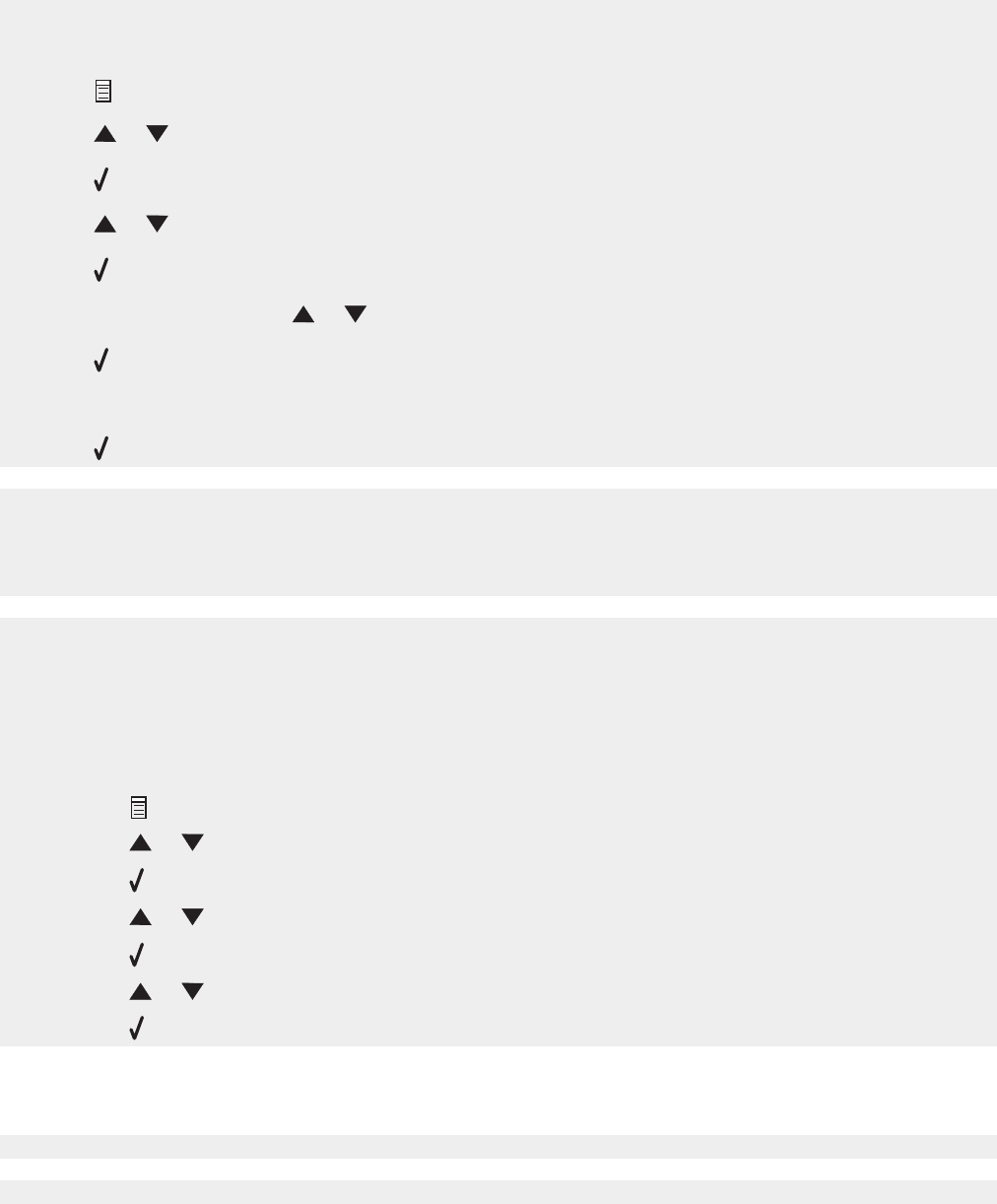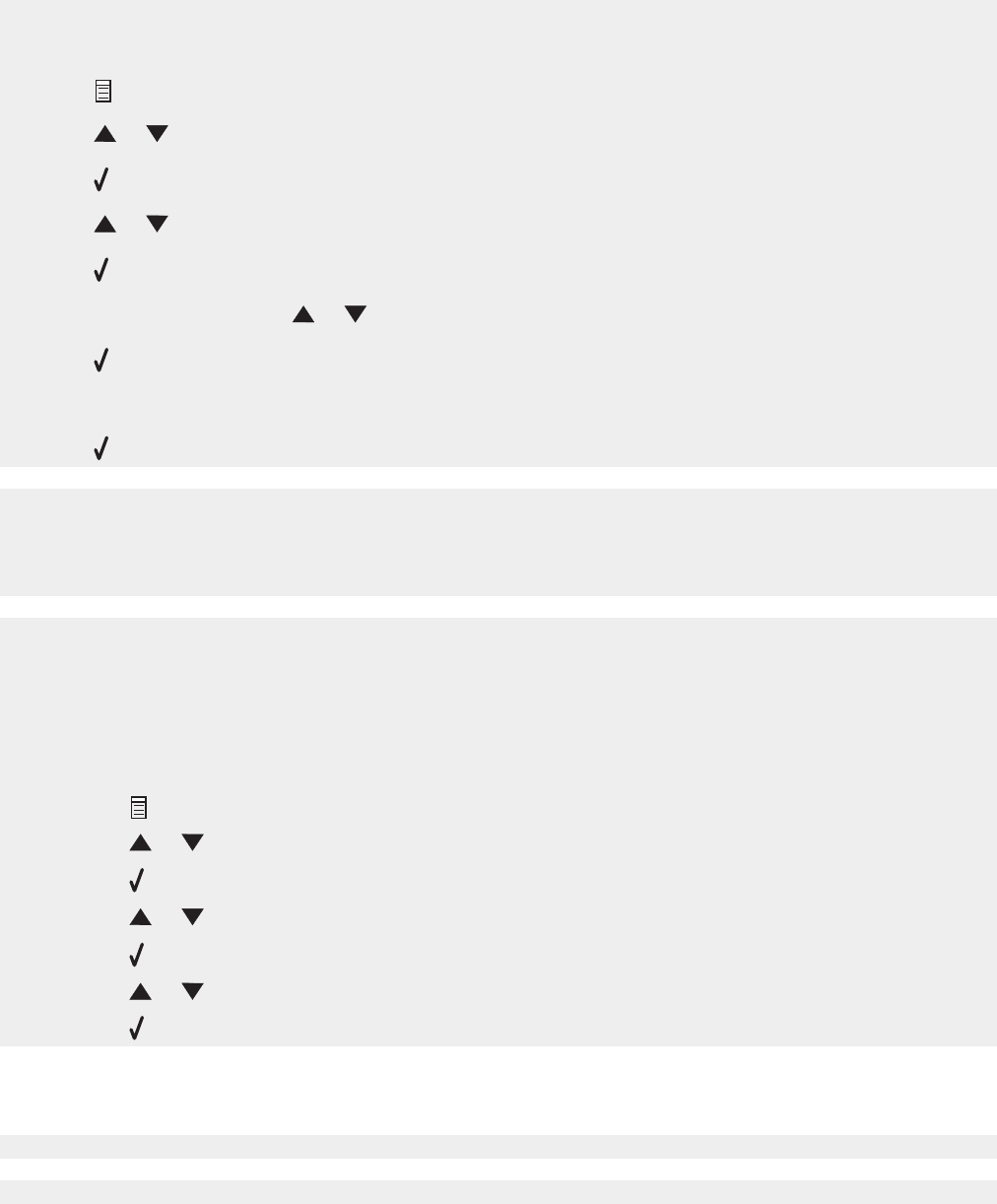
Check the Dial Prefix setting.
1 From the control panel, press Fax Mode.
2 Press .
3 Press or repeatedly until Send Setup appears.
4 Press .
5 Press or repeatedly until Dial Prefix appears.
6 Press .
7 To change the setting, press or repeatedly until Create appears.
8 Press .
9 Enter the prefix to be dialed before each telephone number.
10 Press .
If you used a Speed Dial button:
• Check to make sure it has been programmed for the number that you wish to dial. See “Setting up Speed Dial
numbers” on page 55.
• As an alternative, dial the telephone number manually.
Make sure the printer is detecting a dial tone.
• See “Sending a fax while listening to a call (On Hook Dial)” on page 52.
• Check the Dial Method setting.
1 Listen for a dial tone. If you hear a dial tone but the printer hangs up without dialing, this means it did not
recognize the dial tone.
2 From the control panel, press Fax Mode.
3 Press .
4 Press or repeatedly until Send Setup appears.
5 Press .
6 Press or repeatedly until Dial Method appears.
7 Press .
8 Press or repeatedly until the method you want appears.
9 Press to save this setting.
Printer receives a blank fax
Ask the sender to verify the original document was loaded correctly.
Check the ink levels, and install a new print cartridge if necessary.
89