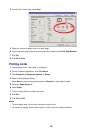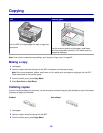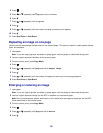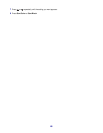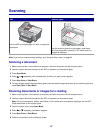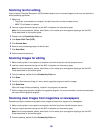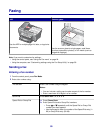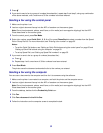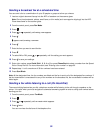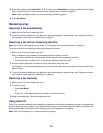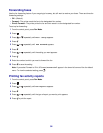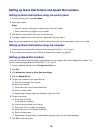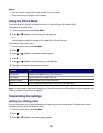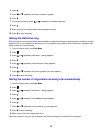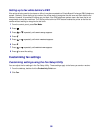3 Press .
4 If you want to send a fax to a group of numbers (broadcast fax), repeat step 2 and step 3, using any combination
of the above methods, until a maximum of 30 fax numbers have been entered.
Sending a fax using the control panel
1 Make sure the printer is on.
2 Load an original document faceup into the ADF or facedown on the scanner glass.
Note: Do not load postcards, photos, small items, or thin media (such as magazine clippings) into the ADF.
Place these items on the scanner glass.
3 From the control panel, press Fax Mode.
4 Enter a fax number; press Quick Dial 1, 2, 3, 4, or 5; or press Phone Book to select a number from the Speed
Dial or Group Dial list. For more information, see “Entering a fax number” on page 50.
Notes:
• To set the Quick Dial buttons, see “Setting up Quick Dial buttons using the control panel” on page 55 and
“Setting up Quick Dial buttons using the computer” on page 55.
• To set up Speed Dial, see “Setting up Speed Dial numbers” on page 55.
5 If you want to send a fax to a group of numbers (broadcast fax):
a Press .
b Repeat step 4 until a maximum of 30 fax numbers have been entered.
6 Press Start Black.
The printer scans the document and sends the fax to the number you entered.
Sending a fax using the computer
You can scan a document to the computer and then fax it to someone using the software.
1 Make sure the printer is connected to a computer, and both the printer and the computer are on.
2 Load an original document faceup into the ADF or facedown on the scanner glass.
Note: Do not load postcards, photos, small items, or thin media (such as magazine clippings) into the ADF.
Place these items on the scanner glass.
3 From the desktop, double-click the Productivity Suite icon.
4 Click Fax.
5 Click Fax a document in the All-in-One.
6 Follow the instructions on the computer screen to complete the task.
51