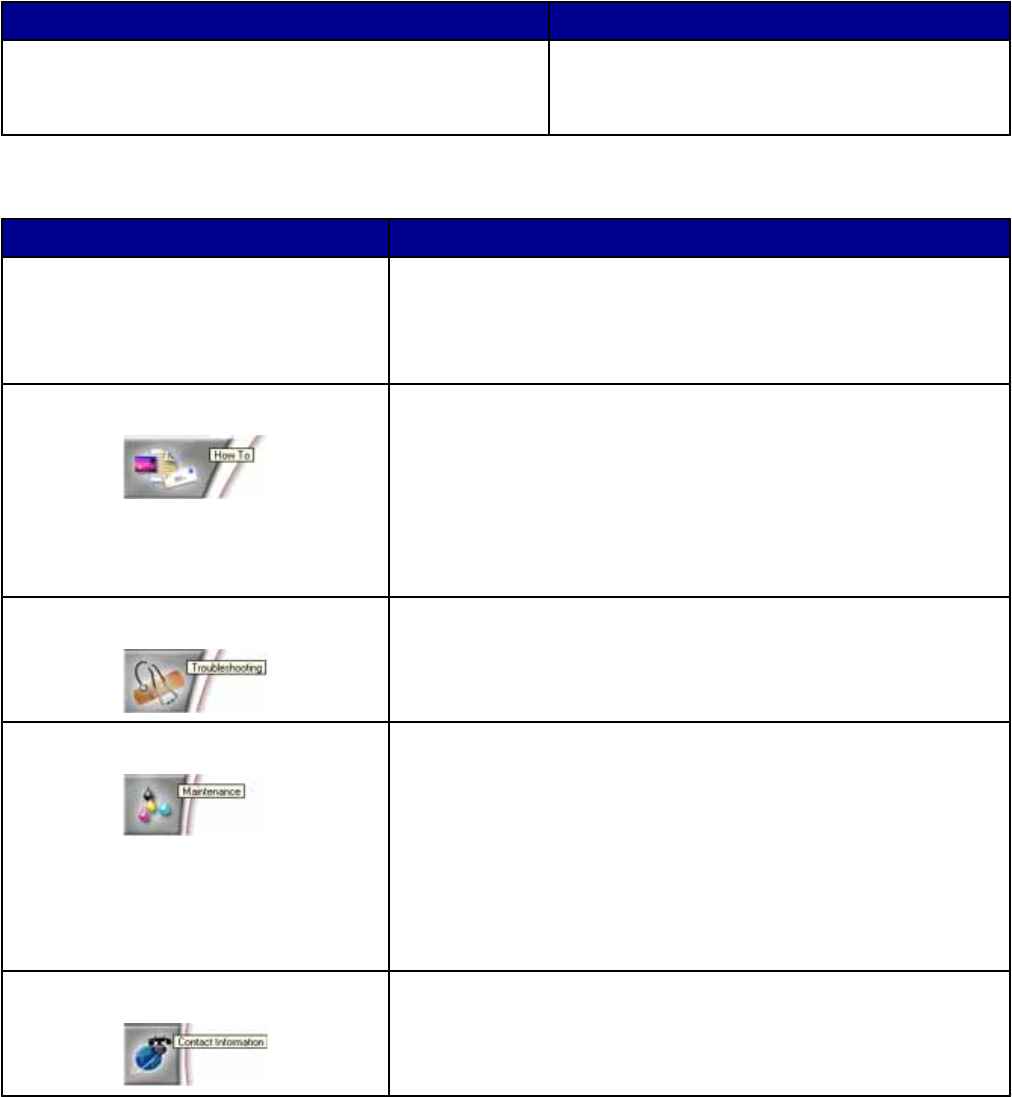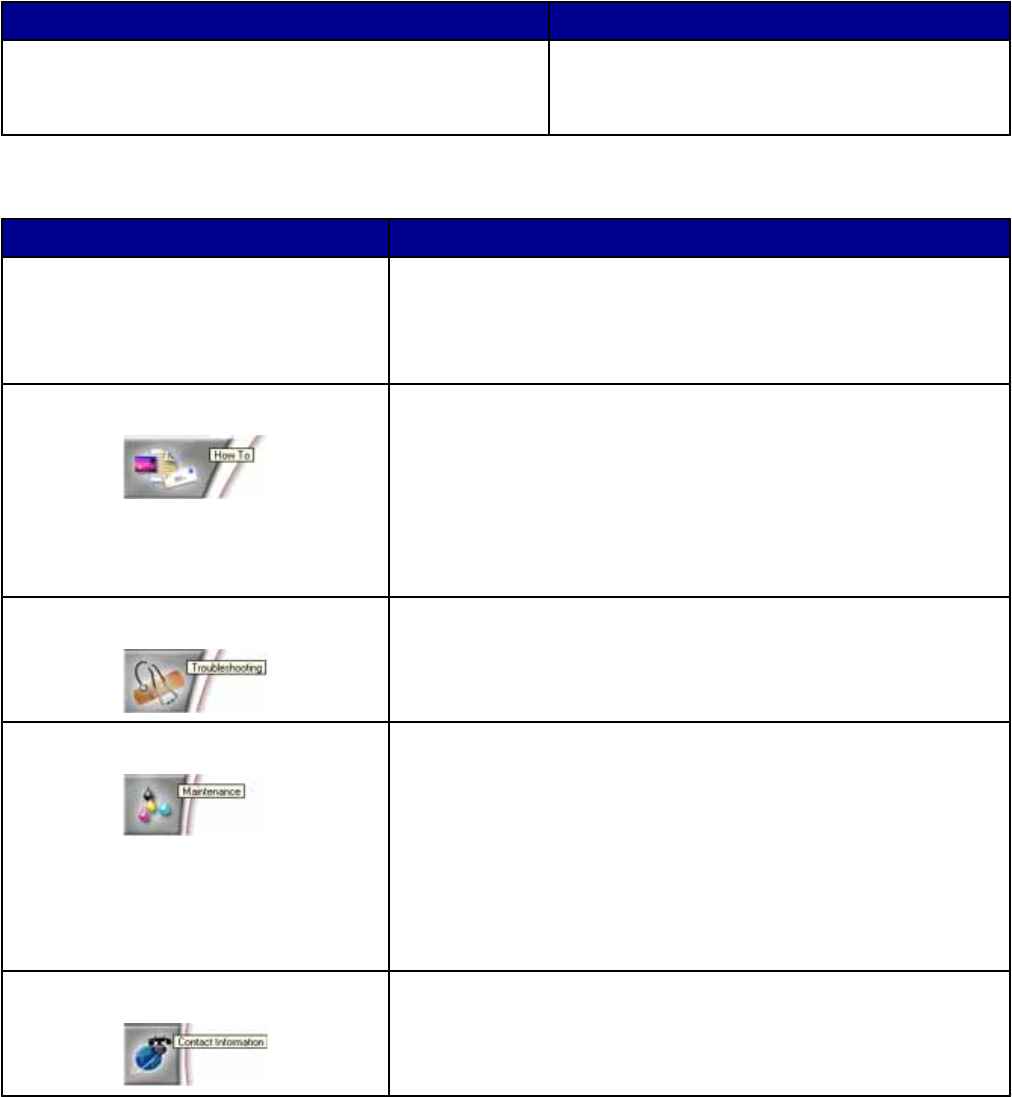
• View the software version and copyright information
• Display the Fax Setup Utility
Using the Solution Center
The Solution Center provides help, as well as information about the printer status and ink levels.
There are two ways of opening the Solution Center.
Method 1 Method 2
From the desktop, double-click the Productivity Suite icon,
and then click the Maintain/Troubleshoot button.
1 Click Start Programs or All Programs
Lexmark 7300 Series.
2 Select Solution Center.
The Solution Center consists of six tabs:
From this tab You can
Printer Status (Main dialog)
• View the status of the printer. For example, while printing, the
status of the printer is Busy Printing.
• View the type of paper detected in the printer.
• View the ink levels of the print cartridges.
How To Learn how to:
• Scan, copy, fax, and print.
• Find and change settings.
• Use basic features.
• Print projects such as banners, photos, envelopes, cards, iron-on
transfers, and transparencies.
• Find the printable User's Guide.
Troubleshooting
• Learn tips about the current status.
• Solve printer problems.
Maintenance
• Install a print cartridge.
Note: Wait until scanning is complete before installing new print
cartridges.
• View shopping options for new cartridges.
• Print a test page.
• Clean to fix horizontal streaks.
• Align to fix blurry edges.
• Troubleshoot other ink problems.
Contact Information Learn how to contact us by telephone, e-mail, or on the World Wide
Web.
30