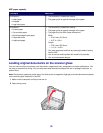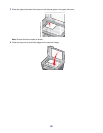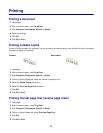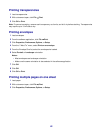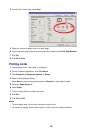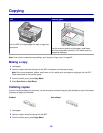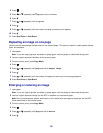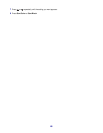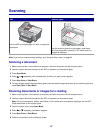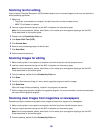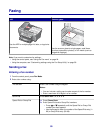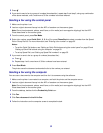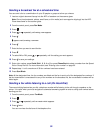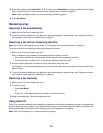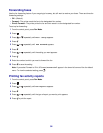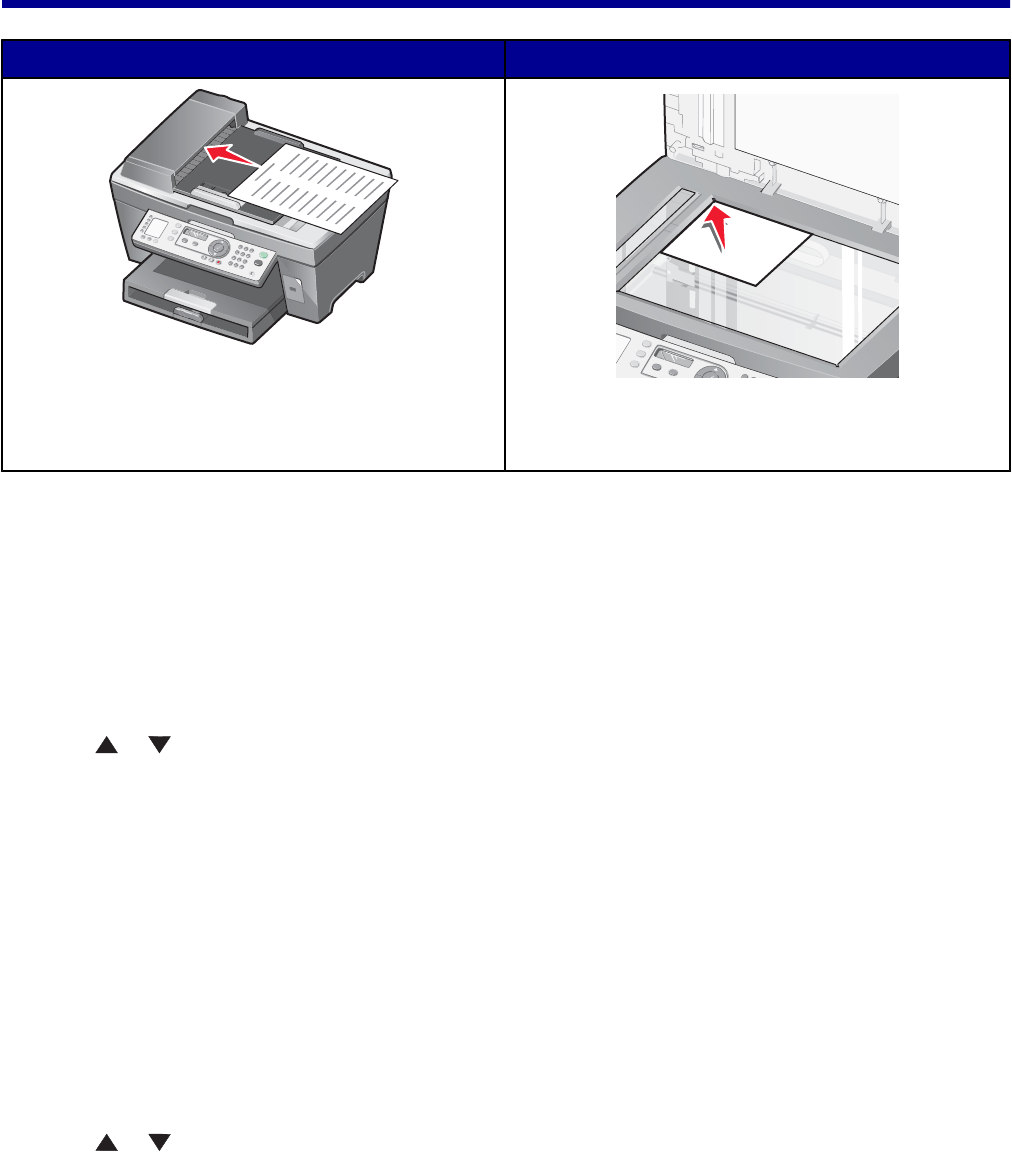
Scanning
ADF Scanner glass
x
Use the ADF for multiple-page A4, letter, or legal size
documents.
Use the scanner glass for single pages, small items
(such as postcards or photos), or thin media (such as
magazine clippings).
Note: If you want to customize scan settings, see “Using the Scan menu” on page 24.
Scanning a document
1 Make sure the printer is connected to a computer, and both the printer and the computer are on.
2 Load an original document faceup into the ADF or facedown on the scanner glass.
3 Press Scan Mode.
4 Press or repeatedly until the destination to which you want to scan appears.
5 Press Start Color or Start Black.
6 To scan multiple pages from the scanner glass, place successive pages face down on the scanner glass and
press Start Color or Start Black.
Scanning documents or images for e-mailing
1 Make sure the printer is connected to a computer, and both the printer and the computer are on.
2 Load an original document faceup into the ADF or facedown on the scanner glass.
Note: Do not load postcards, photos, small items, or thin media (such as magazine clippings) into the ADF.
Place these items on the scanner glass.
3 From the control panel, press Scan Mode.
4 Press or repeatedly until Email appears.
5 Press Start Color or Start Black.
6 Follow the instructions on the computer screen.
47