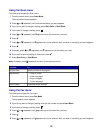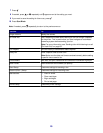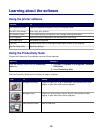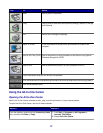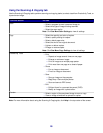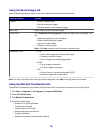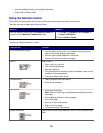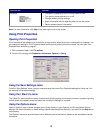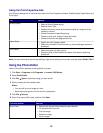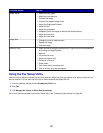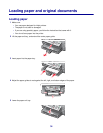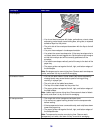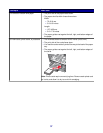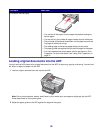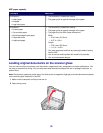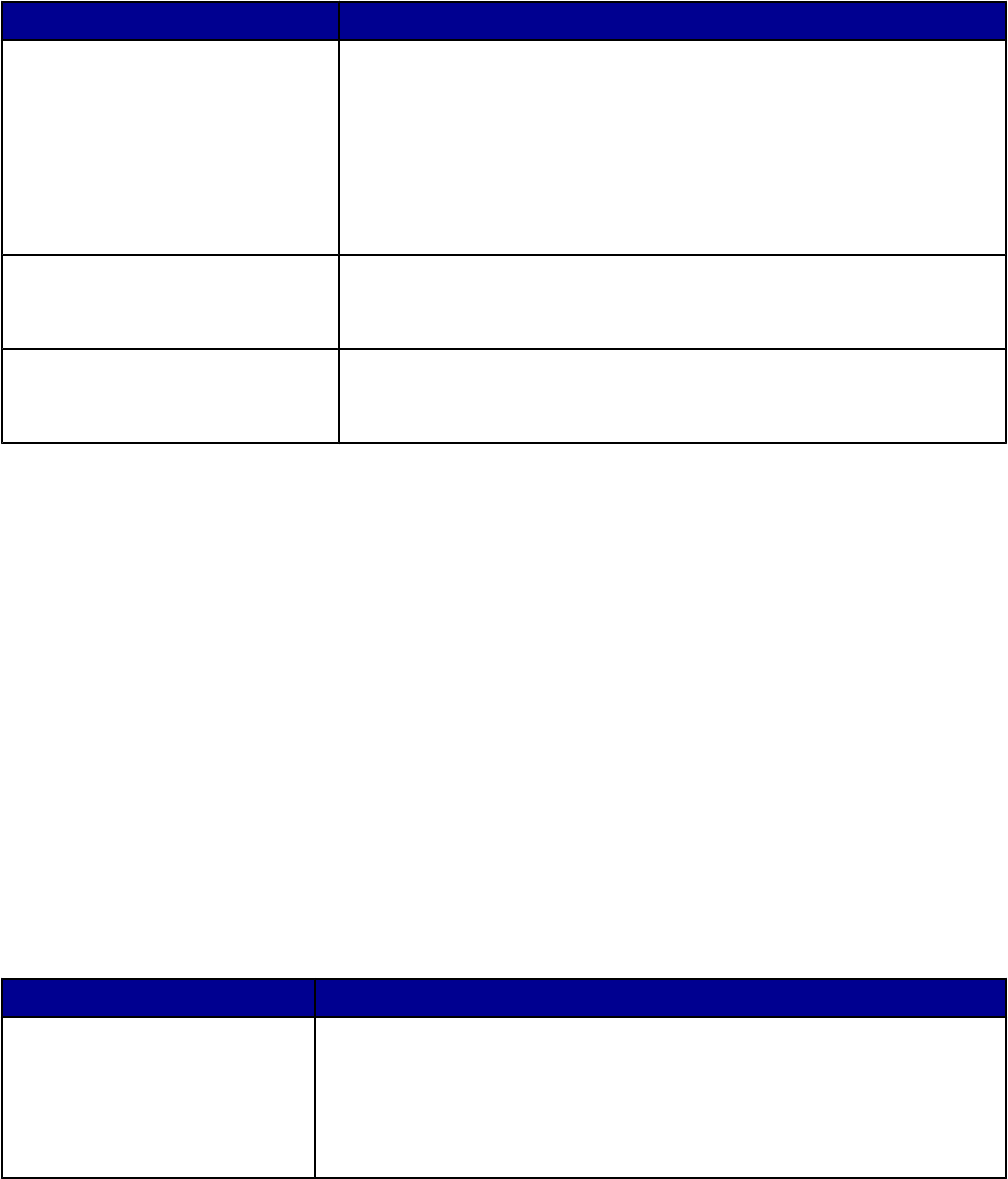
Using the Print Properties tabs
All of the print settings are on the three main tabs of the Print Properties software: Quality/Copies, Paper Setup, and
Print Layout.
Tab Options
Quality/Copies
• Select a Quality/Speed setting.
• Select a Paper Type.
• Customize how the printer prints several copies of a single print job:
collated or normal.
• Choose Automatic Image Sharpening.
• Choose to print color images in black and white.
• Choose to have the last page printed first.
Paper Setup
• Specify the size of paper loaded.
• Select the orientation of the document on the printed page: portrait or
landscape.
Print Layout
• Select the layout you want to print.
• Choose to print on both sides of the paper, and select a duplexing
preference.
Note: For more information about these settings, right-click a setting on the screen, and then select What's This?
Using the Photo Editor
Use the Photo Editor software to edit graphics or photos.
1 Click Start Programs or All Programs Lexmark 7300 Series.
2 Select Photo Editor.
3 Click File Open to select the image you want to edit.
4 Edit the image with the available tools.
Notes:
• You can edit only one image at a time.
• Move the mouse pointer over the tool for a description.
5 Click File Save as.
6 Enter a file name and file type, and then click Save.
From this section You can
Quick Fixes
• Remove the red-eye effect caused by light reflection.
• Fix the photo with one click.
• Crop the image.
• Rotate the image.
• Flip the image.
32