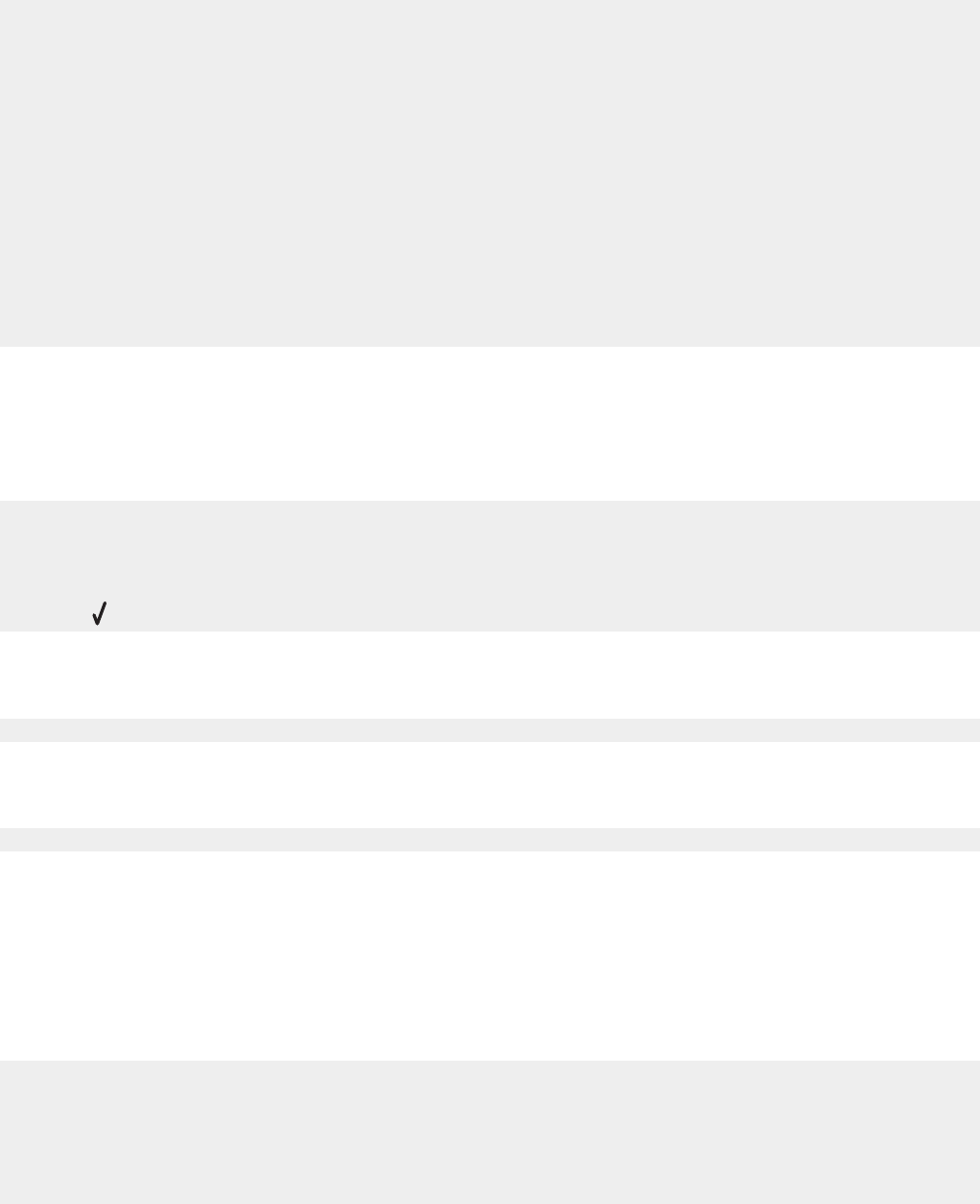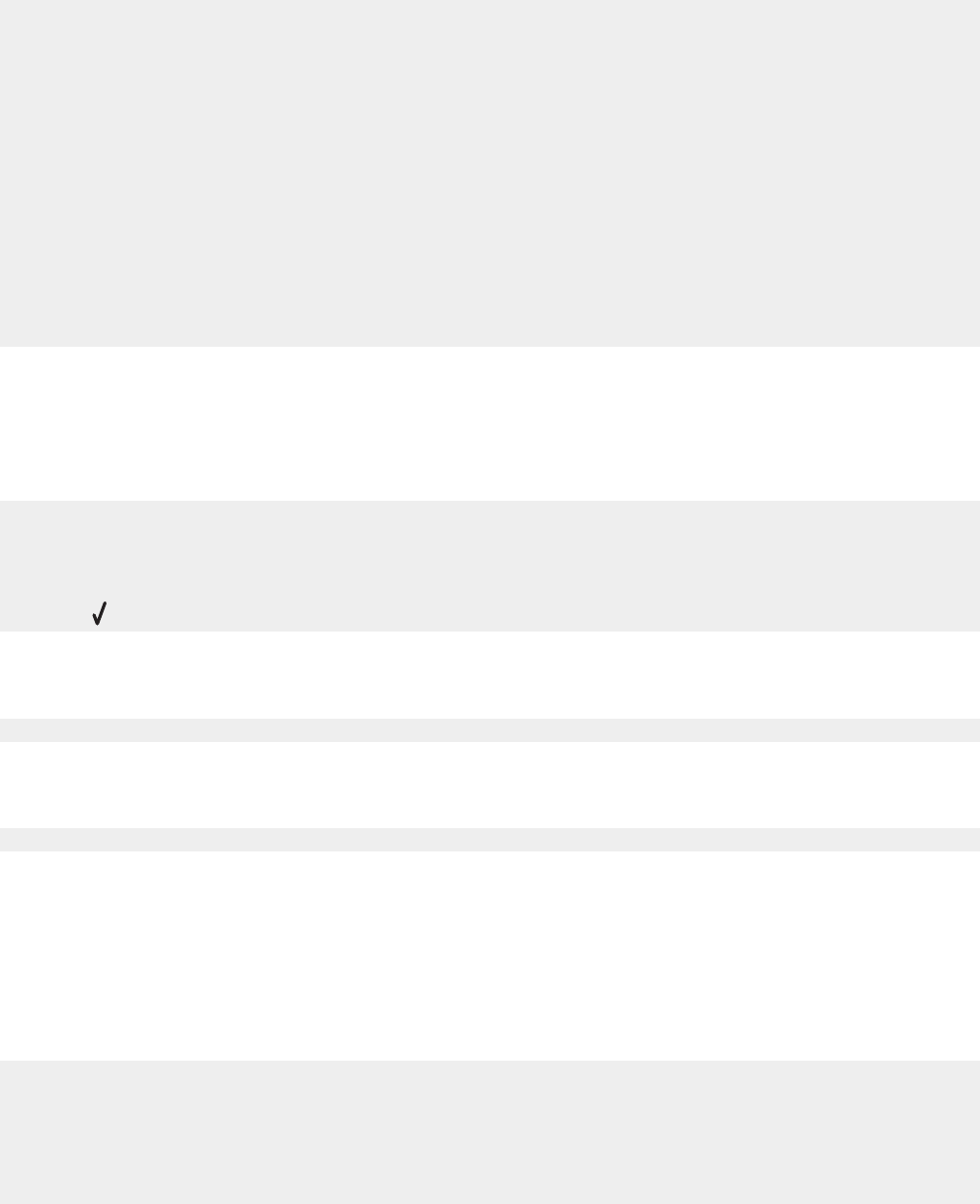
Banner paper jams
1 Press Power to turn off the printer.
2 Remove the jammed banner paper from the printer.
To keep a banner print job from jamming:
• Use only the number of sheets needed for the banner.
• Select the following settings to enable the printer to feed paper continuously without jamming:
1 With a document open, click File Print.
2 Click Properties, Preferences, Options, or Setup.
3 Select the Paper Size tab.
4 From the Paper Size area, select Banner.
5 Select Letter Banner or A4 Banner as the paper size.
6 From the Print Layout tab, select Banner.
Error messages
Black Ink Low/Color Ink Low/Photo Ink Low
1 Check the indicated ink level or levels and install a new cartridge or cartridges, if necessary. Low ink warnings
occur when a cartridge is 25% full, 15% full, and 10% full.
To order supplies, see “Ordering supplies” on page 74.
2 Press to continue.
Clear Paper Jam
See “Paper jam in the printer” on page 92.
Clear ADF Jam
See “Paper jam in the ADF” on page 92.
Left Cartridge Error/Right Cartridge Error
This includes the following cartridge errors:
• Left Cartridge Incorrect/Right Cartridge Incorrect
• 1205 (Left Cartridge)
• 1206 (Right Cartridge)
1 Remove the indicated print cartridge.
2 Disconnect the power supply cord from the electrical outlet.
3 Reconnect the power supply cord to the electrical outlet.
4 If the Power button is not lit, press Power.
94