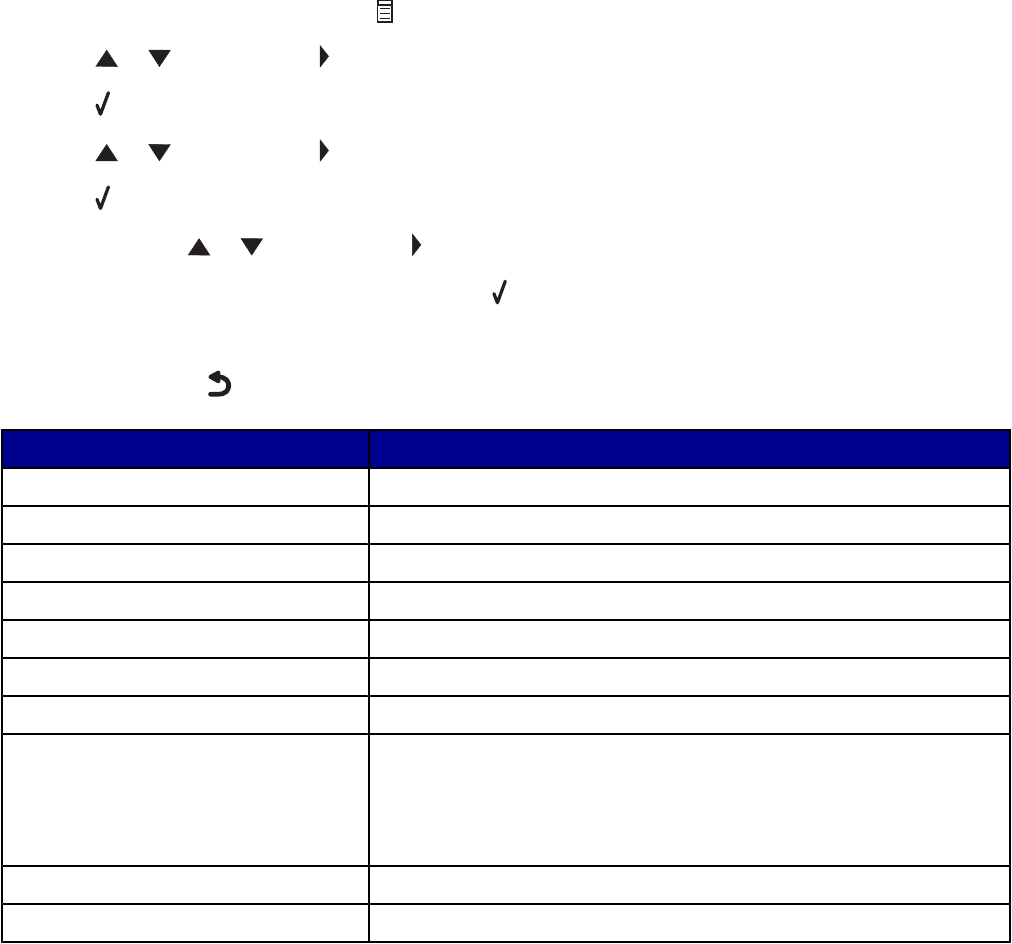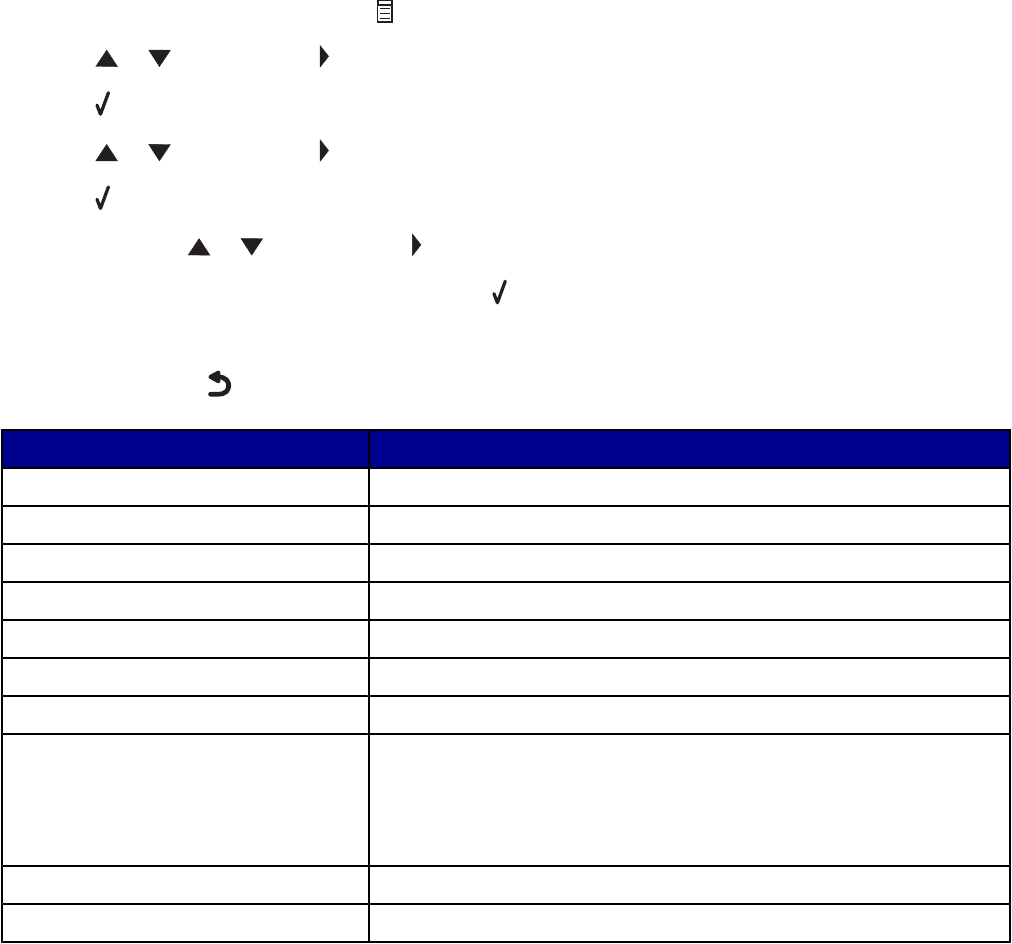
Using the Copy menu
To access and navigate the Copy menu:
1 From the control panel, press Copy Mode.
The copy default screen appears.
2 If you do not want to change a setting, press Start Color or Start Black.
3 If you want to change a setting, press .
4 Press or repeatedly until appears next to the menu item you want.
5 Press .
6 Press or repeatedly until appears next to the submenu item or setting you want.
7 Press .
8 If needed, press or repeatedly until appears next to the setting you want.
9 If you want to save the setting for future use, press .
10 Press Start Color or Start Black.
Note: If needed, press
repeatedly to return to the previous menus.
Use this To
Number-Copies Specify how many copies to print.
Resize Specify the percentage for enlarging or reducing an image copy.
Paper Size Specify the size of the paper loaded.
Repeat Image Choose how many copies of an image to print on a page.
Collate Collate copies as they exit.
N-Up Choose how many pages to print on a page.
More Settings Specify the size and type of the original document.
Maintenance
• View ink levels.
• Clean cartridges.
• Align cartridges.
• Print a test page.
Device Setup Customize printer settings.
Color Adjust the color intensity.
23