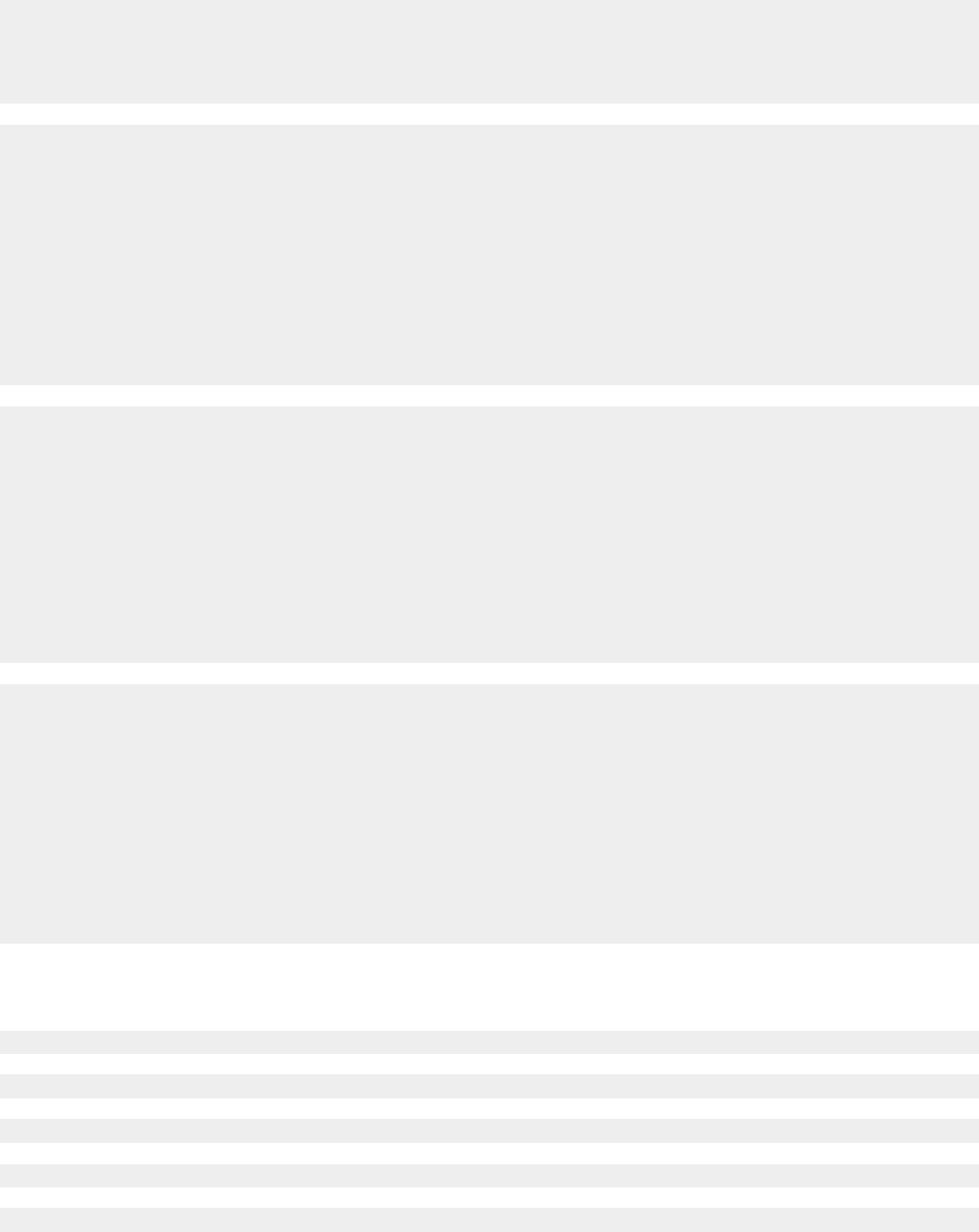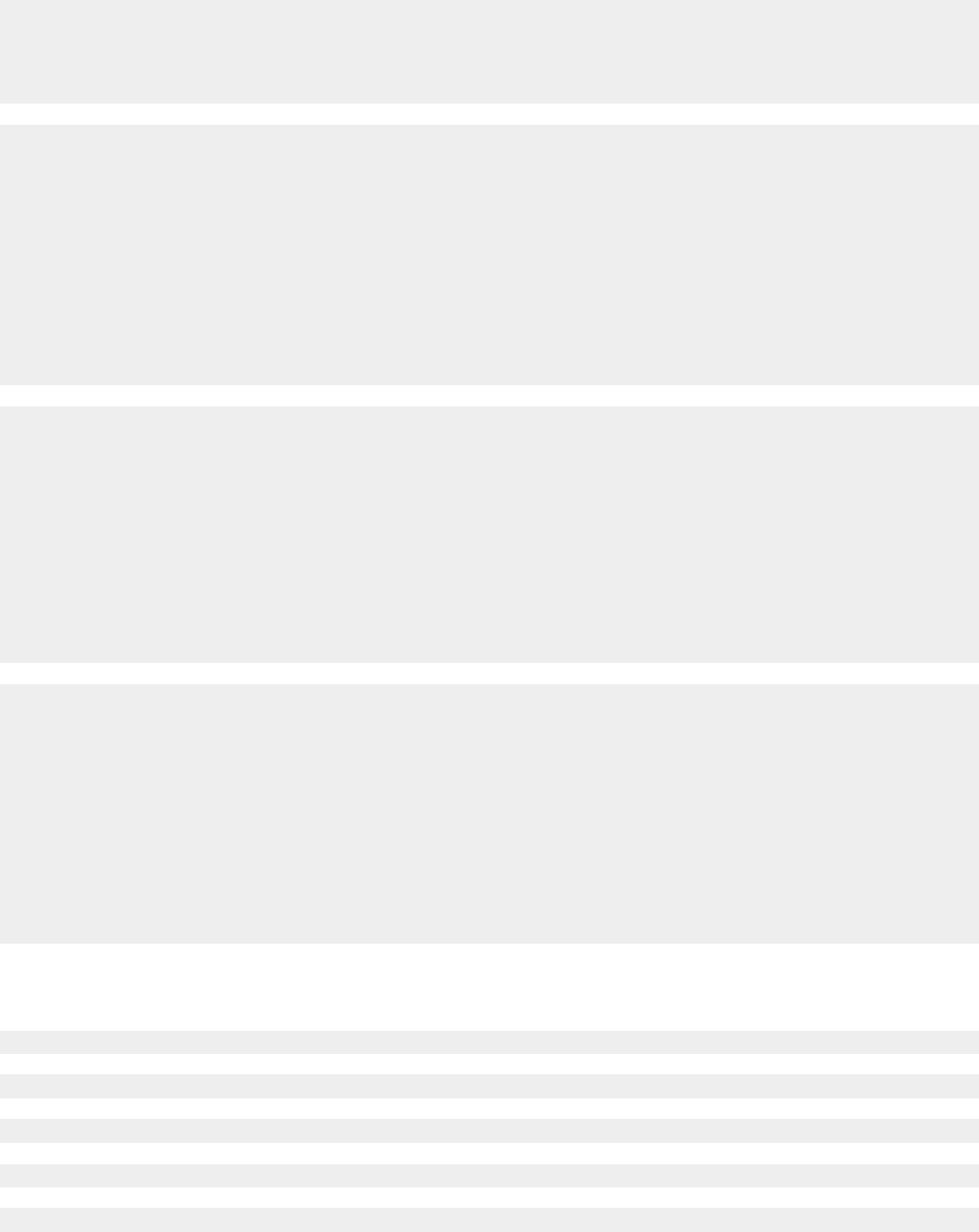
1 Turn off and then restart your computer.
2 Click Cancel on all New Hardware Found screens.
3 Insert the CD, and then follow the instructions on the computer screen to reinstall the software.
1 Press Power to turn the printer off.
2 Disconnect the power supply cord from the wall outlet.
3 Gently remove the power supply from the printer.
4 Reconnect the power supply to the printer.
5 Plug the power supply cord into the wall outlet.
6 Press Power to turn the printer on.
7 If an error message appears, see “Error messages” on page 94.
1 Close all open software applications.
2 Disable any anti-virus programs.
3 Double-click the My Computer icon.
In Windows XP, click Start to access the My Computer icon.
4 Double-click the CD–ROM drive icon.
5 If necessary, double-click setup.exe.
6 Follow the instructions on the computer screen to install the software.
1 Visit our Web site at www.lexmark.com to check for the latest software.
2 Click drivers & downloads.
3 Click Find Drivers and Downloads.
4 Select your printer family.
5 Select your printer model.
6 Select your operating system.
7 Select the file you want to download, and follow the directions on the computer screen.
Page does not print
If an error message is displayed, see “Error messages” on page 94.
If the Power button light is not on, see “Power button is not lit” on page 76.
Make sure the black print cartridge is installed. The fax feature works only if it is installed.
Remove and then load paper.
Check the ink levels, and install a new print cartridge if necessary.
77