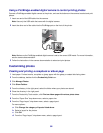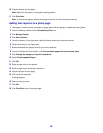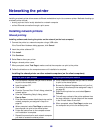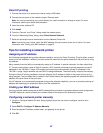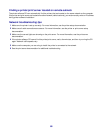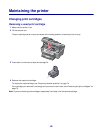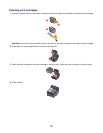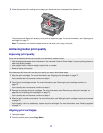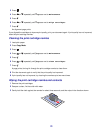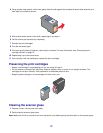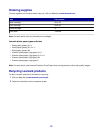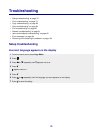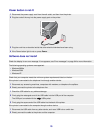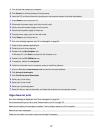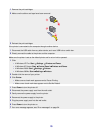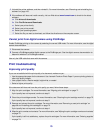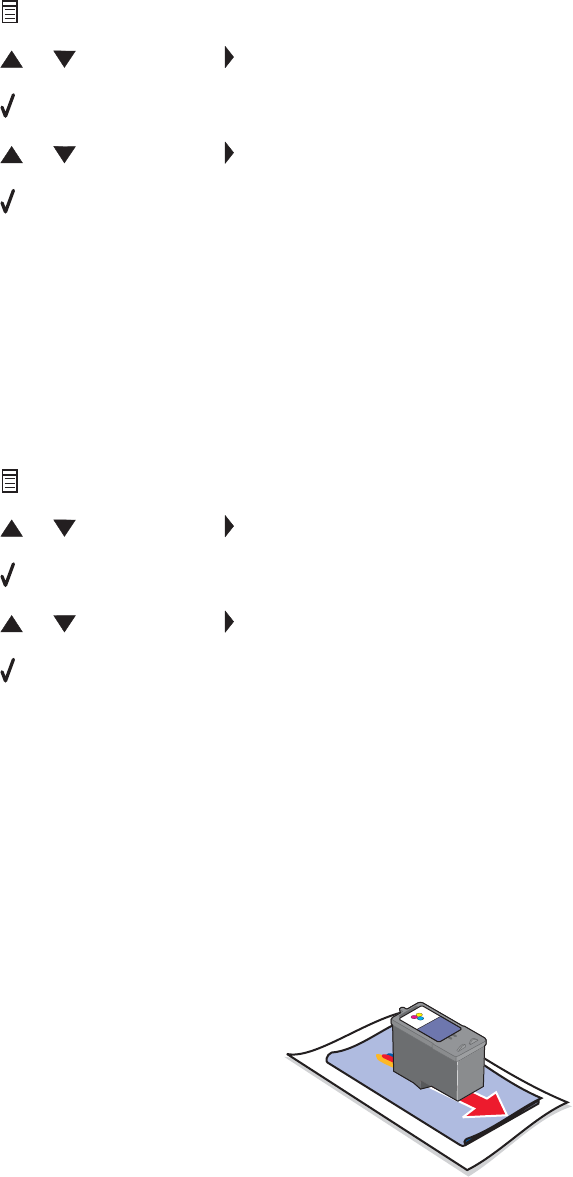
3 Press .
4 Press or repeatedly until appears next to Maintenance.
5 Press .
6 Press or repeatedly until appears next to Align Cartridges.
7 Press .
An alignment page prints.
If you aligned the cartridges to improve print quality, print your document again. If print quality has not improved,
clean the print cartridge nozzles.
Cleaning the print cartridge nozzles
1 Load plain paper.
2 Press Copy Mode.
3 Press .
4 Press or repeatedly until appears next to Maintenance.
5 Press .
6 Press or repeatedly until appears next to Clean Cartridges.
7 Press .
A page prints, forcing ink through the print cartridge nozzles to clean them.
8 Print the document again to verify that the print quality has improved.
9 If print quality has not improved, try cleaning the nozzles up to two more times.
Wiping the print cartridge nozzles and contacts
1 Remove the print cartridges.
2 Dampen a clean, lint-free cloth with water.
3 Gently hold the cloth against the nozzles for about three seconds, and then wipe in the direction shown.
72