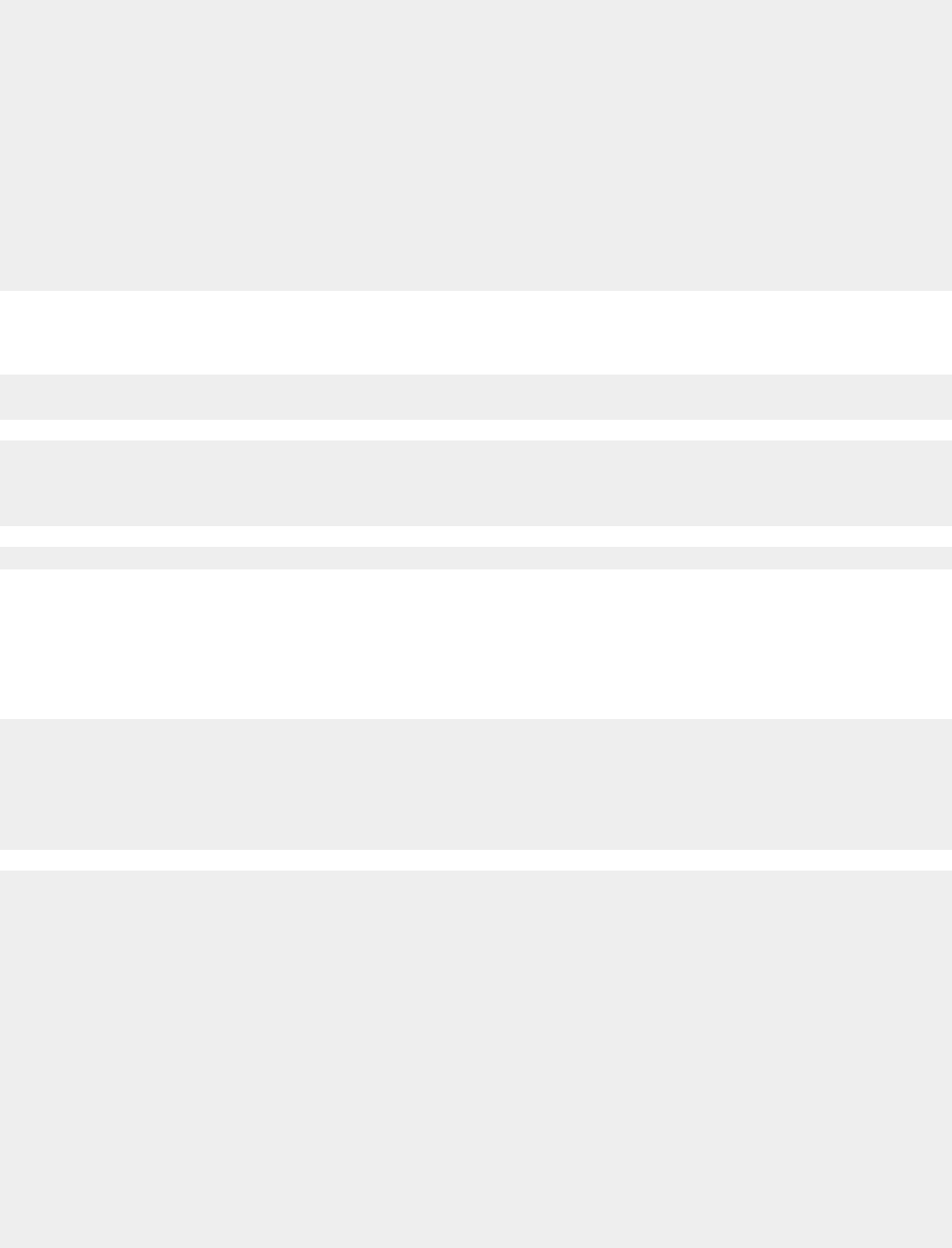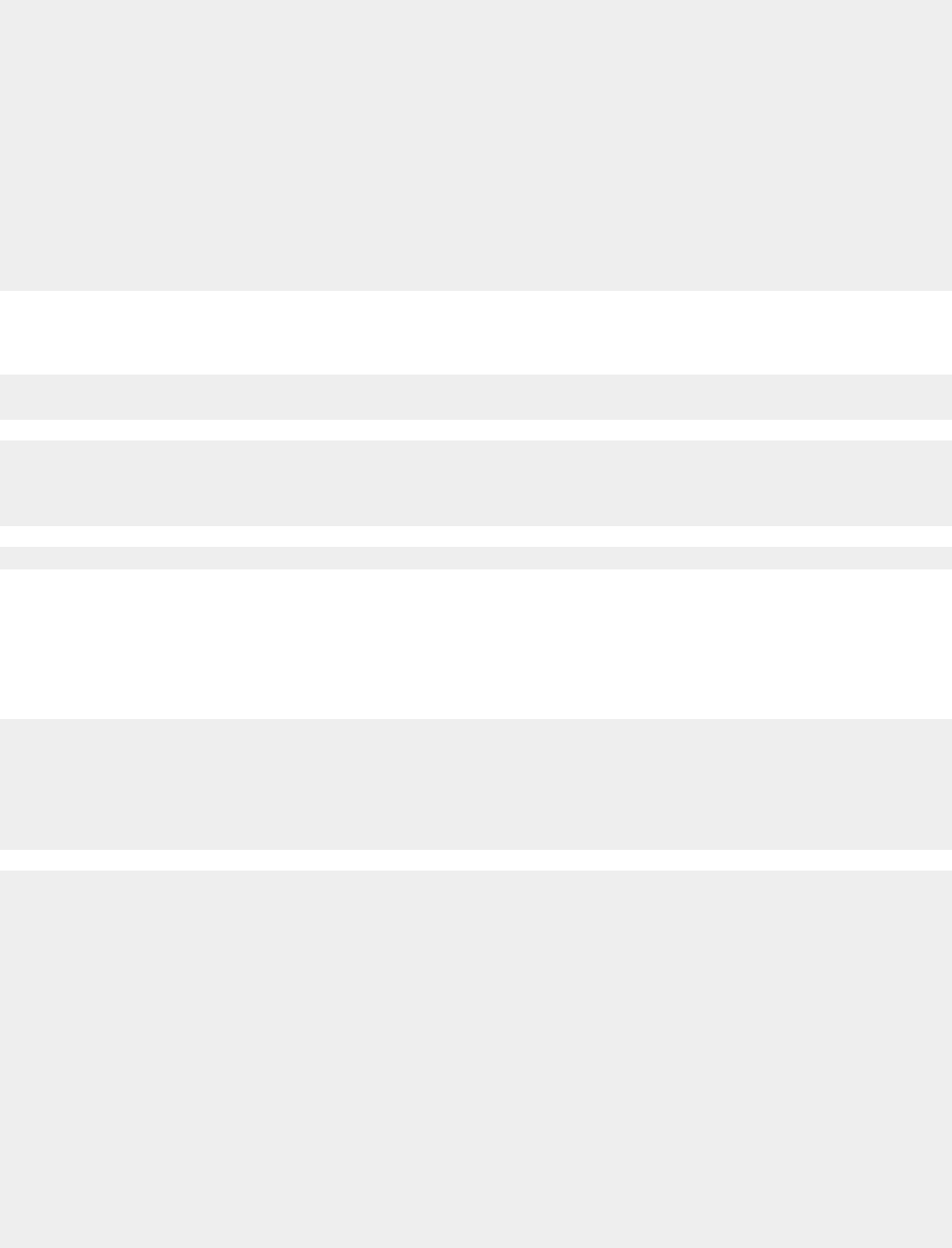
1 Uninstall the printer software, and then reinstall it. For more information, see “Removing and reinstalling the
software” on page 100.
2 If the software still does not install correctly, visit our Web site at www.lexmark.com to check for the latest
software.
a Click drivers & downloads.
b Click Find Drivers and Downloads.
c Select your printer family.
d Select your printer model.
e Select your operating system.
f Select the file you want to download, and follow the directions on the computer screen.
Cannot print from digital camera using PictBridge
Enable PictBridge printing on the camera by selecting the correct USB mode. For more information, see the digital
camera documentation.
1 Disconnect the camera.
2 Connect a PictBridge-enabled digital camera to the PictBridge port. See the digital camera documentation to
determine whether it is PictBridge-enabled.
Use only the USB cable that came with the camera.
Print troubleshooting
Improving print quality
If you are not satisfied with the print quality of a document, make sure you:
• Use the appropriate paper for the document. Use Lexmark Premium Photo Paper if you are printing photos or
other high quality images.
• Use a paper that is a heavier weight, bright white, or coated.
• Select a higher print quality.
If the document still does not have the print quality you want, follow these steps:
1 Align the print cartridges. For more information, see “Aligning print cartridges” on page 71.
If print quality has not improved, continue to step 2.
2 Clean the print cartridge nozzles. For more information, see “Cleaning the print cartridge nozzles” on page 72.
If print quality has not improved, continue to step 3.
3 Remove and reinsert the print cartridges. For more information, see “Removing a used print cartridge” on
page 69 and “Installing print cartridges” on page 70.
If print quality has not improved, continue to step 4.
4 Wipe the print nozzles and contacts. For more information, see “Wiping the print cartridge nozzles and contacts”
on page 72.
If print quality is still not satisfactory, replace the print cartridges. For more information, see “Ordering supplies”
on page 74.
79