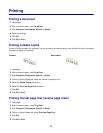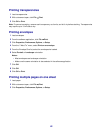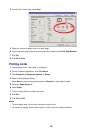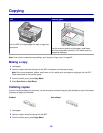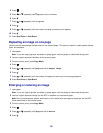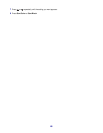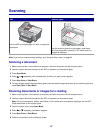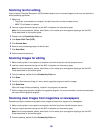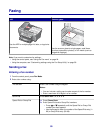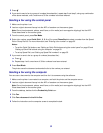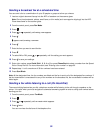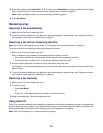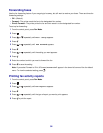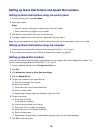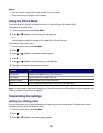4 Click Scan.
5 Click Display Advanced Scan Settings.
6 Select the Image Patterns tab.
7 Select the Remove image patterns from magazine/newspaper (descreen) check box.
8 From the “What is being scanned?” menu, select Magazine or Newspaper.
9 Click OK.
10 From the “Send scanned image to” menu, select the destination to which you want to send the scan.
11 Click Scan Now.
Scanning to a computer over a network
1 Make sure:
• The printer is connected to the network through a print server, and the printer, print server, and computer
receiving the scan are on.
• The printer is configured to scan over a network (Direct IP Printing).
2 Load an original document faceup into the ADF or facedown on the scanner glass.
Note: Do not load postcards, photos, small items, or thin media (such as magazine clippings) into the ADF.
Place these items on the scanner glass.
3 From the control panel, press Scan Mode.
4 Press or repeatedly until the computer to which you want to scan is highlighted.
5 If you set a PIN during network setup, you will be prompted to enter it. After you enter it, press .
6 Press or repeatedly until the scan destination you want appears.
7 Press Start Color or Start Black.
49