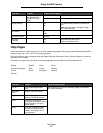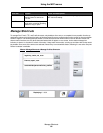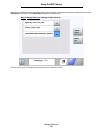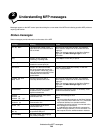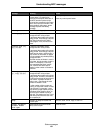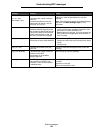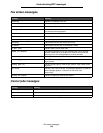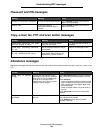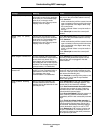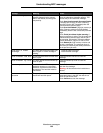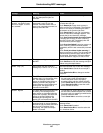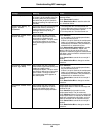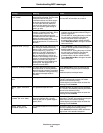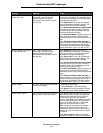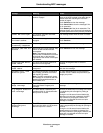Attendance messages
105
Understanding MFP messages
Change [src] to [size] Lets the user override the current
print media source for the remainder
of the print job. The formatted page
prints as is on the print media
installed in the tray. This may cause
clipping of text or images.
Touch Use current [src] to ignore the message
and print on the print media loaded in the tray.
Touch Continue:
• which continues the job if the correct size and
type are loaded in the tray, and this size and
type are specified in the Paper Menu using
the control panel.
• which is ignored if there is no print media in
the tray.
Touch Cancel job to cancel the current job if
needed.
Change [src] to [size]
[type]
Lets the user override the current
print media source for the remainder
of the print job. The formatted page
prints as is on the print media
installed in the tray. This may cause
clipping of text or images.
Touch Use current [src] to ignore the message
and print on the print media loaded in the tray.
Touch Continue:
• which continues the job if the correct size and
type are loaded in the tray, and this size and
type are specified in the Paper Menu using
the control panel.
• which is ignored if there is no print media in
the tray.
Touch Cancel job to cancel the current job if
needed.
Check duplex connection All trays installed under the duplex
unit are unavailable if communication
is lost, which only leaves Tray 1.
If the duplex unit is removed and all
tray reattached, then all the trays are
available. The message clears once
communication is re-established.
Touch Continue to reconfigure the printer. It
resumes printing without the duplex unit and
assumes the unit is unplugged or has lost
communication.
Check tray [x]
connection
Tray [x] is not fully connected to the
printer or it has a hardware failure. x
represents the number of the tray.
The message clears once
communication is re-established.
If the cause is a hardware failure, turn the
printer off, wait 10 seconds, and then turn the
printer on. If the error recurs, turn the printer off
and remove the offending tray.
Touch Continue to reconfigure the printer to not
have tray [x]. Tray [x] and all trays installed
below it are ignored.
Clean scanner backing
strip
During a scanner calibration, the
firmware detects that the scanner
backing strip for the backside of scan
jobs may be dirty.
Touch Cancel Job if a scan job is processing
when the attendance message appears. This
cancels the job and clears the message.
Touch Scan from Automatic Document Feeder
if the page jam recovery is active. Scanning
resumes from the ADF immediately after the
last successfully scanned page.
Touch Scan from flatbed if page jam recovery is
active. Scanning resumes from the flatbed
immediately after the last successfully scanned
page.
Touch Finish job without further scanning if
page jam recovery is active. The job ends at the
last successfully scanned page, but the job is
not canceled. Successfully scanned pages go
to their destination: copy, fax, e-mail, or FTP.
Touch Restart job if job recovery is active and
the job is restartable. The message clears. A
new scan job containing the same parameters
as the previous job starts.
Message Meaning Action