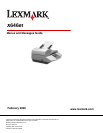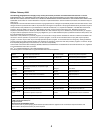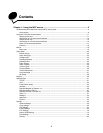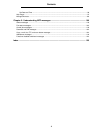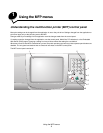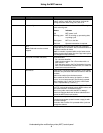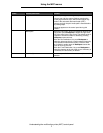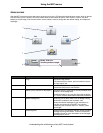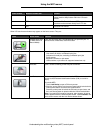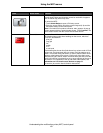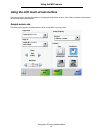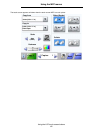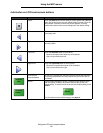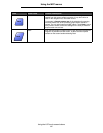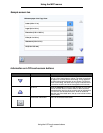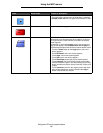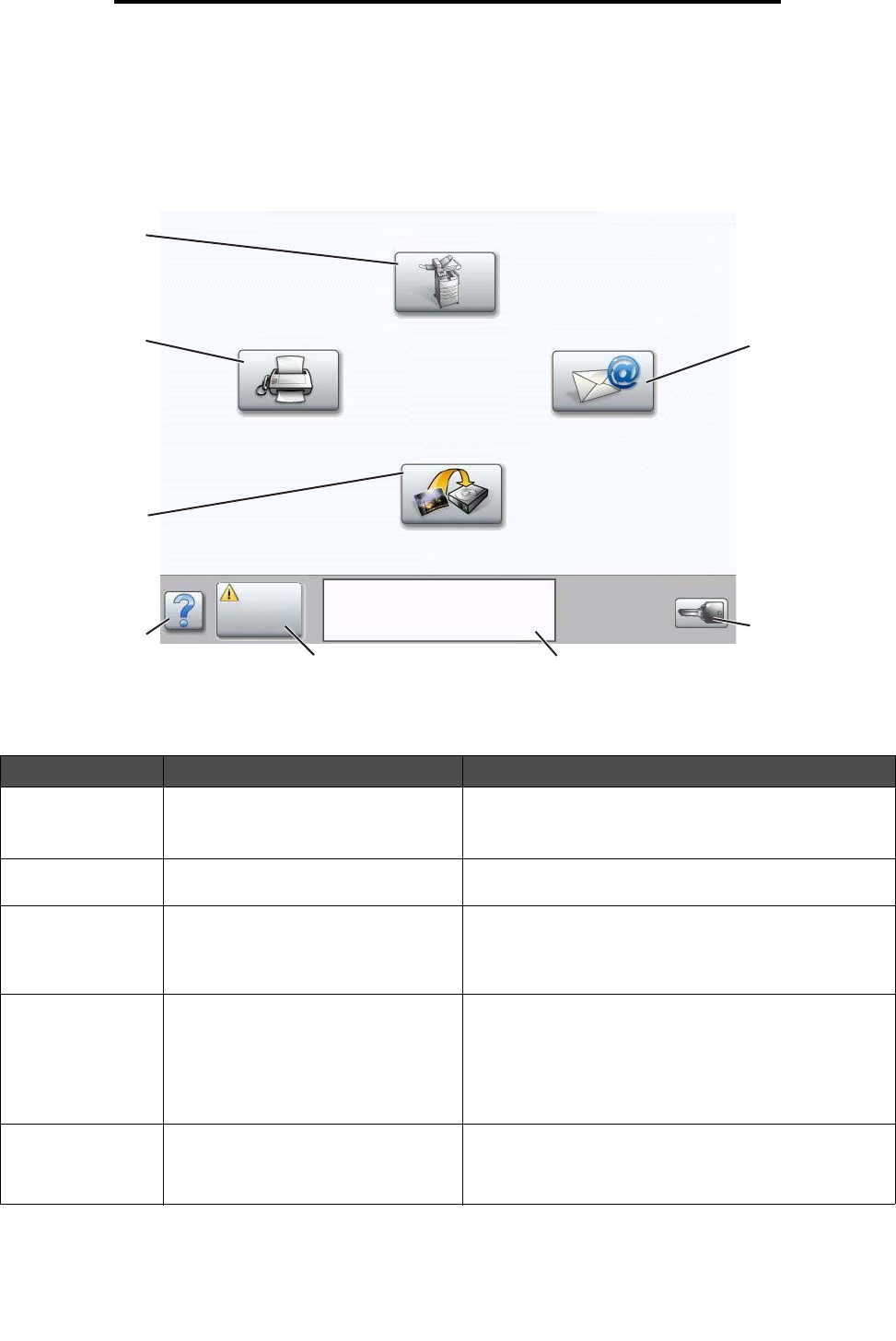
Understanding the multifunction printer (MFP) control panel
8
Using the MFP menus
Home screen
After the MFP is turned on and a short warm-up period occurs, the LCD shows the following basic screen, which is referred
to as the home screen. Use the LCD touch-screen home screen buttons to open a menu. Once in a menu, use other
buttons to scroll through a list of menu items or values, select a value to change the user default setting, and respond to
messages.
Callout number Button or screen item Function
1 Copy Access the Copy menus.
If the home screen is shown, press a number to access
the Copy menus, too.
2 E-mail Access the E-mail menus. It is possible to scan a
document directly to an e-mail address.
3 Menus (A key is shown on the button.) Access the menus. These menus are only available when
the MFP is in the Ready state.
The Menus button is on a gray bar called the navigation
bar. The bar contains other buttons described as follows.
4 Status message bar Shows the current MFP status, such as Ready or Busy.
Shows MFP conditions, such as Toner Low.
Shows intervention messages to give instructions on
what the user should do so the MFP can continue
processing, such as Close door or insert print
cartridge.
5 Status/Supplies Appears on the LCD whenever the MFP status includes a
message requiring intervention. Touch it to access the
messages screen for more information on the message,
including how to clear it.
1
2
3
4
5
6
7
8
Copy
Fax
E-mail
FTP
Status/
Supplies
Ready. Toner low.
Touch any button to begin.
Menus