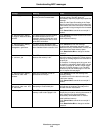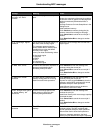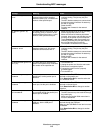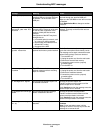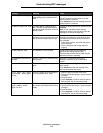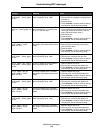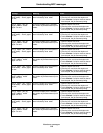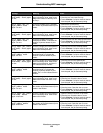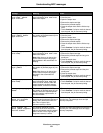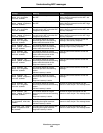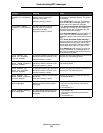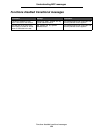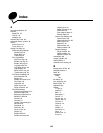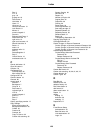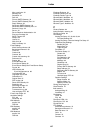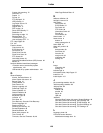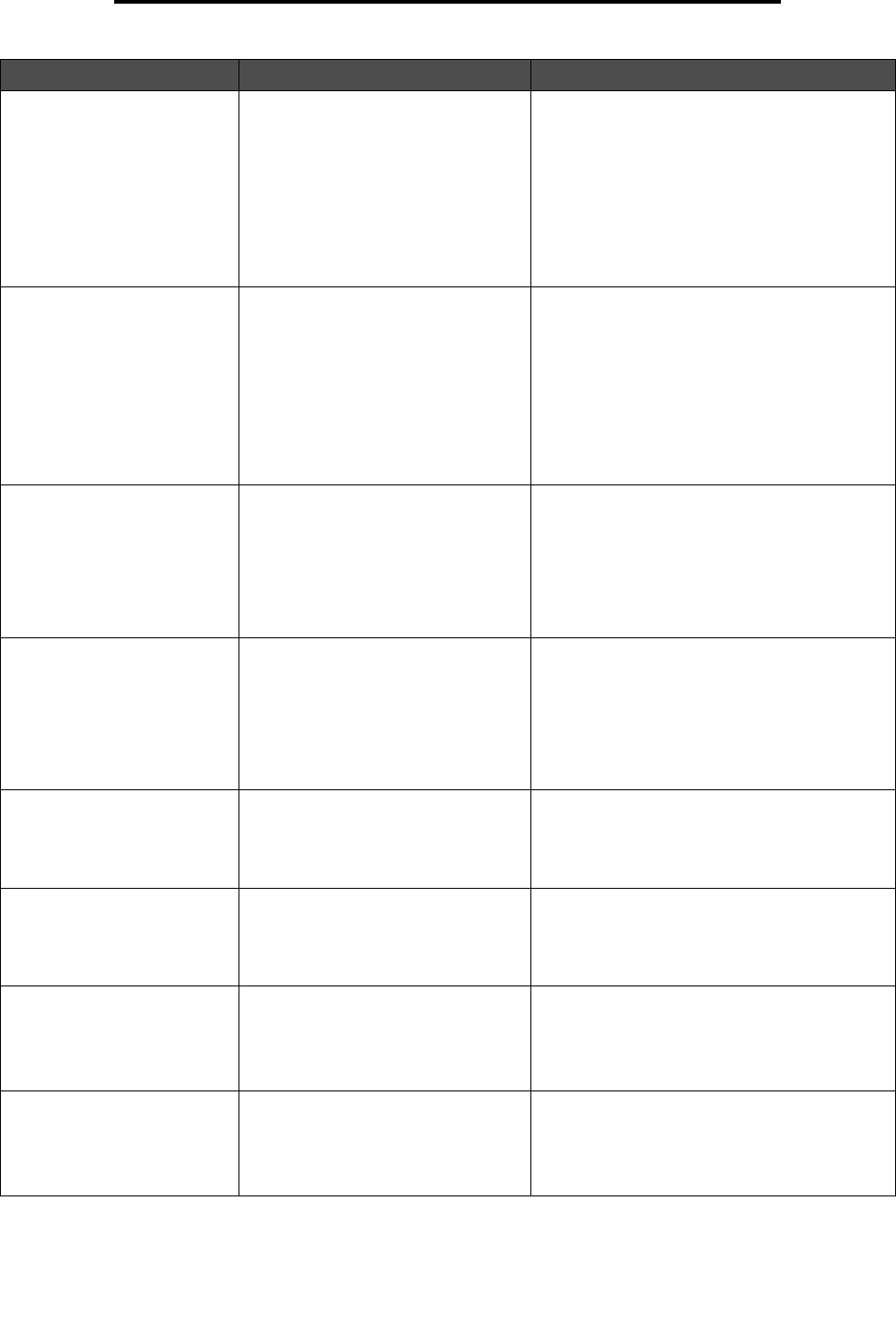
Attendance messages
121
Understanding MFP messages
282 Staple jam, check
[area name]. Remove
paper from bin.
There is a single jam in the specified
area indicated by area name. area
name is the stapler.
1 Lift the finisher top cover.
2 Clear the jam.
3 Open the stapler door.
4 Remove the staple cartridge.
5 Remove the jammed staples.
6 Close the stapler door and the finisher top
cover.
7 Touch Continue. If all print media is cleared
from the path, the job resumes printing.
282 Staple jam, [x]
pages jammed. Remove
paper from bin.
There are multiple jams. x indicates
the number of jammed sheets of print
media in the stapler.
1 Lift the finisher top cover.
2 Clear the jams.
3 Open the stapler door.
4 Remove the staple cartridge.
5 Remove the jammed staples.
6 Close the stapler door and the finisher top
cover.
7 Touch Continue. If all print media is cleared
from the path, the job resumes printing.
283 Staple jam, check
[area name].
There is a single jam in the specified
area indicated by area name. area
name is the stapler.
Note: After the error is cleared, the
printer does not reprint any pages
which existed in the accumulator for
stapling.
1 Open the stapler door.
2 Remove the staple cartridge.
3 Remove the jammed staple and any print
media jam.
4 Close the stapler door.
5 Touch Continue. If all print media is cleared
from the path, the job resumes printing.
283 Staple jam, [x]
pages jammed.
There are multiple jams. x indicates
the number of jammed pages of print
media.
Note: After the error is cleared, the
printer does not reprint any pages
that were in the accumulator for
stapling.
1 Open the stapler door.
2 Remove the staple cartridge.
3 Remove the jammed staple and the print
media jams.
4 Close the stapler door.
5 Touch Continue. If all print media is cleared
from the path, the job resumes printing.
283 Paper jam, check
[area name].
There is a single jam in the specified
area indicated by area name. area
name is area H, which is either the
output expander, the high-capacity
output stacker, or the 5-bin mailbox.
1 Remove the jam from the bin.
2 Touch Continue. If all print media is cleared
from the path, the job resumes printing.
283 Paper jam, [x] pages
jammed.
There are multiple jams. x indicates
the number of jammed pages of print
media in either the output expander,
the high-capacity output stacker, or
the 5-bin mailbox.
1 Remove the jams from the bins.
2 Touch Continue. If all print media is cleared
from the path, the job resumes printing.
290.00 Scanner jam,
remove all originals
from the scanner
The scanner detects an original
document at the automatic document
feeder (ADF) feed sensor while it is
idle. This is a type of jam.
Job level recovery is active.
Remove all original documents from the ADF to
clear the jam. The message clears and job
recovery completes.
290.00 Scanner jam,
remove jammed originals
from the scanner
The scanner detects an original
document at the ADF feed sensor
which is the second scanning sensor
while it is idle. This is a type of jam.
Page level recovery is active.
Remove all original documents from the ADF to
clear the jam. The message clears and page
recovery completes.
Message Meaning Action