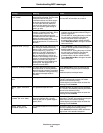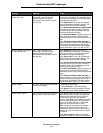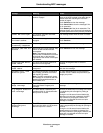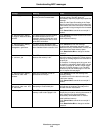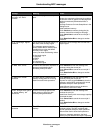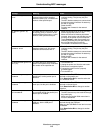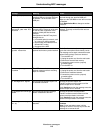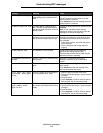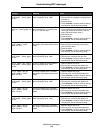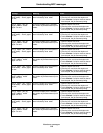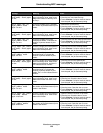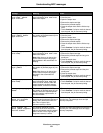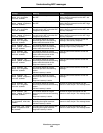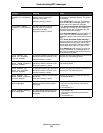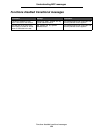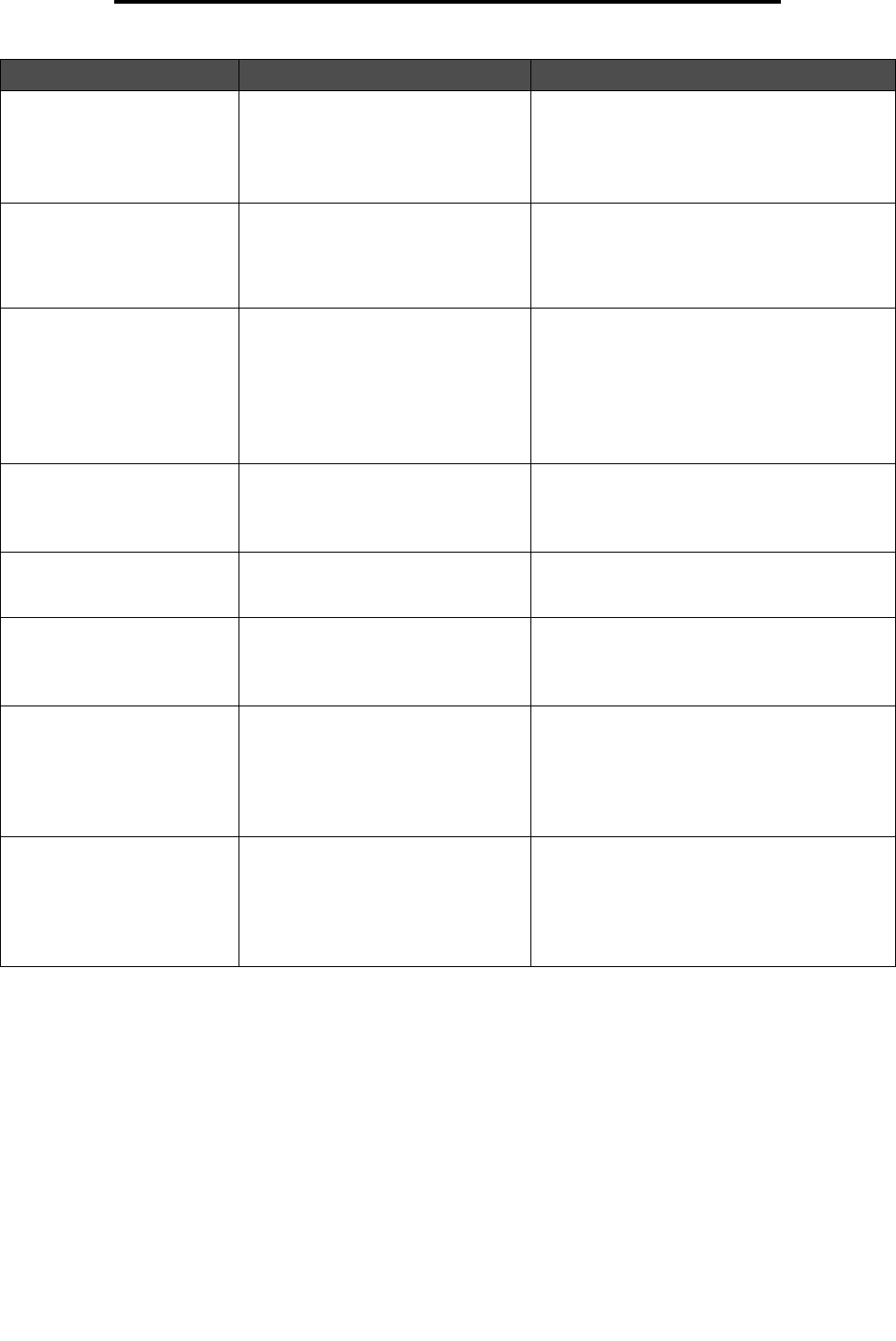
Attendance messages
117
Understanding MFP messages
59 Incompatible tray [x] An unsupported optional drawer and
its matching tray are attached to the
MFP.
Remove the optional drawer.
The MFP ceases normal functions until the
optional drawer is removed.
Touch Continue to clear the message once the
optional drawer is removed.
61 Remove defective disk The MFP detects a defective hard
disk. The MFP cannot communicate
with the hard disk; therefore, it cannot
format it either.
Remove the defective hard disk and then touch
Continue.
Note: Printer operations cease until the
message is cleared. The only way to clear the
message is to remove the hard disk.
62 Disk full The MFP detects that there is not
enough memory or space on the hard
disk to store the data of the print job.
Touch Continue to clear the message and
continue processing the current print job. Any
information not previously stored on the hard
disk is deleted.
• Delete fonts, macros, and other data stored
on the hard disk.
• Install a hard disk with a larger memory
capacity.
63 Unformatted disk The hard disk is not formatted. Format the hard disk prior to performing
operations that require the hard disk.
If the message remains, the hard disk may be
defective and require replacing.
80 Scheduled maintenance
advised
Service is required to maintain printer
performance.
Replace the maintenance items and if
necessary, reset the printer maintenance
counter.
88 Toner is low The toner cartridge is running low on
toner.
Replace the toner cartridge if the toner low
alarm sounds.
Touch Continue to clear the message if the
toner low alarm does not sound.
200.yy Paper jam, check
[area name]. Leave paper
in bin.
There is a single jam in the specified
area indicated by area name.
1 Open the upper and lower front doors.
2 To access and clear the jam, remove the print
cartridge.
3 Close the doors.
4 Touch Continue. If all print media is cleared
from the path, the job resumes printing.
200.yy Paper jam,[x]
pages jammed. Leave
paper in bin.
There is a multiple jam. x indicates
the number of jammed sheets of print
media.
1 Open the upper and lower front doors.
2 To access and clear the jam, remove the print
cartridge.
3 Close the doors.
4 Touch Continue. If all print media is cleared
from the path, the job resumes printing.
Message Meaning Action