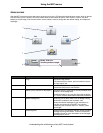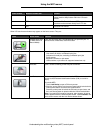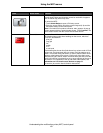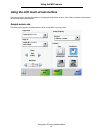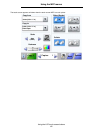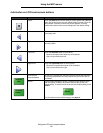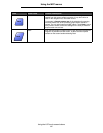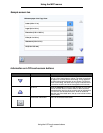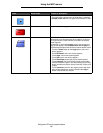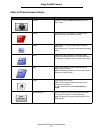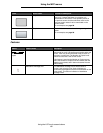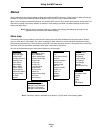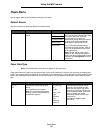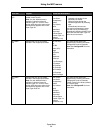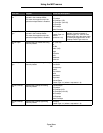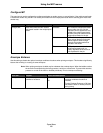Using the LCD touch-screen buttons
16
Using the MFP menus
Selected radio button This is a selected radio button. Touch a radio button to select
it. The radio button changes color to show that it is selected.
In Sample screen two, the only paper size selected is Letter.
Cancel Job See Cancel Jobs on page 10.
Continue Touch Continue after a menu item or value on a screen is
selected and more changes need to be made for a job from
the original screen. Once Continue is touched, the original
screen appears.
For example, if one touched Copy on the home screen, the
Copy screen appears like Sample screen one on page 11.
The following example shows how the Continue button reacts.
1 Touch the select button by the Copy to box, and a new
screen appears.
2 Touch MP Feeder, and a new screen appears.
3 Touch Legal, and a new screen appears.
4 Touch Next, and a new screen appears.
5 Touch Plain Paper for the type of print media needed.
6 Touch Continue. The Copy screen returns to allow other
selections besides Copy to. The other settings on the Copy
screen available are Duplex, Scale, Darkness, Collate, and
Copies.
Touch Continue to return to the original screen and make
other setting changes for a copy job before the Copy it
button is touched to start the job.
Button Button name Function or description
Cancel
Job
Continue