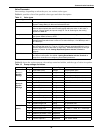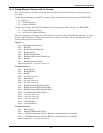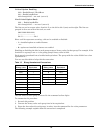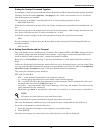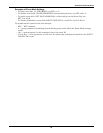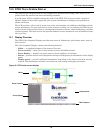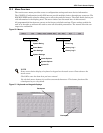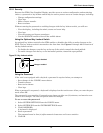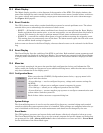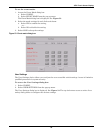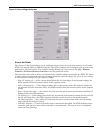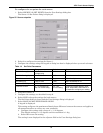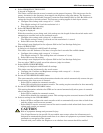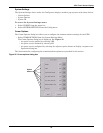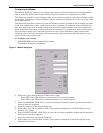STS2 Touch Screen Display
87
13.2.1 Security
Because the STS2 Color Graphical Display provides access to various configuration and monitoring
choices, a password or key lockout switch may be used to protect access to certain changes, including:
• Change configuration settings.
•Clear logs.
• Make a source transfer.
• Reset an alarm.
Without entering the password or enabling changes with the key lockout switch, you still can:
• View the display, including the mimic, status and event help.
•View logs.
• View the startup and bypass procedures.
• Use the SILENCE button to turn off the audible alarm.
Using the Optional Key Lockout Switch
An optional key lockout switch for the STS2 enables or disables the ability to make changes on the
STS2. The key lockout switch is mounted on the front door. See Figures 8 through 10 for location of
the key lockout switch.
• To disable the changes, turn the key to the top of the switch, toward the closed padlock.
• To enable changes turn the key to the horizontal position, toward the open padlock.
Figure 52 Key lockout switch.
Using the Password
If the unit is not equipped with a keylock, a password is required when you attempt to:
• Save changes in the CONFIG menu choices.
• Transfer sources.
• Reset active alarms.
•Clear logs.
When a password is requested, a keyboard is displayed on the touch screen. After you enter the pass-
word, select OK.
The password is case-sensitive. Password access times out after ten (10) minutes, and must be reen-
tered to save changes. The time-out period cannot be changed.
To set or reset the password:
1. Select SYSTEM SETTINGS from the CONFIG menu.
2. Select SYSTEM ID form the SYSTEM SETTINGS menu.
3. Click PASSWORD.
A keyboard is displayed.
4. Enter a password.
The password must be four (4) alpha-numeric characters and is case sensitive.
5. Click OK.
Changes disabled
Changes enabled