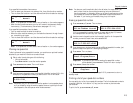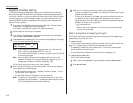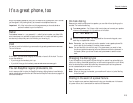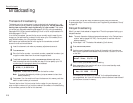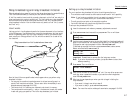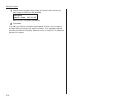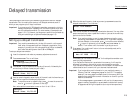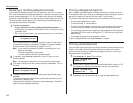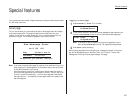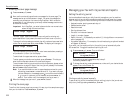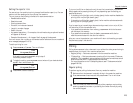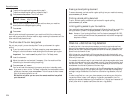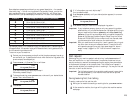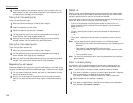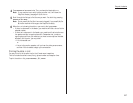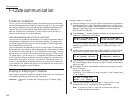Beyond the basics
Your fax machine has a number of special features to make your communications eas-
ier. We’ll cover them here.
Cover page
For your convenience, your fax machine can store a cover page to send at the begin-
ning of each outgoing fax. This page includes the current date and time, your
Location
ID
and your fax number (as stored in the
TTI
) and a message of up to 40
characters in length. The information appears in a box similar to this:
Note: If you send to another plain-paper fax machine, that machine will print this
cover page as a full-sized page with the information box at the top, followed
by the actual document you’re faxing.
How large a bottom margin will result when a thermal-paper fax machine
prints the cover page varies from one model to the next. The only way to tell
for sure is to send a transmission — with the cover page feature activated
(see right column) — to the specific thermal-paper machine in question and
see what happens.
Toggling the cover page
1
Press
PROGRAM
,
H
, 1,
ENTER
. The
LCD
shows:
2
To tell the fax machine it should send a cover page before each document you
transmit, press
PROGRAM
once or twice until your desired choice appears.
Note: If you want to abort the operation so the cover page feature won’t
work, press
PROGRAM
again (so that “Off” appears) and press
STOP
.
3
Press
ENTER
to save the setting.
Now the cover page feature is working but your message line (shown in the exam-
ple, left, as “We appreciate your business. Thank you!”) is blank. To enter that
message, see “Entering the cover page message,” next page.
Cover Page: On
Program/Enter
Cover Page: Off
Program/Enter
Fax Message From:
Dec 19 1998 14:00
Name: And Sew It Goes Co.
Fax Number: 972-555-2009
We appreciate your business. Thank you!
2.21
Special features