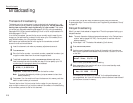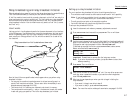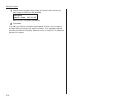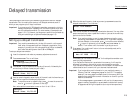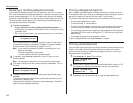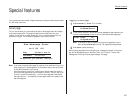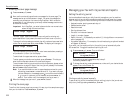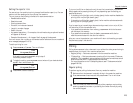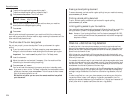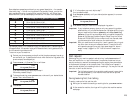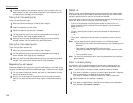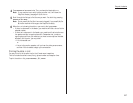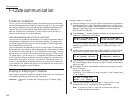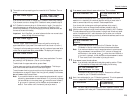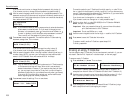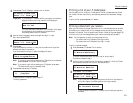Beyond the basics
4
To perform the regular polling now, skip to step 8.
To perform delayed regular polling, proceed to step 5.
5
Press
COM
-
OPTIONS
,
ENTER
. The
LCD
will show:
6
Use the numeric keypad to enter the date and time when your machine
should perform the delayed regular polling.
7
Press
ENTER
.
8
Press
START
.
When it performs the polling command, your machine will dial the number and,
upon making contact with the other machine, begin receiving the document as if the
other machine had placed the call.
The other side of the coin: being polled
Not only can you poll, you can also be polled. To set up a document for regular
polling:
1
If your fax machine is set for Tel Ready reception, press
AUTO ANSWER
to
change it to the Auto Answer mode, causing the Auto Answer light to glow.
Important: Your machine can’t be polled if it’s in Tel Ready mode.
2
Insert the document.
3
Adjust the resolution and contrast if necessary. (Your fax machine will be
transmitting to the machine doing the polling.)
4
Press
PROGRAM
,
D
, 1,
ENTER
.
Your fax will scan the document into memory and return to standby mode.
Note: If you want to return to the “Tel Ready” mode after the remote machine has
polled your document, press
AUTO ANSWER
. This will cause the Auto Answer
light on the control panel to turn off.
But do this only after you are sure the remote machine has polled
your document.
Erasing a stored polling document
To erase a document you’ve stored for regular polling from your machine’s memory,
press
PROGRAM
,
D
, 2,
ENTER
.
Printing a stored polling document
To print, without erasing, a document you’ve stored for regular polling,
press
PROGRAM
,
D
, 3,
ENTER
.
Limiting polling access to your fax machine
Your machine’s closed network setting (see page 2.49) works for polling, as well. If a
calling fax doesn’t “present” the proper passcode, it cannot poll from your fax.
Note: However, if you’re using the Block Junk Fax feature (see pages 2.49–2.50),
even incoming calls which meet the passcode test must come from appropri-
ate phone numbers.
OneLine + distinctive ring detection
It used to be that, to have two phone numbers, you had to have two phone lines,
along with the expensive phone equipment that goes with it. But many phone com-
panies now offer their customers a special service which makes it possible for one
phone line to do the work of two.
With this service, you physically still have one phone line, but electronically, you
have two phone numbers. Your phone recognizes these different numbers and rings
differently for each one.
For example, this makes it easy for you to have both a business number and a home
number on one phone line, so you can answer one with “Jane Doe Consulting,” and
the other with “Hello.” You get the idea. This works because you can tell the differ-
ence between the distinctive patterns of the two rings.
Your fax machine, too, is smart enough to tell the difference between two different
numbers that is ringing it. All you have to do is give it a little help at the beginning
and begin to enjoy the benefits of its OneLine + distinctive ring detection (
DRD
) fea-
ture.
In order to use OneLine +
DRD
, your phone company must set up your distinctive
ring service. When it does, it will assign a ring pattern, expressed in time. For
example, the standard telephone ring is 2 seconds “on” (ringing) and 4 seconds “off”
(silent), after which it repeats itself (hence the term, ring pattern).
Delayed
Enter Time: 15/17:05
2.24