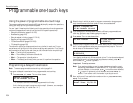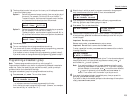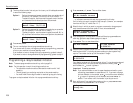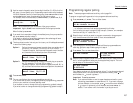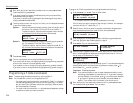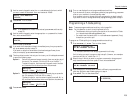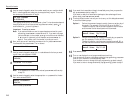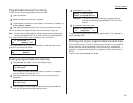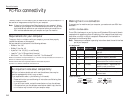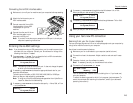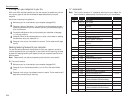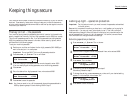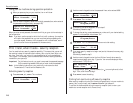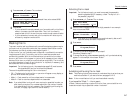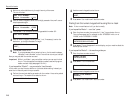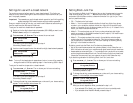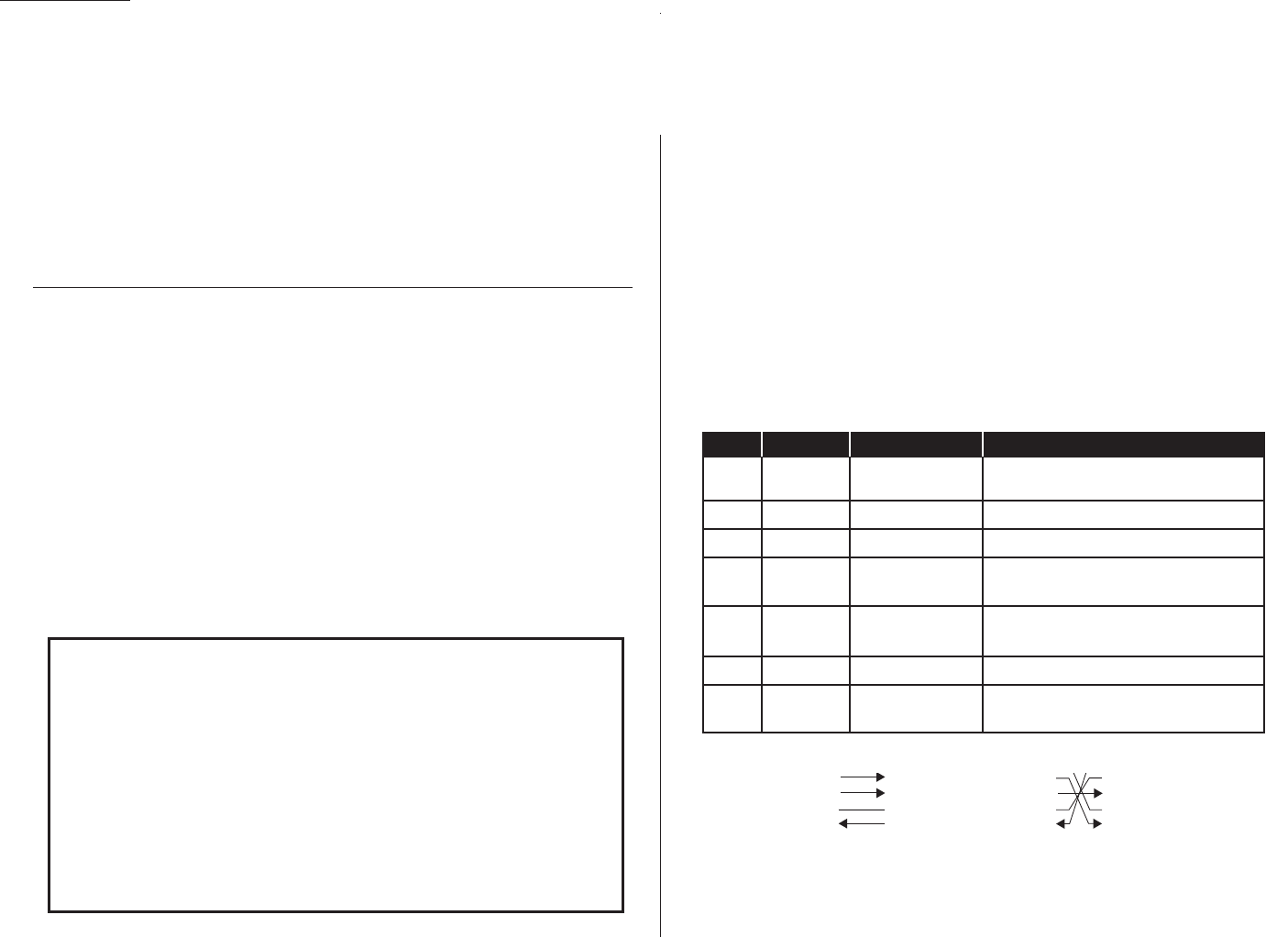
Beyond the basics
Thanks to its built-in
PC
-
FAX
feature, your fax machine isn’t only a fax machine — it
also can be an image scanner and printer for your computer.
Note: If there is no fax software (see “Requirements for your computer”, below)
installed on your computer, this interface serves no function. So, you must
have installed such software on your computer before you connect the
RS
-
232
C
interface cable between your computer and your fax machine.
Requirements for your computer
To use your fax’s
PC
-
FAX
feature with your computer, you must have properly
installed fax software on the computer.
We have tested this interface with the following software:
• BitWare
TM
Ver. 3.30
• BitWare
TM
plus Ver. 4.0
• HydraFax
TM
Ver. 3.5 (34) [
U
.
S
. and Canada]
• LaserFax
TM
Ver. 3.5 [Except North America]
• WinFax
PRO
TM
Ver. 4 for Windows 3.1 and Ver. 7 for Windows 95
BitWare is a trademark of Cheyenne Software, Inc., a division of Computer Associates International, Inc.
WinFax is a trademark of Symantec Corporation.
Windows and Windows 95 are registered trademarks of Microsoft Corporation.
HydraFax is a trademark of Wordcraft International Ltd.
Making the PC-FAX connection
To connect your fax machine and your computer, you need an extra
RS
-232
C
inter-
face cable.
RS
-232
C
interface cable
The
RS
-232
C
interface port on your fax has a
DB
-25 (standard 25-pin serial) female
receptacle which accepts a male
DB
-25 cable plug. Your computer’s serial port may
have either a
DB
-25 or
DB
-9 (9-pin) receptacle. Please consult the interface’s
PIN
assignment on the following table:
Note: Please see your computer’s operating instructions about the serial interface
port of your computer.
PIN
assignment
Signal direction
5 CTS
5 CTS
6 DSR 6 DSR
7 SG
7 SG
20 DTR
20 DTR
5 CTS
5 SG
6 DSR 6 DSR
7 SG
7 RTS
20 DTR
8 CTS
2.42
PC
-
FAX
connectivity
An important note about compatibility
While
PC
-
FAX
feature should work with most fax software, there may be
some fax packages with which it may not work:
If you experience trouble, try the following (in this order):
• Please confirm that you are following all instructions and following them
in the correct order.
• If you still have trouble, contact the manufacturer of your fax software.
• If the advice from your fax software manufacturer doesn’t help, then the
PC
-
FAX
feature may not work with your computer setup.
2
TXD
Transmitted data Data signal sent from the computer to
your fax.
3
RXD
Received data The data sent to computer by your fax.
4
RTS
Request to send Signal for request to send data.
5
CTS
Clear to send Data Enable signal for data
transmission from the fax to computer.
6
DSR DCE
ready Always turned on
—
signals that the
modem is ready to send data.
7
SG
Signal ground Ground for signal.
20
DTR DTE
ready Data Terminal Enable
— ready to
communicate.
Pin No. Signal code Signal name Contents