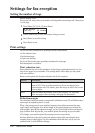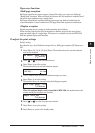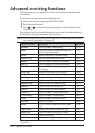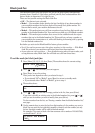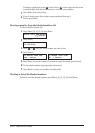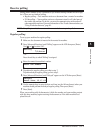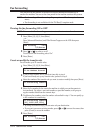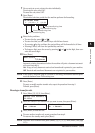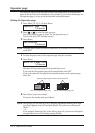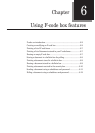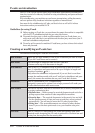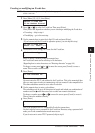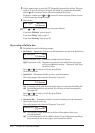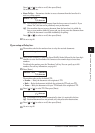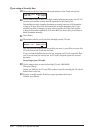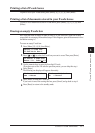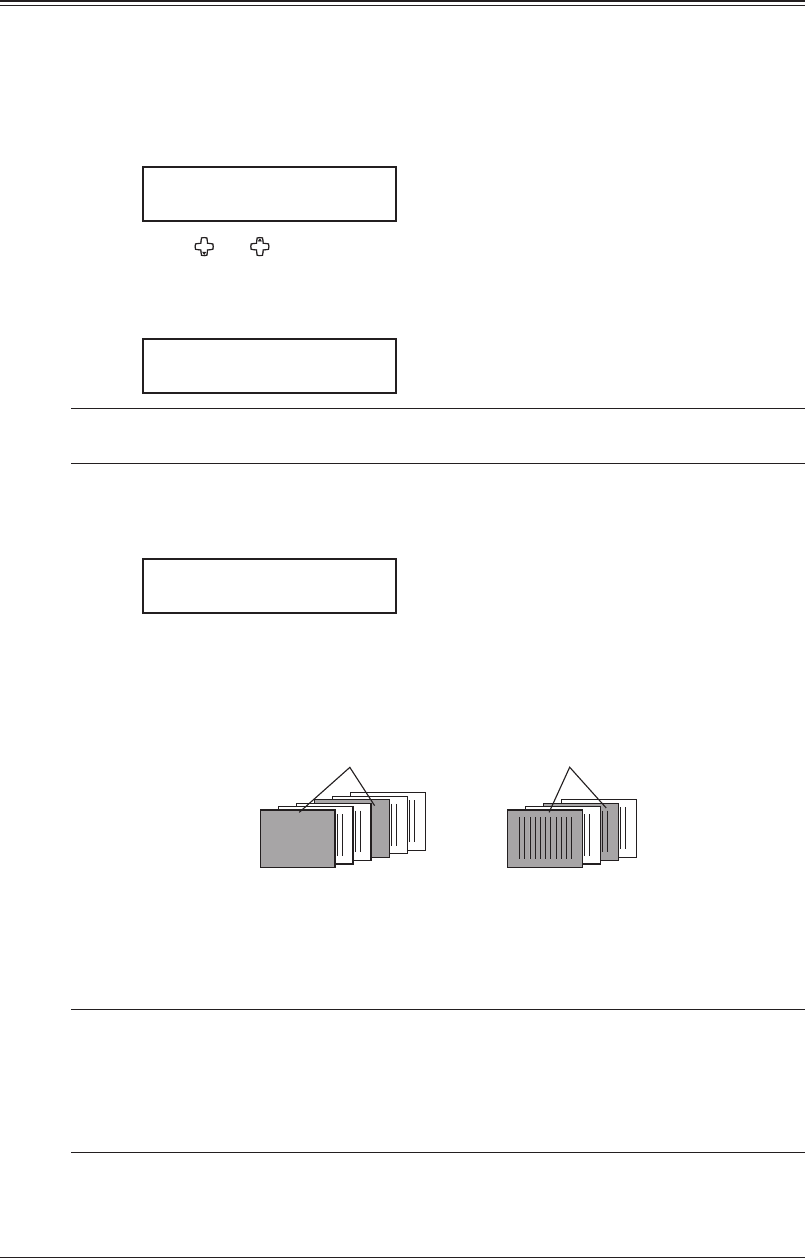
5-14 RECEIVING FAXES
Separator page
The separator page function can separate each received document by inserting blank
paper on the top of the received document. For example, if you use the colored paper for
the separator page, it is easy to see the individual received document.
Setting the Separator page
1
Press [Menu], [2], [2], [1], [2], then [Enter].
Separator Page :Off
/
/Enter
2
Press [ ] or [ ] to select the mode you want.
To turn the Separator page on, select “On” and proceed to step 3.
To turn it off, select “Off” and skip to step 6.
3
Press [Enter].
1st Cassette
/
/Enter
NOTE: The paper source which has not been attached to your machine will be not displayed
on the LCD.
4
To select the paper source for the separator page using the cursor key.
5
Press [Enter].
Print on S.Page :Off
/
/Enter
Determine if the separator page will be printed blank or not.
If you wish that the separator page will be printed blank, select “Off”.
If you wish to print the first page of the received documents on the separator page,
select “On”.
1
2
1
2
1
2
1
2
Separator page separates each received document.
Print on the separator page: OFF Print on the separator page: ON
Blank
6
Press [Enter] to save the settings.
To return to the standby mode, press [Reset].
NOTE: After setting, you can turn on or off by pressing [Advanced Functions]
until “Sepa-
rator Page” appears on the LCD and press [Enter]. Then select on or off and press
[Enter].
– or –
If you assigned “Separator Page” to the soft key (page 8-2), you can turn the Separa-
tor page function on or off by simply pressing that key.