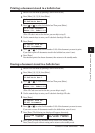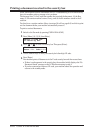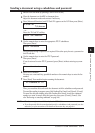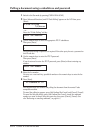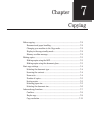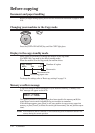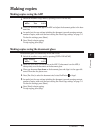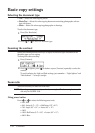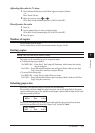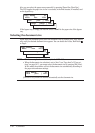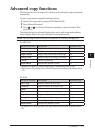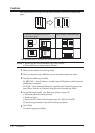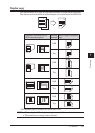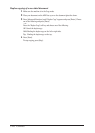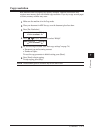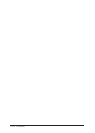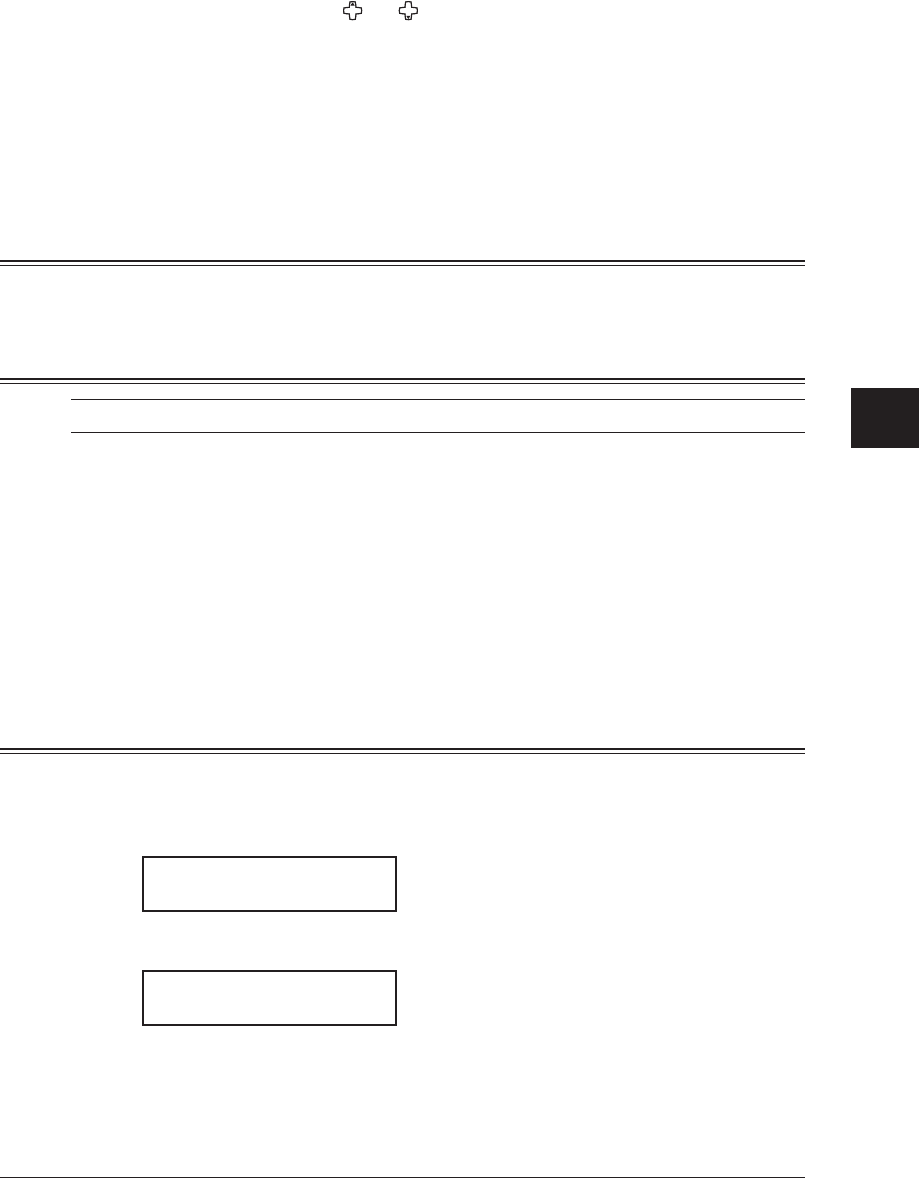
7-5COPYING
1
2
3
4
5
6
7
8
9
10
11
12
13
14
A
COPYING
Adjusting the ratio in 1% steps
1
Press [Advanced Functions] until “Zoom” appears and press [Enter].
– or –
Press “Zoom” soft key.
2
Adjust the ratio by using [ ] or [ [.
(25 to 400% for the document glass, 25 to 100% for the ADF.)
Directly enter the ratio
1
Press [#].
2
Use the numeric keys to enter your desired ratio.
(25 to 400% for the document glass, 25 to 100% for the ADF.)
3
Press [#] again.
Number of copies
You can make up to 99 copies.
Use the numeric keys to enter the desired number of copies (01-99).
Sorting copies
NOTE: Only the ADF can be used for sorting.
The copies can be assembled as sets in sequential order.
• To make sorting copy available
For MFX-1330 — Press [Sort]. Sort lamp will illuminate, which means the sorting
copy is turned on.
For F-300 — Press [Advanced Functions] once and press [Enter]. And turn on “Sort
Copy” using the cursor key and press [Enter].
• To turn off the sorting copy
For MFX-1330 — Press [Sort] to light off the sort lamp.
For F-300 — Press [Advanced Functions] again and press [Enter]. And turn off “Sort
Copy” using the cursor key.
Selecting paper size
As default, your machine selects the paper size automatically.
The machine will show “Auto” for paper size when you set the paper both in the paper
cassette and bypass tray or the optional second paper cassette. And the light of the avail
-
able paper source will be lit.
Copy Ready 01
Auto Ltr 100%
However, if the bypass tray is empty or the optional 2nd paper cassette has not been
installed, the machine will show the “
[(Paper size)]” instead of “Auto”.
Copy Ready 01
[Ltr ] Ltr 100%