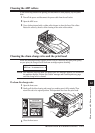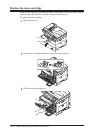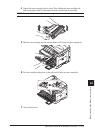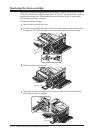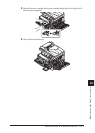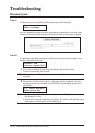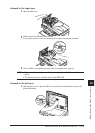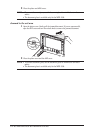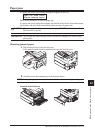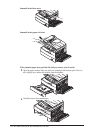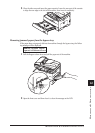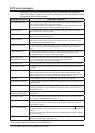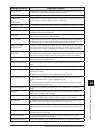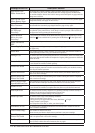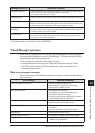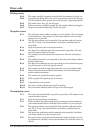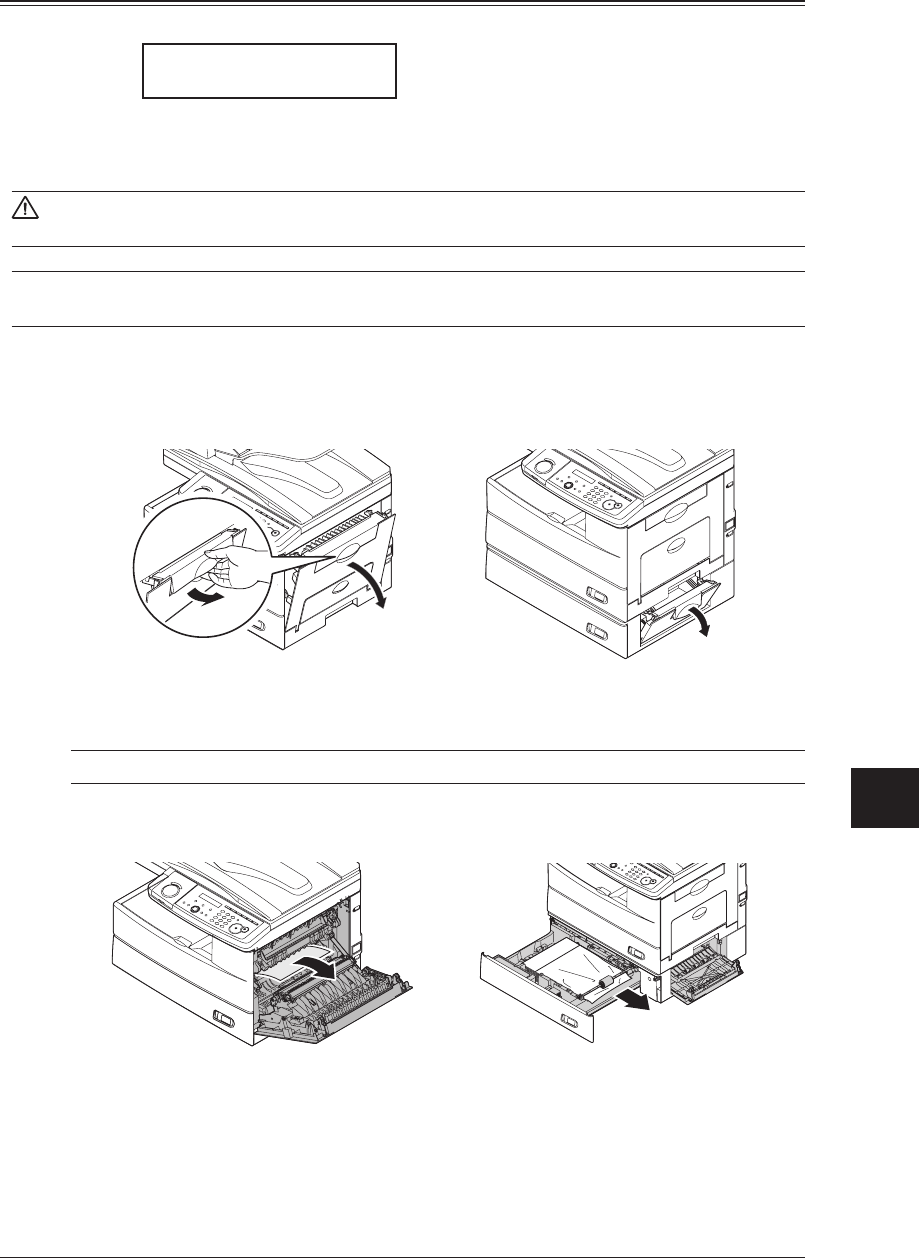
12-11MAINTENANCE & PROBLEM SOLVING
1
2
3
4
5
6
7
8
9
10
11
12
13
14
A
MAINTENANCE & PROBLEM SOLVING
Paper jams
If a paper jam occurs, the following message will appear on the LCD.
Open 1st Side Cover
Please Remove Paper
Follow these procedures to clear the paper jam.
If a paper jam occurs during fax reception, the machine will store the received document
into memory and print them automatically when you clear the paper jam.
CAUTION: When you open the side cover to remove the paper,
DO NOT touch the fuser roller.
The fuser unit is very hot.
IMPORTANT: Do not touch the drum cartridge surface. Scratches or smudges will result in poor
print quality.
Removing jammed paper
1
Pull the release lever to open the side cover.
If the optional second cassette is attached, also open the 2nd side cover.
2
Carefully remove the jammed paper in the direction shown.
NOTE: Avoid getting loose toner on your hands and clothes when removing jammed paper.
Jammed in the feed area