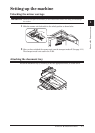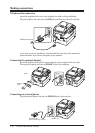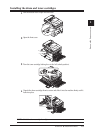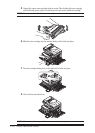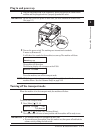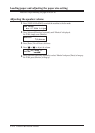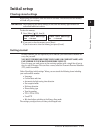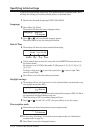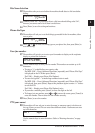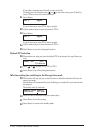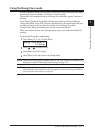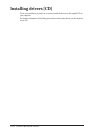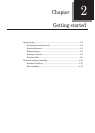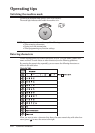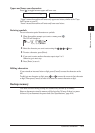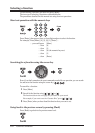1-15LAYOUT & INSTALLATION
1
2
3
4
5
6
7
8
9
10
11
12
13
14
A
LAYOUT & INSTALLATION
Dial tone detection
12
The machine asks you to set whether the machine should detect a dial tone before
dialing.
DialTone Detect :Off
/
/Enter
13
Normally select “Off”. If you need to detect a dial tone when dialling, select “On”,
however you cannot send a fax if there is no dial tone.
14
Press [Enter] to save the setting and continue.
Phone dial type
15
The machine will ask you to set the dialing type needed for the fax machine, either
tone or pulse.
Phone Type :Tone
/
/Enter
16
Press [ ] or [ ] to select the dialing type on your phone line, then press [Enter] to
save the setting.
Your fax number
17
The machine will not ask you to enter your fax number to display on the recipients
display or printed fax documents.
Your Fax Number
+1-972-364-3350_
18
Use the numeric keys to enter your fax number. This number can contain up to 20
characters.
• To enter a “+” symbol before your country code:
For MFX-1330 — Press [Advanced Functions] repeatedly until “Pause /Dial Opt.”
is displayed on the LCD then press [Enter].
For F-300 — Simply press [Pause /Dial Options].
• To enter the hyphen “–” to make long numbers easier to read:
For MFX-1330 — Press [Advanced Functions] repeatedly until “Pause /Dial Opt.”
is displayed, then press [Enter]. Repeat this procedure again to enter a “
–” charac-
ter on the LCD.
For F-300 — Simply press [Pause /Dial Options] twice.
• If you make a mistake, press [Cancel] to erase the digit on the left.
• To change just one number, press [
] or [ ] to move the cursor, press [Cancel] to
erase the number. Then re-enter the fax number correctly.
19
Press [Enter] to save the number.
TTI (your name)
20
The machine will now ask you to enter the name (or company name) to be shown at
the top of faxes you send. You can enter three different names. Each name can store
up to 22 characters.
TTI 1 ;Upper
_
Use the numeric keys to enter characters. (Refer to “Entering characters,” on page
2-2.)