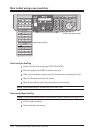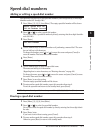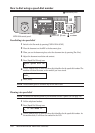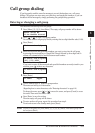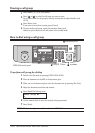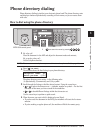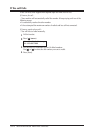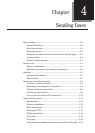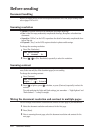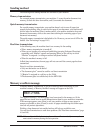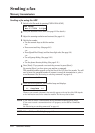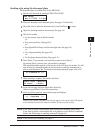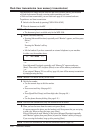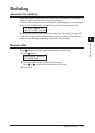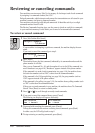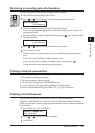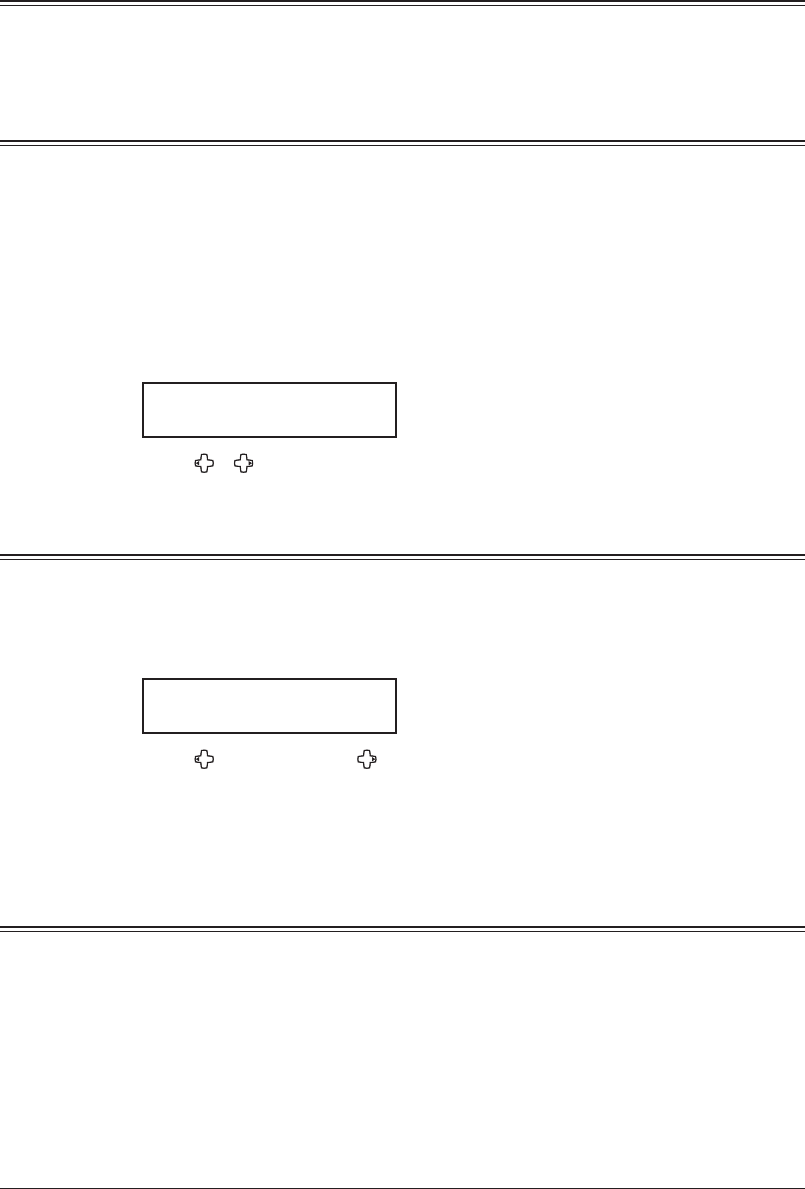
4-2 SENDING FAXES
Before sending
Document handling
Before you begin please review the acceptable document sizes and proper loading meth-
ods on pages 2-10 to 2-11.
Scanning resolution
• Normal is suitable for most text documents and simple drawings.
• Fine is ideal for maps, moderately complicated drawings, floorplans or handwritten
documents.
• Superfine (“S-Fine” on the LCD) reproduces the detail of extremely complicated draw
-
ings or line art.
•
Grayscale (“Gray” on the LCD) captures shades in photos and drawings.
To change the scanning resolution:
1
Press [Doc. Resolution].
Set Resolution
Normal
2
Press [ ], [ ] or [Doc. Resolution] repeatedly to select the resolution.
Scanning contrast
Setting the scanning contrast allows you to compensate for any excessive lightness or dark-
ness, as the case may be, of the document pages you are sending.
To change the scanning contrast:
1
Press [Contrast].
Set Contrast
Light
|
|
|
|
Dark
2
Press [ ] to lighten, press [ ] to darken, or press [Contrast] repeatedly to select the
contrast.
To avoid confusing the Light and Dark settings, just remember — “Light lightens” and
“Dark darkens” — to keep it straight.
Mixing the document resolution and contrast in multiple pages
You can change the document resolution and contrast for each page of your documents.
1
Select the document resolution and contrast for the first page.
2
Press [Start].
3
Prior to scanning the next page, select the document resolution and contrast for the
next page.