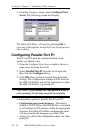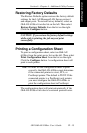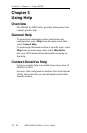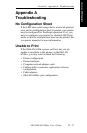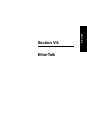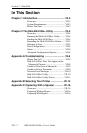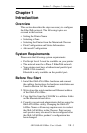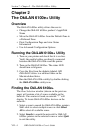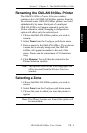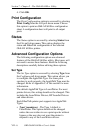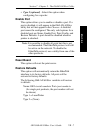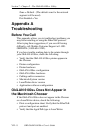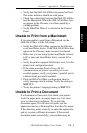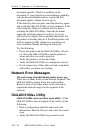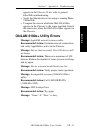VII - 4
Section 7 - Chapter 2 - The OkiLAN 6100e+ Utility
OKI OkiLAN 6100e+ User’s Guide
Chapter 2
The OkiLAN 6100e+ Utility
Overview
The OkiLAN 6100e+ utility allows the user to:
• Change the OkiLAN 6100e+ product’s AppleTalk
Name
• Move the OkiLAN 6100e+ from the Default Zone to
a Preferred Zone
• Print Configuration Page and view Status
Information
• Use Advanced Configuration Options
Running the OkiLAN 6100e+ Utility
1. Turn on your printer and check that it is on-line.
Verify the parallel cables are directly connected
between the OkiLAN 6100e+ and the printer.
2. Turn on the OkiLAN 6100e+. The status LED
should turn solid green.
3. Copy the files from the diskette labeled OKI
EtherTalk Utilities to a utilities folder on the
Macintosh hard drive.
4. Run the OkiLAN 6100e+ utility by double-clicking
the OkiLAN 6100e+ utility icon.
Finding the OkiLAN 6100e+
The Zone Selection window (shown on the previous
page) will contain a list of zones available on the
network. If no router is found, an asterisk “*” will
display. To locate OkiLAN 6100e+ devices on the
network:
1. Select a zone to search for OkiLAN 6100e+ printers.
Shift-click to select multiple zones or click Select
All to select all available zones.
2. Select Search to search the network for OkiLAN
6100e+ printers in the selected zones or select Quit
to exit the utility.