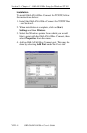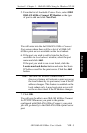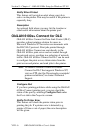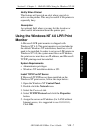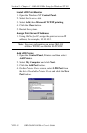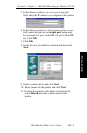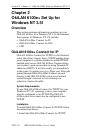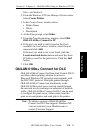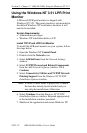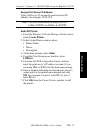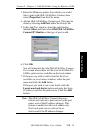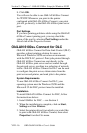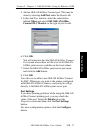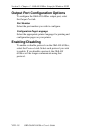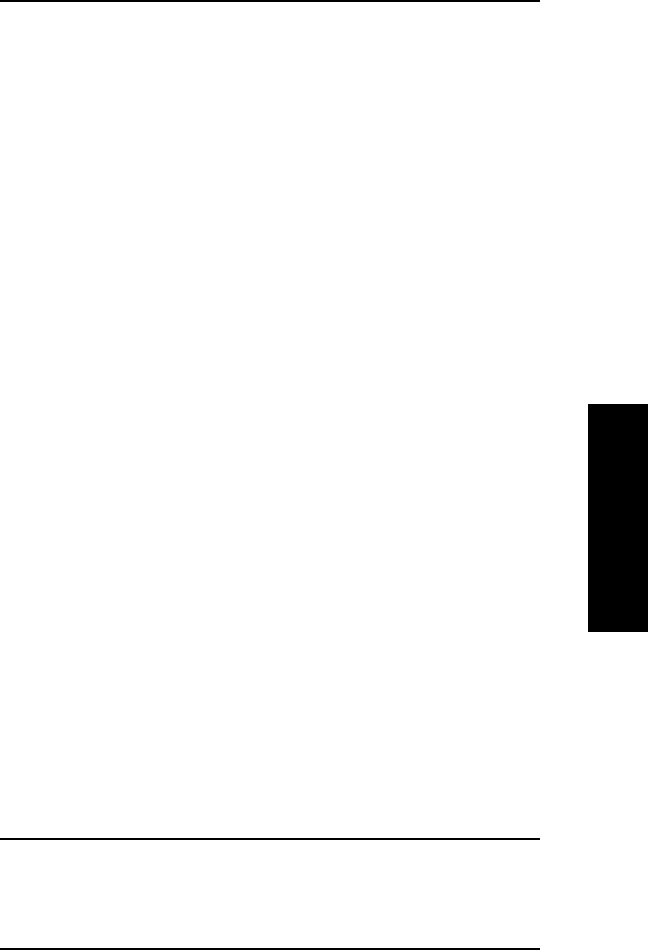
VIII - 11
Section 8 - Chapter 2 - OkiLAN 6100e Setup for Windows NT 3.51
OKI OkiLAN 6100e+ User’s Guide
Windows Printing
files—see Section I.
2. From the Windows NT Print Manager Printer menu
select Create Printer.
3. In the Create Printer window select:
• Printer Name
• Driver
• Description
4. At the Print prompt, select Other.
5. From the Print Destinations window, select OKI
OkiLAN 6100e+ Connect for IP.
6. If the port you wish to add is listed in the Ports
available on local subnet: window, select the port
name and click Add.
If the port you wish to use is not listed, click the
Locate non-local device button and enter the Static
IP Address used for the print server. Click the Add
button.
7. Click OK.
OkiLAN 6100e+ Connect for DLC
OkiLAN 6100e+ Connect for Data-Link Control (DLC)
provides a direct printing solution for users in
Microsoft Windows NT serverless environments with
the DLC/LLC protocol. Print jobs printed through
OkiLAN 6100e+ Connect are sent directly to the
OkiLAN 6100e+ print server and not routed through
the network server, resulting in a reduction of network
traffic. OkiLAN 6100e+ Connect for DLC can be used
to configure the print server, obtain status from the
print server and printer, and send jobs to the printer.
Note: To obtain a version of OkiLAN 6100e+
Connect for DLC that supports Windows NT,
visit our web site (www.Okidata.com) or
contact Customer Support.