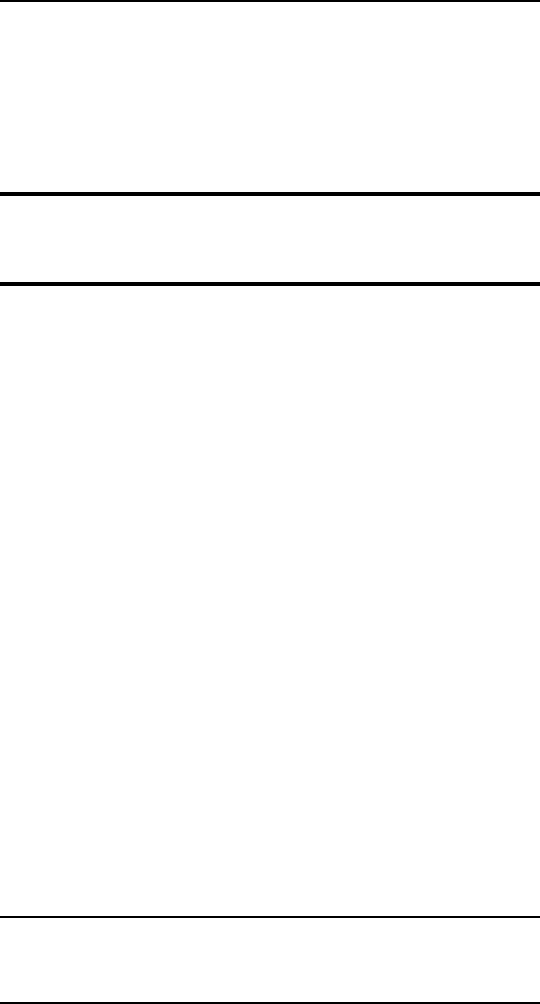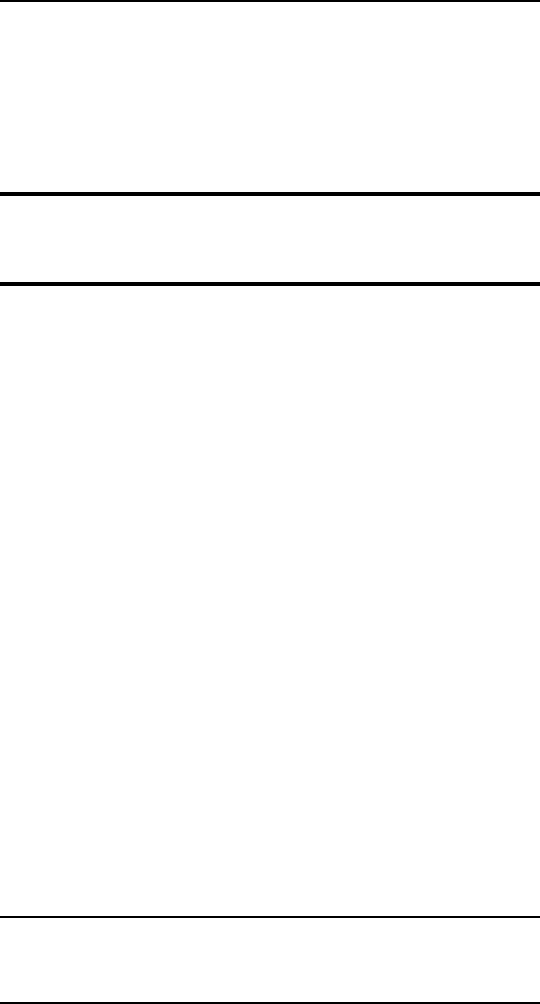
II - 8
Section 2 - Chapter 3 - HP JetAdmin Support
OKI OkiLAN 6100e+ User’s Guide
7. Select the desired queues from the list of Available
Queues to be added into service. Click the Service
button to move the selection to the Serviced Queues
column. When all queues have been added, click
OK.
8. Click OK again to return to the main screen.
WARNING: Do not use both OkiNet and JetAdmin to
change NetWare configuration settings as unexpected
results may occur.
TCP/IP Configuration
1. From the main JetAdmin screen, select the OkiLAN
6100e+ port you wish to configure.
2. Select Modify from the Device menu.
3. On the Configuration screen, select the General tab
and enter the print server name and description.
4. Select the TCP/IP tab and set the print server IP
configuration.
AppleTalk Configuration
1. From the main JetAdmin screen, select the OkiLAN
6100e+ port you wish to configure.
2. Select Modify from the Device menu.
3. Under the Optional tab, select Mac.
4. Enter the Apple Talk name and click OK.
Obtaining Diagnostic Information Using JetAdmin
1. From the main JetAdmin screen, select the OkiLAN
6100e+ port on which you wish to view diagnostic
information.
2. Select Properties from the Device menu.
3. From the Properties screen, select the appropriate
tab to view the desired diagnostic information.
Note: For JetAdmin to function correctly with the
OkiLAN 6100e+, the SNMP Get community
name in JetAdmin must be set to public.