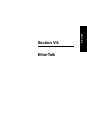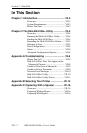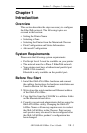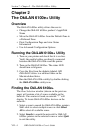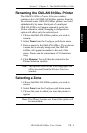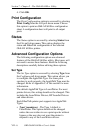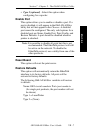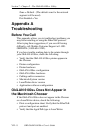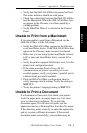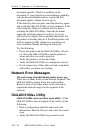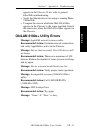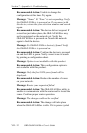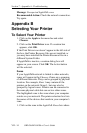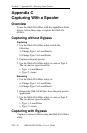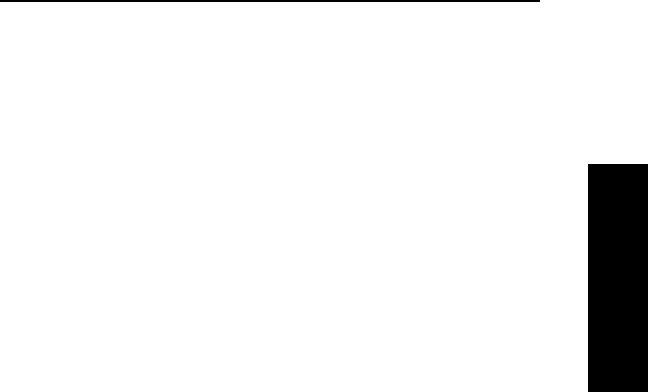
VII - 9
Section 7 - Appendix A - Troubleshooting
OKI OkiLAN 6100e+ User’s Guide
EtherTalk
• Verify that the OkiLAN 6100e+ has passed self-test.
The status indicator should be solid green.
• Check the connections between the OkiLAN 6100e+
and the Macintosh. When the OkiLAN 6100e+ does
not appear in the Chooser, it is often caused by a
cabling problem.
• Verify EtherTalk Phase 2 is selected in the Control
Panel.
Unable to Print from a Macintosh
If you are unable to print from a Macintosh via the
OkiLAN 6100e+, try the following:
• Verify the OkiLAN 6100e+ appears in the Chooser
as a LaserWriter device. If the OkiLAN 6100e+ does
appear in the Chooser, make certain it is selected.
• Make sure you are using System and Finder version
6.02 or later and LaserWriter driver version 8.0 or
later.
• Verify the printer supports PostScript Level 2 via the
printer test/ configuration sheet.
• If the status message Printer Error: Bi-Di
communication on printer’s parallel port is not
enabled appears, verify your printer’s parallel port is
a bidirectional port and is enabled.
• Print an OkiLAN 6100e+ configuration sheet to
verify language switch settings. Verify the setting is
NOT PCL.
• Verify the printer’s language setting is NOT PCL.
Unable to Print a Document
If a document will not print, first check your printer.
Look for paper jams, an empty paper tray, low toner
error or other error conditions. Try to print the
document again. If it still does not print, exit the
application and try a Desktop Print from the File menu.
If the directory prints correctly, re-enter the application
and try to print a different document. If the second
document prints successfully, your problem may be