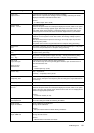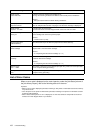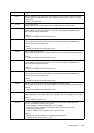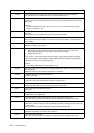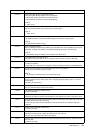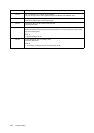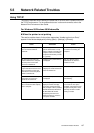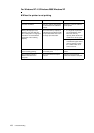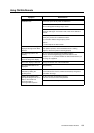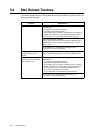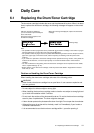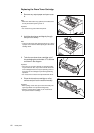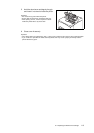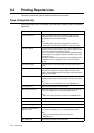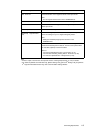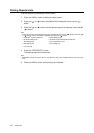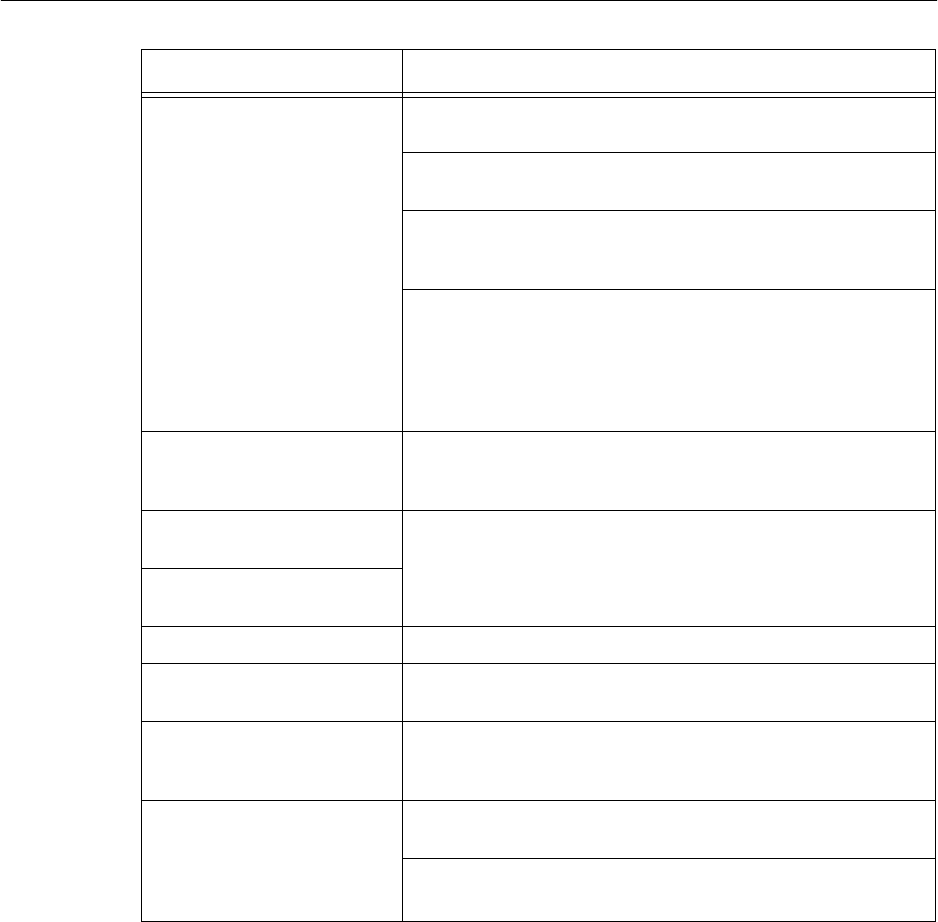
5.5 Network Related Troubles 109
Using OkiWebRemote
Symptom Reason/Action
Cannot be connected to
OkiWebRemote.
Is the printer working correctly?
Check if the power of the printer is switched on.
Is OkiWebRemote enabled?
Print out the [System Settings List] to check.
Is the URL correctly entered?
Check the URL again. If connection fails, enter the IP address to
connect.
Is the proxy server used?
Some proxy servers do not allow this feature.
Try connection without using the proxy server.
Refer to
• On-line Help for the web browser
The “Please wait” message is
displayed throughout the Web
browser.
Wait for a while as instructed.
If the problem persists, refresh the Web browser. If nothing
happens, check if the printer is working properly.
The [Refresh] button is not
working.
Are you using the supported OS and Web browser?
Refer to “6.3 Checking/Managing the Printer Status on the
Computer” (P. 117) to check whether the OS and web browser you
are using are supported.
Selecting the left frame menu
does not change the display.
The screen display is distorted. Change the window size of the web browser.
The latest information is not
displayed.
Click [Refresh].
The new settings were not
reflected by clicking the
[Submit] button.
Is the entered value correct?
If an invalid value is entered, it will be automatically changed to a
value within the range.
Clicking the [Submit] button
prompts messages such as “no
data” or “the server has
returned invalid or
unrecognizable response”.
Are the user name and password correct?
Enter the correct user name and password.
Switch off and then on the printer.