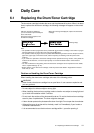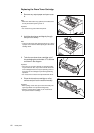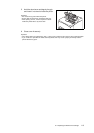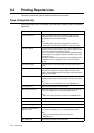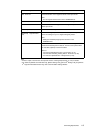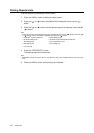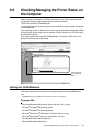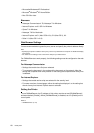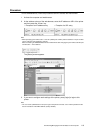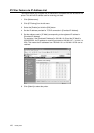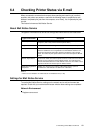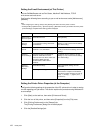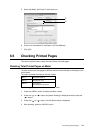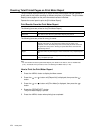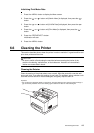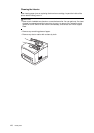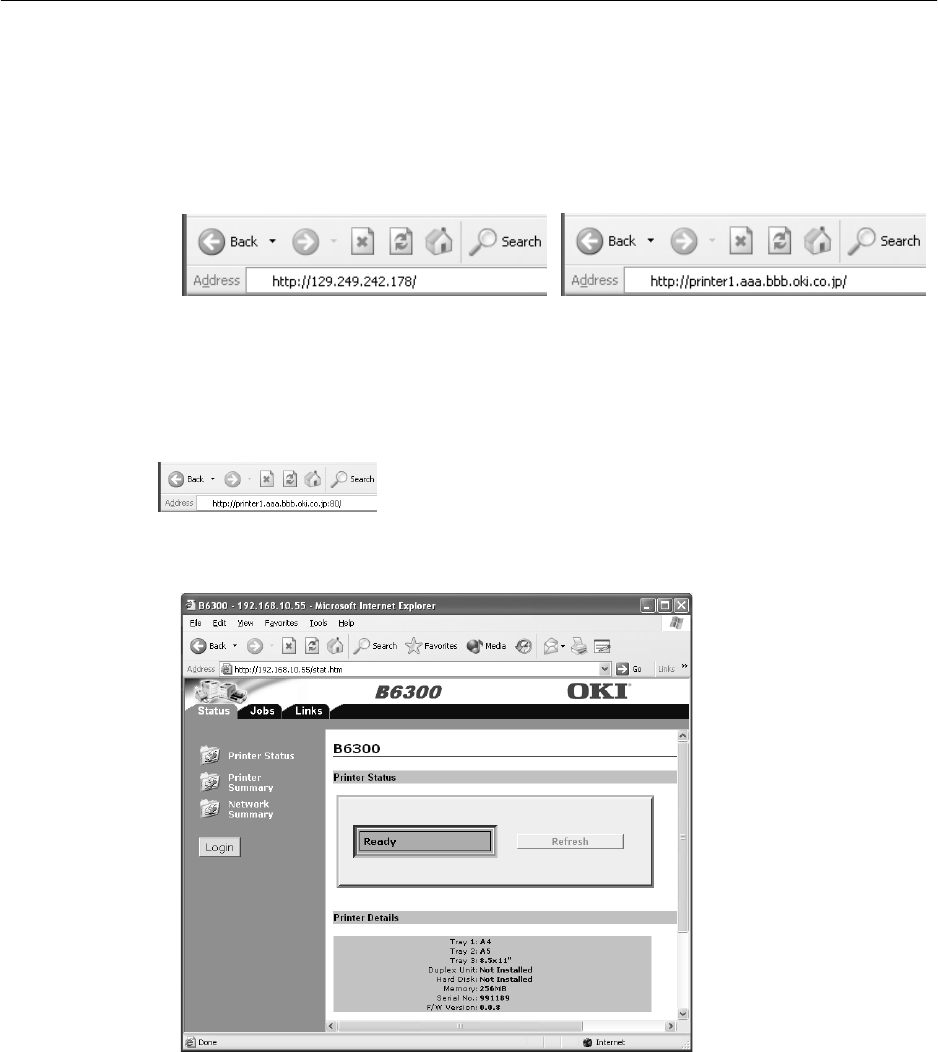
6.3 Checking/Managing the Printer Status on the Computer 119
Procedure
To use OkiWebRemote, follow the procedures below to activate the web browser.
1. Activate the computer and web browser.
2. At the address column of the web browser, enter the IP address or URL of the printer
and then press the <Enter> key.
Note
• When specifying port number, add “:” and “80” (default port number) after the address. The port number
can be changed under [Network] > [HTTP].
When connecting to OkiWebRemote from the web browser after changing the port number, add the port
number after “:” in the address.
The [Status] screen appears.
3. If you want to configure each settings of the printer, press [Login] to login to this
printer.
Note
• The user name (administrator’s name) for login to the printer is fixed at “root”. And the password is the
last six characters of the MAC address (factory defaults).
• Example of a URL entry
• Example of an IP address entry