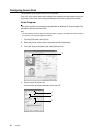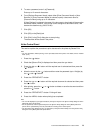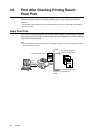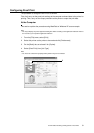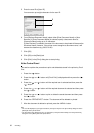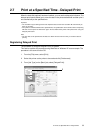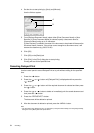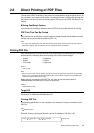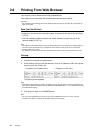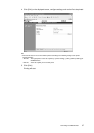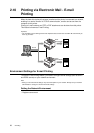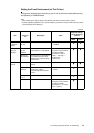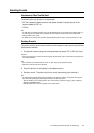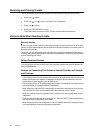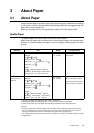36 2 Printing
2.9 Printing From Web Browser
You can print from the web browser using OkiWebRemote.
This feature can be used when the hard disk (optional) has been installed.
Important
• The hard disk may be damaged and erase important data saved in the hard disk. We recommend you
back up your data.
Data That Can Be Sent
The files that can be sent from the web browser and printed on this printer are as follows:
• TIFF file
• PDF file created by Adobe Acrobat 4 and Adobe Acrobat 5 (except one part of the
features added by PDF1.4)
Note
• The PDF files sent will be printed by using the PostScript feature and according to the [PDF] setting on
the control panel. For details on the print features of the PDF file in this printer, refer to “2.8 Direct
Printing of PDF Files” (P. 35).
• For details on the format of the TIFF file supported by this printer, refer to “TIFF File Format” (P. 145).
Printing
1. Activate the computer and web browser.
2. At the address column of the web browser, enter the IP address or URL of the printer
and then press the <Enter> key.
The [Status] screen appears.
Note
• Depending on the web browser setting, the [Status] screen may not appear even if the IP address has
been entered. When this happens, refer to “Settings for OkiWebRemote” (P. 117) for details on checking
the web browser settings.
3. Click [Login] to login to the OkiWebRemote.
Note
• The user name (administrator’s name) for login to the OkiWebRemote is fixed at “root”. And the
password is the last six characters of the MAC address (factory default).
• Example of a URL entry
• Example of an IP address entry