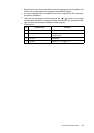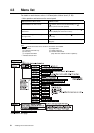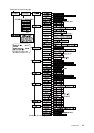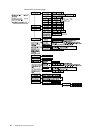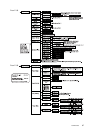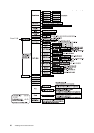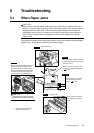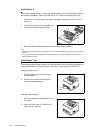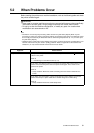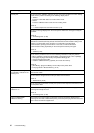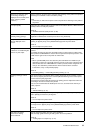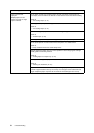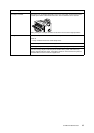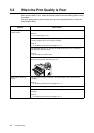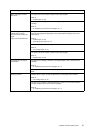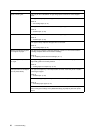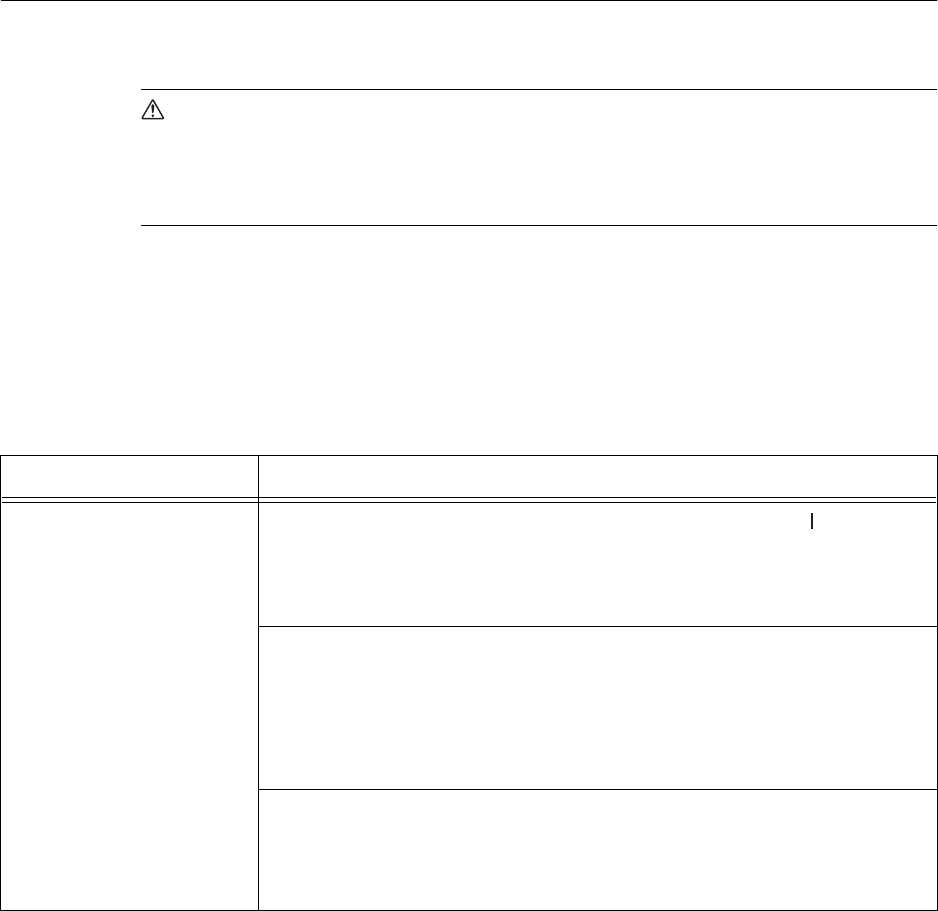
5.2 When Problems Occur 91
5.2 When Problems Occur
Before treating the problem as a machine breakdown, refer to the following table and check
the printer condition again.
WARNING
• Never open or remove machine covers that are secured with screws unless specifically
instructed in the user guide. A high voltage component can cause electric shock.
• Do not try to alter the machine configuration, or modify any parts. An unauthorized
modification can cause smoke or fire.
Note
• Information on incorrect print processing will be stored in the [Job History Report]. When no print
processing is carried out, print the [Job History Report] and check the print status. Print data that cannot
be correctly processed may be discarded. Refer to “6.2 Printing Reports/Lists” (P. 114) on how to print
the [Job History Report].
• Limitations of the printer and incorrect settings at the printer, computer and server corresponding to your
network environment may also result in printing problems. Refer to “Appendix A.5 Precautions and
Limitations” (P. 142) and the Network Print Environment User Guide.
Symptom Reason/Action
No power.
Is the power of the printer switched off? Push the power switch to the < > position to
switch on the power.
Refer to
• “1.2 Switching On and Off the Power” (P. 13)
Is the power cord disconnected or not securely connected? Switch off the power of the
printer and connect the power cord to the power outlet again. Then, switch on the
power to the printer.
Refer to
• Setup and Quick Reference Guide Connecting the Power Cord to Switch On the
Printer
Is the power cord connected to a power outlet with the correct voltage? Connect the
printer exclusively to a power outlet with a suitable voltage and current rating.
Refer to
• Setup and Quick Reference Guide Safety Notes