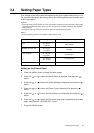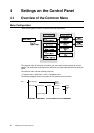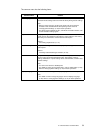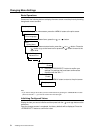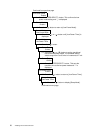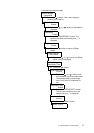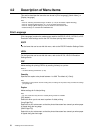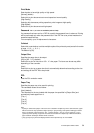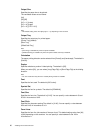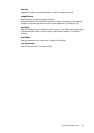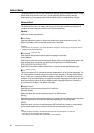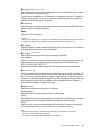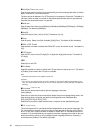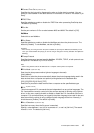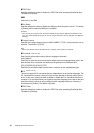4.2 Description of Menu Items 59
Print Mode
Sets whether to have high quality or high speed.
[Normal] (default)
Select this to print documents at normal speed and normal quality.
[High Quality]
Selecting this decreases printing speed but prints images at high quality.
[High Speed]
Select this to print documents at high speed.
Password
* No. 1, to 4 of 4 are available (refer to P. 83).
If a password has been set for a PDF file, specify the password here in advance. Printing
will be performed only when the password set in the PDF file to be printed matches the
password specified here.
You can specify up to 32 alphanumeric characters.
Collated
Select this to set whether to collate multiple copies of the printout by sets (sorted in the order
of page 1, 2, 3..., 1, 2, 3...).
The default is [Off].
Output Size
Specifies the paper size to be output.
[A4] (or [8.5 × 11"]) (default)
Select this to print on A4-size or 8.5 × 11" size paper. The items can be set may differ
depending on the countries.
[Auto]
Select this to print on a paper size that is automatically determined according to the size
and settings of the PDF file to be printed.
PCL
Sets the PCL emulation mode.
Paper Tray
Specifies the paper tray to be used for printing.
The candidate values are as follows:
[Auto] (default)
This searches for the tray loaded with the paper size specified in [Output Size] and
automatically feeds paper from it.
[Tray 1]
[Tray 2]
[Tray 3]
[Tray 4]
Note
• If [Auto] is selected and paper of the same size is loaded in multiple trays in the same direction, paper
will be fed from the tray specified as higher priority in [Tray Priority] under [Printer Settings] of Admin
Menu. The default of [Tray Priority] is Tray 1 (highest priority) > Tray 2 > Tray 3 (optional) > Tray 4
(optional) (lowest priority). If paper of the same size is loaded in multiple trays in different directions,
paper loaded in landscape direction will be used first.
• [Tray 3] and [Tray 4] will not be displayed when those optional trays are not installed.