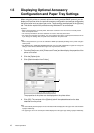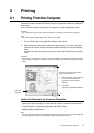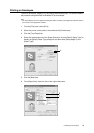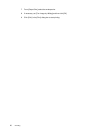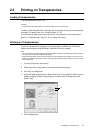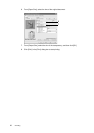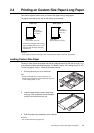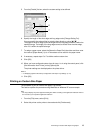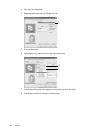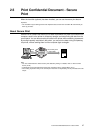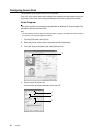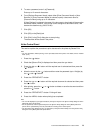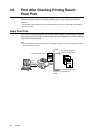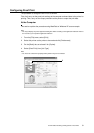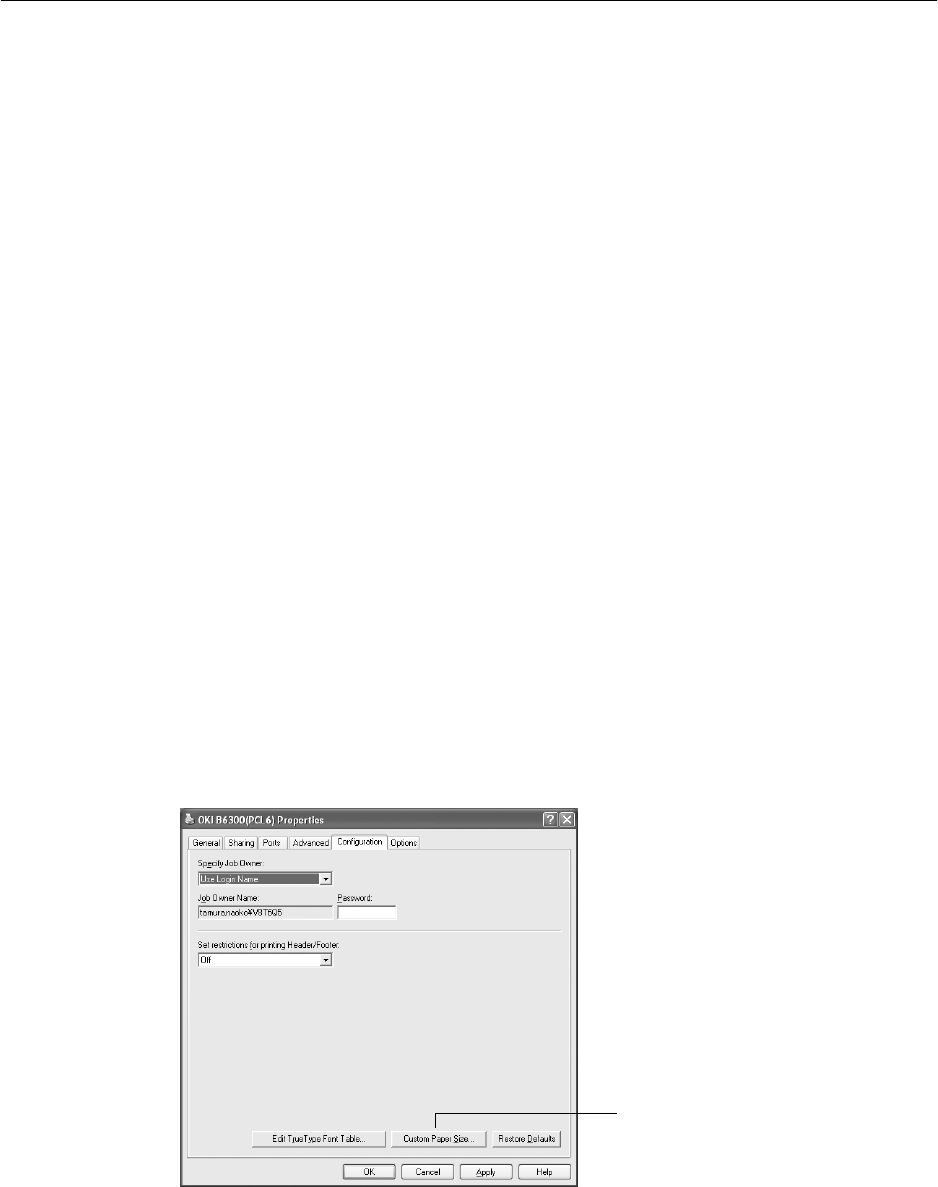
24 2 Printing
Setting Custom Paper Sizes
Before printing, set the custom size on the printer driver.
You have to configure the settings on the control panel too when loading custom size paper
in trays 1 to 4 for printing. For details on setting the control panel, refer to “3.3 Setting
Custom Paper Sizes” (P. 50).
Important
• When setting the paper size on the printer driver and the control panel, be sure to specify the same size
as the actual paper used. Setting the wrong size for printing will cause the machine failure. This is
especially true if you configure a bigger size when using a narrow width paper.
On the printer driver, set the custom size in the [Custom Paper Size] dialog box. This section
explains the procedure using Windows XP as an example.
Note
• For Windows NT 4.0/Windows 2000/Windows XP, only users with administrator’s rights can change the
settings. Users without the rights can only check the contents.
• When setting the [Custom Paper Size] dialog box on Windows NT 4.0/Windows 2000/Windows XP,
settings of other printers on the computer will also be affected as the form data base of the computer is
used by a local printer. For a shared printer on the network, settings of other shared printers on the same
network in another computer will also be affected as the form data base on the server with existing print
queue is used. When setting on Windows 95/Windows 98/Windows Me, settings of other printers on the
computer will not be affected as the settings are for paper sizes defined by each printer icon. For shared
printers on the network, settings of other shared printers on the same network but in another computer
will not be affected as the settings are for paper sizes defined by each printer icon.
1. From the [Start] menu, click [Printers and Faxes] and then display the properties of the
printer to be used.
2. Click the icon of this printer, and then select [Properties] from the [File] menu.
3. Click the [Configuration] tab.
4. Click [Custom Paper Size].
4