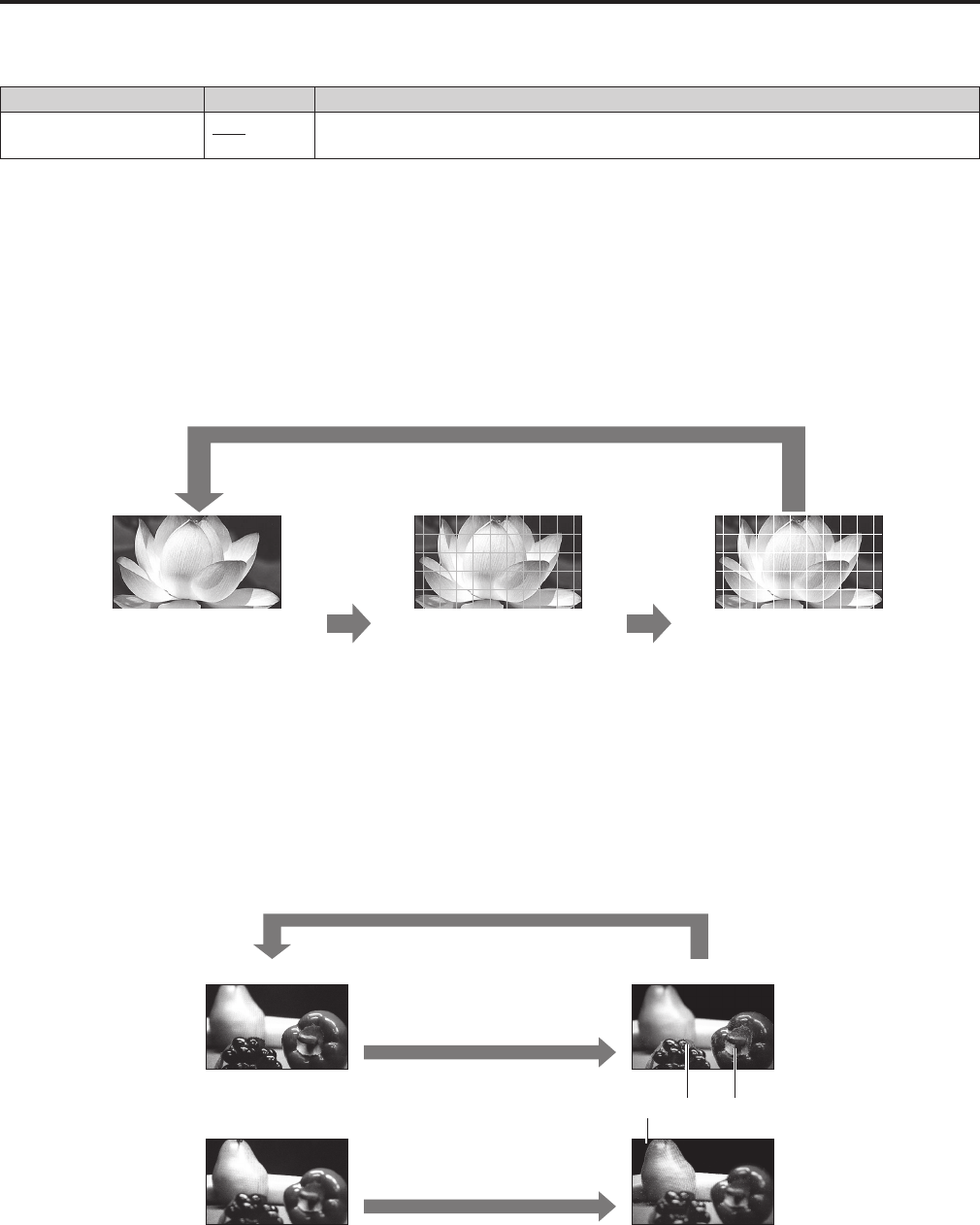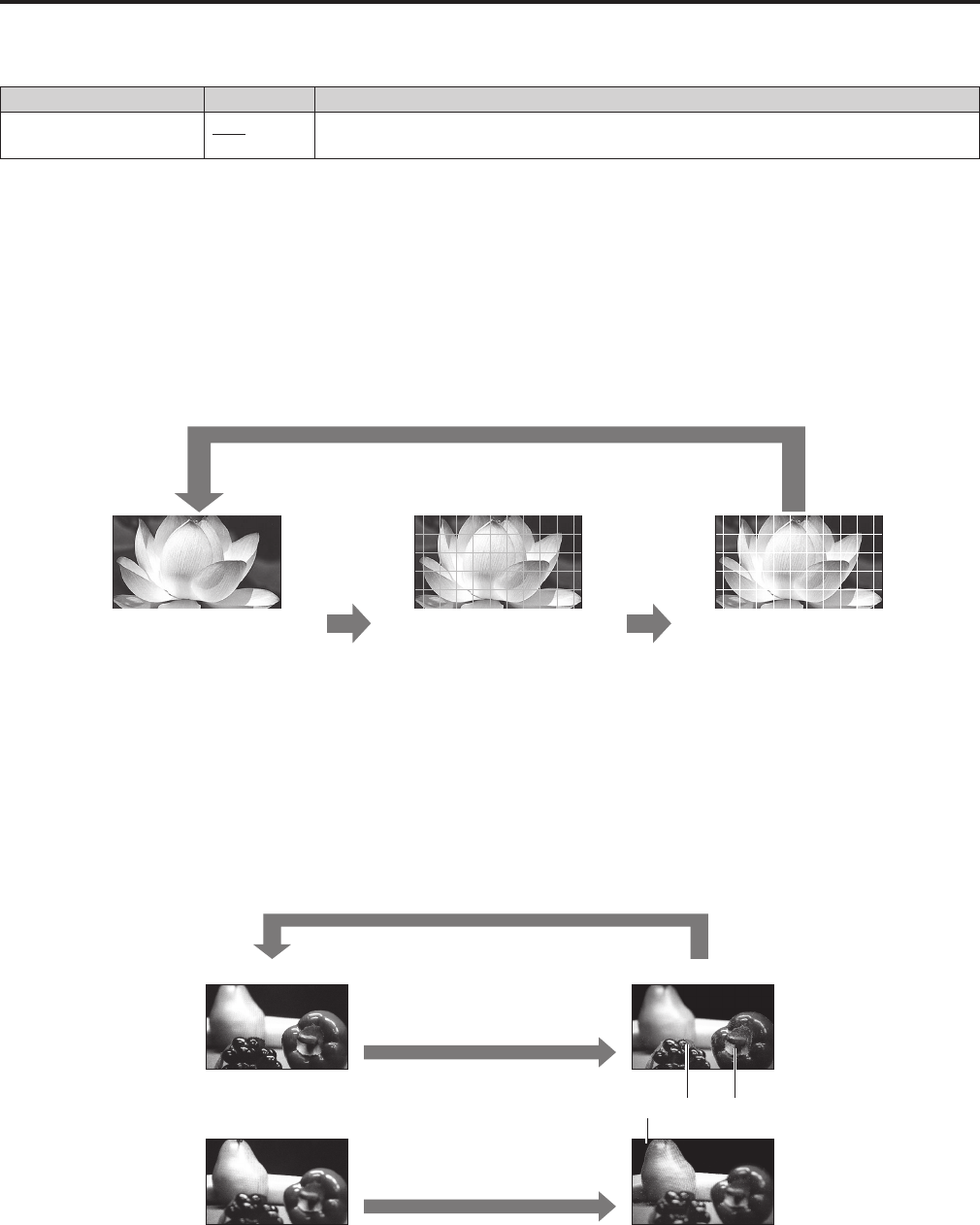
45
Main Menu (Continued)
PIXEL TO PIXEL
The PIXEL TO PIXEL function allows you to check images at their actual pixel resolution. (Supported format: 1280×720p signal)
The underlined values are the factory defaults.
Item Setting Description
PIXEL TO PIXEL
*
10
OFF
ON
Sets whether to display the screen display size at the input signal size.
[OFF] Not displayed [ON] Displayed.
*
10
The following setting is disabled when [PIXEL TO PIXEL] is [ON].
•[MARKER] display
CROSS HATCH
The CROSS HATCH function displays markers at regular vertical and horizontal intervals to facilitate composition and other tasks.
The marker line width is 1 dot per line and the interval is LARGE (240 dots/240 lines), MIDDLE (120 dots/120 lines), or SMALL (60
dots/60lines)dependingonthe[SIZE]settinginthe[MARKER]menu(→page26).
Eachpressofthe<FUNCTION1>to<FUNCTION5>(→page12)buttonwiththeCROSSHATCHfunctionassignedchangesthe
display.
Each press of the <FUNCTION> button with the CROSS HATCH function assigned changes the display as shown below.
Dim cross hatch Bright cross hatch
Press the same button again (to return to the original image
without cross hatch)
Press the same
button again
Press the same
button again
FOCUS-IN-RED
The FOCUS-IN-RED function displays the outline of the subject in focus in a color that simplifies focusing with the camera.
Each press of the <FUNCTION1> to <FUNCTION5> button with the FOCUS-IN-RED function assigned changes the display.
•To use the FOCUS-IN-RED function, you need to assign it to one of <FUNCTION1> to <FUNCTION5>.
When the FOCUS-IN-RED function is displayed, use the rotary knob <PICTURE> to change the detection sensitivity level (1 to
30). A higher numerical value results in higher detection sensitivity (outlines are displayed in the set color even when they are not
properly focused).
The outline color can be switched between RED, BLUE, and MONO in the [FOCUS-IN-RED COLOR] setting of the [MEASURE
SETUP]menu(→page30).
Also, from the [FOCUS-IN-RED MODE] setting, you can select NORMAL or PRECISE for the method of applying outlines.
<Note>
•When you are using the PIXEL TO PIXEL or ZOOM function, the FOCUS-IN-RED function display may look slightly different than
usual.
Press the same button again
Normal screen
FOCUS-IN-RED display
Press the <FUNCTION> button with the
FOCUS-IN-RED function assigned.
Press the <FUNCTION> button with the
FOCUS-IN-RED function assigned.
The outline of the object in focus is displayed in a color
The foreground is
in focus
The background
is in focus