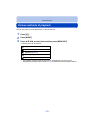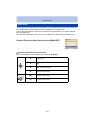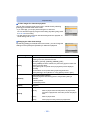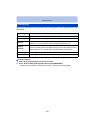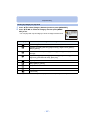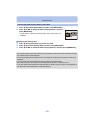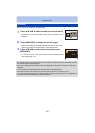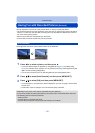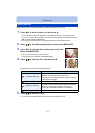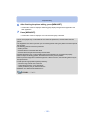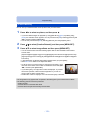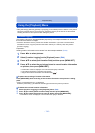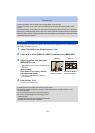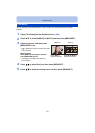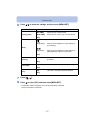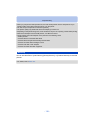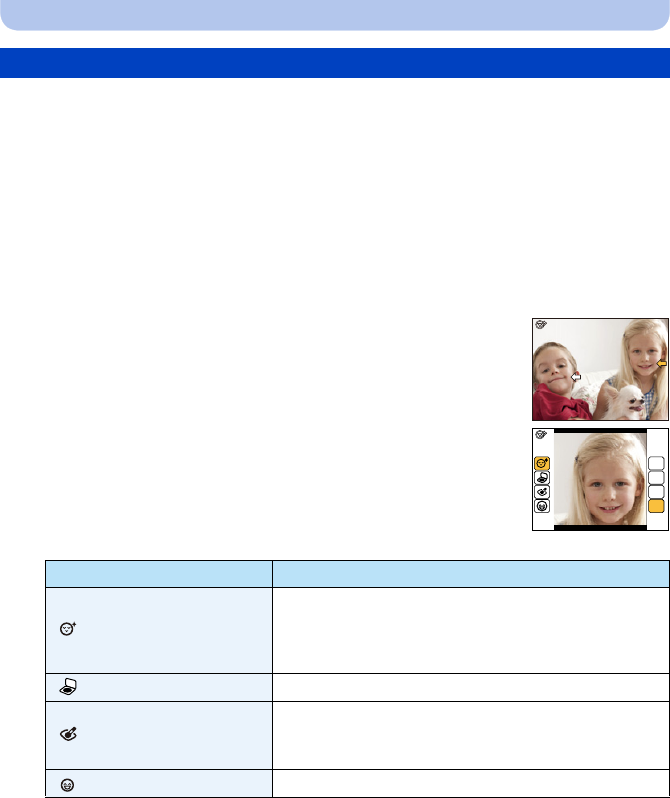
- 111 -
Playback/Editing
Apply effects similar to that of aesthetics or makeup to brighten up any face.
1
Press 2/1 to select a picture, and then press 3.
• If you have filtered images for playback by using [Slide Show] (P104)
or [Filtering Play]
(P106), the selection screen appears. You can proceed to step
2 by selecting [Retouch] with
3/4, and then pressing [MENU/SET].
• You can also proceed to step 2 by selecting [Retouch] from the [Playback] menu.
2
Press 3/4 to select [Beauty Retouch], and then press [MENU/SET].
3
Press 2/1 to select the face of the person to edit, and
then press [MENU/SET].
• Only a person with an arrow can be selected.
(If only one person is detected, press [MENU/SET].)
4
Press 3/4 to select the item, and then press 1.
Select effects from each of the following items.
5
Press 3/4 to select the effect.
• To continue to add different effects, press 2, and repeat steps 4 and 5.
[Beauty Retouch]
Item Description of settings
[]([Aesthetic Retouch])
Displays skin more clearly, limits reflections, and
displays eyes and teeth with a whiter hue.
This item can also make faces look sharper and eyes
look brighter and bigger.
[]([Foundation])
Set the tone of foundation makeup.
[]([Make Up Retouch])
Provides a more colourful look to people in photos by
enhancing lip gloss, eye makeup, and cheek
touch-ups. Five different effects can be selected.
[]
([Smile])
Give the subject a smile.
OFF
LOW
MED
HIGH