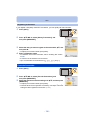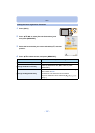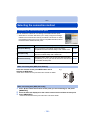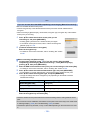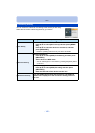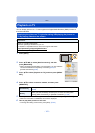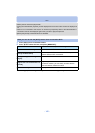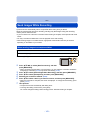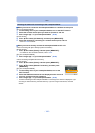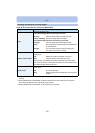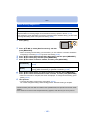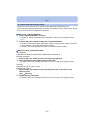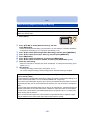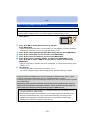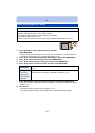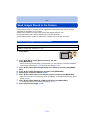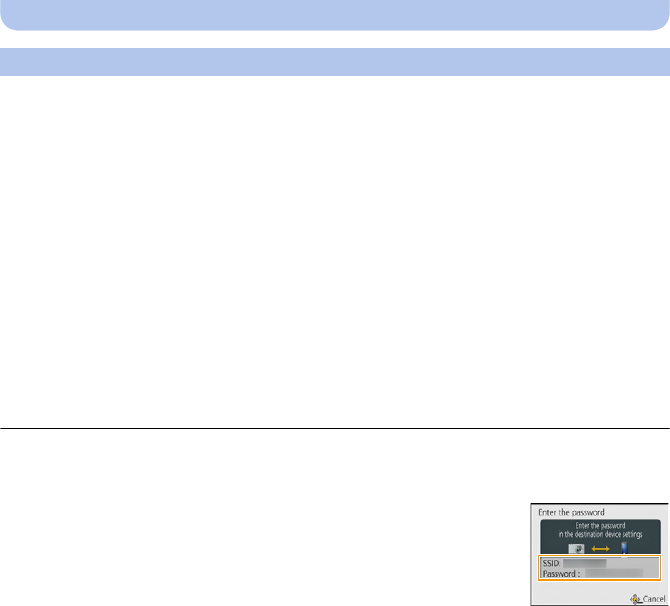
- 144 -
Wi-Fi
∫ When you want to connect to the smartphone/tablet via a wireless access point
(On your smartphone/tablet)
1 On the setting menu of your smartphone/tablet, turn on the Wi-Fi function.
2 Select the wireless access point you want to connect to, and set.
3 Start “Image App” on your smartphone/tablet.
¢
(P132)
(On the camera)
4 Press 3/4 to select [Via Network], and then press [MENU/SET].
5 Select the method for connecting to a wireless access point, and set.
•
Refer to P138 for details.
∫ When you want to directly connect the smartphone/tablet to this unit
•
When connecting with [Wi-Fi Direct] or [WPS Connection]
(On the camera)
1 Press 3/4 to select [Direct], and then press [MENU/SET].
•
For details on the connection methods, refer to P140.
(On your smartphone/tablet)
2 Start “Image App” on your smartphone/tablet.
¢
(P132)
• When connecting with [Manual Connection]
(On the camera)
1 Press 3/4 to select [Direct], and then press [MENU/SET].
2 Press 3/4 to select [Manual Connection], and then press
[MENU/SET].
(On your smartphone/tablet)
3 On the setting menu of your smartphone/tablet, turn on the
Wi-Fi function.
4 Select the SSID that matches the one displayed on the screen of
this unit, and then enter the password.
5 Start “Image App” on your smartphone/tablet.
¢
(P132)
¢ A window indicating that the smartphone/tablet is connecting to the camera is displayed. If you
are using an Android device, press the back key. If you are using an iOS device, close the
window.
Selecting the method for connecting to the smartphone/tablet