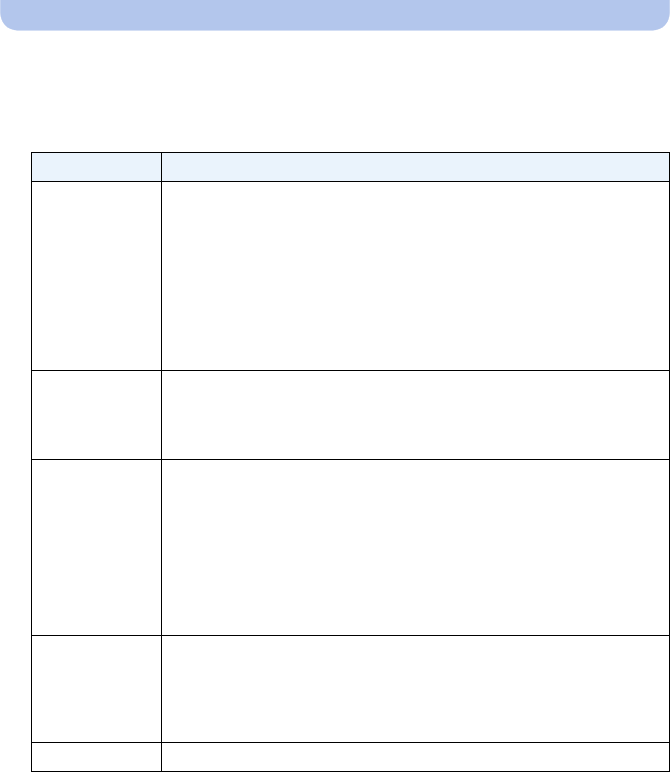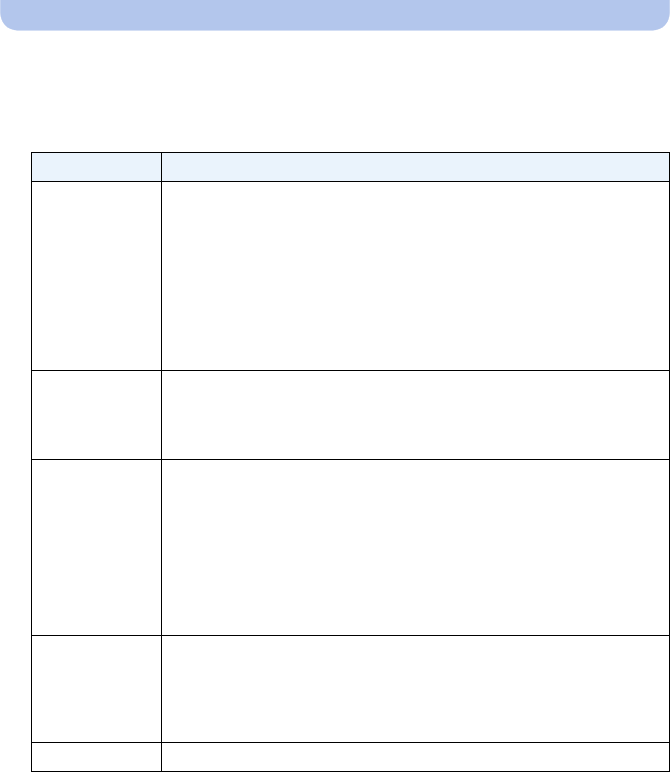
- 161 -
Wi-Fi
∫ Changing the transfer destination or settings of images
1 Select [Wi-Fi Setup] in the [Wi-Fi] menu, and press [MENU/SET]. (P44)
2 Press 3/4 to select [Smart Transfer], and press [MENU/SET].
3 Press 3/4 to select [Set Destination], and press [MENU/SET].
4 Press 3/4 to select the item, and press [MENU/SET].
Item Description of settings
[Destination]
Changes the destination.
[PC]/[Cloud Sync. Service]/[AV device]
∫ When changing the wireless access point to be connected
1 Select [Change Access Point], and press [MENU/SET]. (When
[Cloud Sync. Service] is selected, select [Yes] on the destination
confirmation screen, and press [MENU/SET].)
2 Select the method for connecting to a wireless access point, and
set.
•
Refer to P138 for details.
[Size]
Resizes the image to send.
[Original]/[Change]
•You can select the picture size from [M] or [S] in [Change]. The aspect
ratio does not change.
[Delete Location
Data]
¢
Select whether to delete the location information from images before
transferring them.
[ON]: Delete the location information, then transfer.
[OFF]: Keep the location information and transfer.
•This operation only deletes the location information from the images that
are set to be transferred. (The location information will not be deleted from
the original images stored in this unit.)
[Cloud Limit]
¢
You can select whether to send images when the Cloud Folder runs out of
free space.
[ON]: The camera does not transfer images.
[OFF]: Delete images from the oldest ones, then transfer new images.
[Exit] Exit the destination setting menu.
¢ Only available when [Destination] is set to [Cloud Sync. Service].