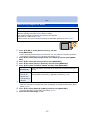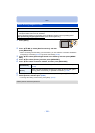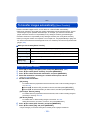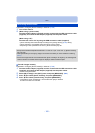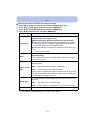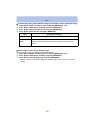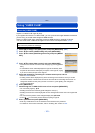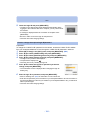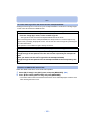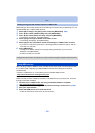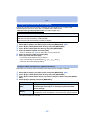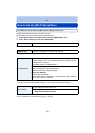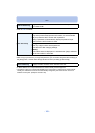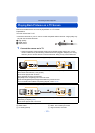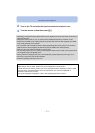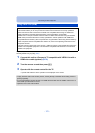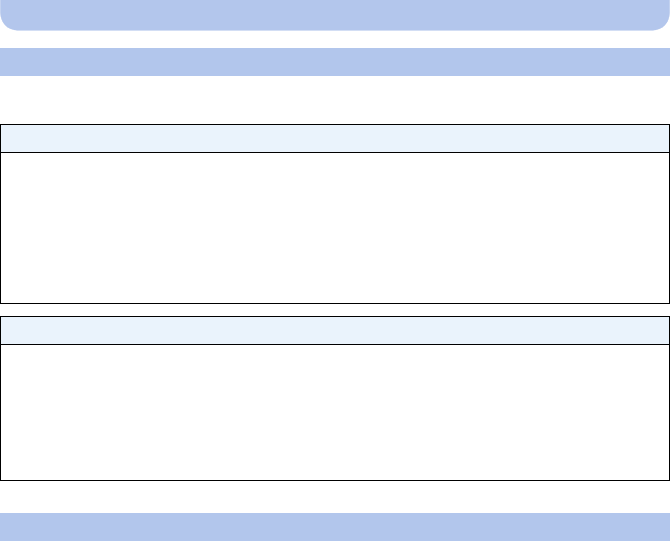
- 165 -
Wi-Fi
•Setting the same login ID on this unit and your smartphone/tablet is convenient for sending images
on this unit to other devices or WEB services.
Check the details if the terms of use have been updated.
1 Select [Wi-Fi Setup] in the [Wi-Fi] menu, and press [MENU/SET]. (P44)
2 Press 3/4 to select [LUMIX CLUB], and press [MENU/SET].
3 Press 3/4 to select [Terms of use], and press [MENU/SET].
•
The camera will connect to the network and the terms of use will be displayed. Close the menu
after checking the terms of use.
To set the same login ID for the camera and the smartphone/tablet
When either this unit or the smartphone/tablet has acquired the login ID:
1 Connect this unit to the smartphone/tablet. (P133)
2 From the “Image App” menu, set the common login ID.
•
The login IDs for this unit and the smartphone/tablet become the same.
•After connecting this unit to the smartphone/tablet, the setup screen for a common login ID may
appear when you display the playback screen. You can also set a common login ID by following the
on-screen instructions.
•This operation is not available for [Wi-Fi Direct] connection.
When this unit and the smartphone/tablet have acquired different login IDs:
(When you want to use the smartphone’s/tablet’s login ID for this unit)
Change the login ID and password for this unit to those acquired by the smartphone/
tablet.
(When you want to use this unit’s login ID for the smartphone/tablet)
Change the login ID and password for the smartphone/tablet to those acquired by this
unit.
Check the “LUMIX CLUB” terms of use