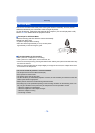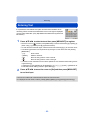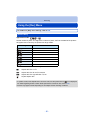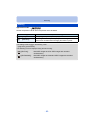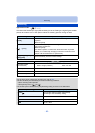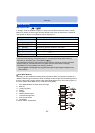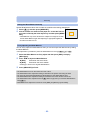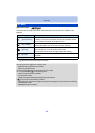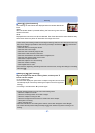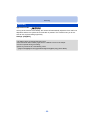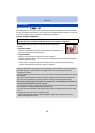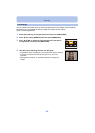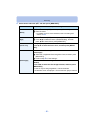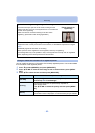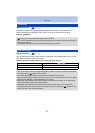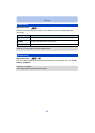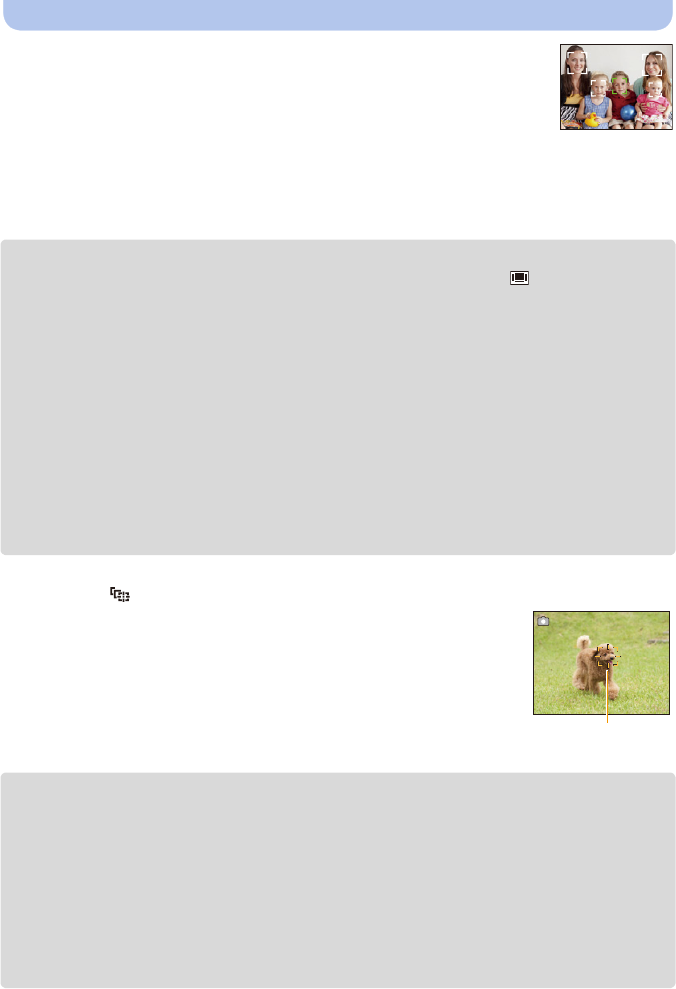
- 87 -
Recording
∫ About [š] ([Face Detection])
The following AF area frames are displayed when the camera detects the
faces.
Yellow:
When the shutter button is pressed halfway, the frame turns green when the
camera is focused.
White:
Displayed when more than one face is detected. Other faces that are the same distance away
as the faces within the yellow AF areas are also brought into focus.
•
Under certain picture-taking conditions including the following cases, the face detection function may
fail to work, making it impossible to detect faces. [AF Mode] is switched to [ ] ([Ø] while motion
pictures are taken).
–When the face is not facing the camera
–When the face is at an angle
–When the face is extremely bright or dark
–When there is little contrast on the faces
–When the facial features are hidden behind sunglasses, etc.
–When the face appears small on the screen
–When there is rapid movement
–When the subject is not a human being
–When the camera is shaking
–When Digital Zoom is used
•If the camera is registering something other than someone’s face, change the settings to something
other than [š].
∫ Setting up [ ] ([AF Tracking])
Align the subject with the AF tracking frame, and then press 4
to lock onto the subject.
A AF tracking frame
•AF area will be displayed in yellow when a subject is recognised, and focus will
automatically adjust continuously following the subject’s movement (Dynamic
tracking).
•AF tracking is cancelled when 4 is pressed again.
•Dynamic tracking function may not work in the following cases:
–When the subject is too small
–When the recording location is too dark or bright
–When the subject is moving too fast
–When the background has the same or similar colour to the subject
–When jitter is occurring
–When using the zoom
•When the lock fails, the AF tracking frame will turn red and then disappear. Press 4 again.
•The camera records pictures with [AF Mode] as [Ø] when locked or Dynamic Tracking is not
working.
A