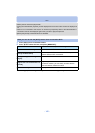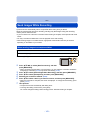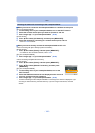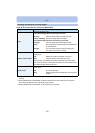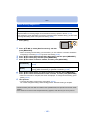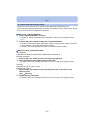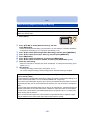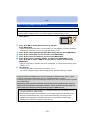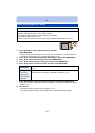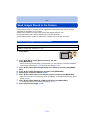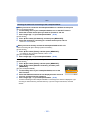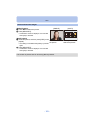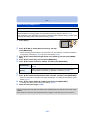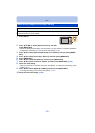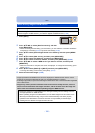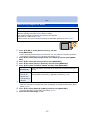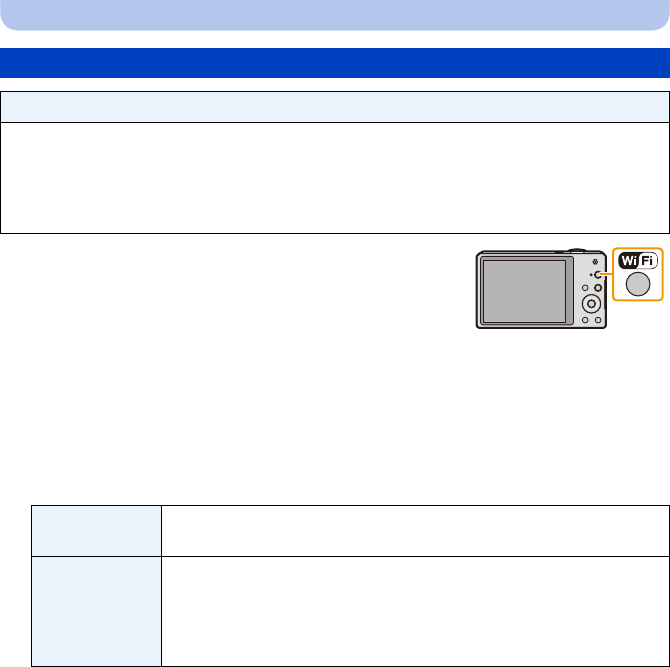
- 150 -
Wi-Fi
1 Press [Wi-Fi].
2 Press 3/4/2/1 to select [New Connection], and then
press [MENU/SET].
•
When connecting with the setting you used before, you can select the connection destination
from [History Connection] (P135) or [Favorite Connection] (P136).
3 Press 3/4 to select [Send Images While Recording], and then press [MENU/SET].
4 Press 3/4 to select [AV device], and then press [MENU/SET].
5 Press 3/4 to select [Home] or [External], and then press [MENU/SET].
6 Press 3/4 to select connection method, and then press [MENU/SET].
7 Press 3/4 to select a device you want to connect, and then press [MENU/SET].
•
When the connection is complete, the screen is displayed. To change the send setting, press
[DISP.]. (P145)
8 Take pictures.
•
To change the setting or disconnect, press [Wi-Fi]. (P142)
You cannot change the settings while sending pictures. Wait until sending is complete.
When sending images to AV device
Preparations:
When sending a picture to [Home], set your device to DLNA waiting mode.
•
Read the operating instructions of your device for details.
When sending images to [External], the following are required:
•
Registration to “LUMIX CLUB”. (P163)
•Address number and access number acquired by the destination External AV device. (P167)
[Via Network]
When you want to connect to an AV device via a wireless access point.
(P138)
[Direct]
•This can be
selected only
when
[Home] is
selected.
When you want to directly connect an AV device to this unit with [Wi-Fi
Direct], [WPS Connection], or [Manual Connection]. (P140)