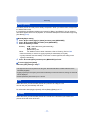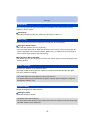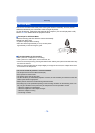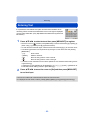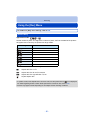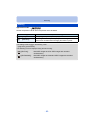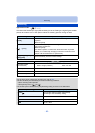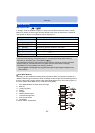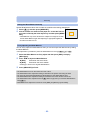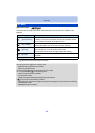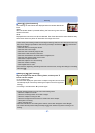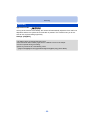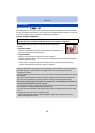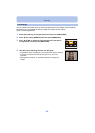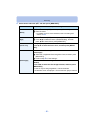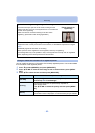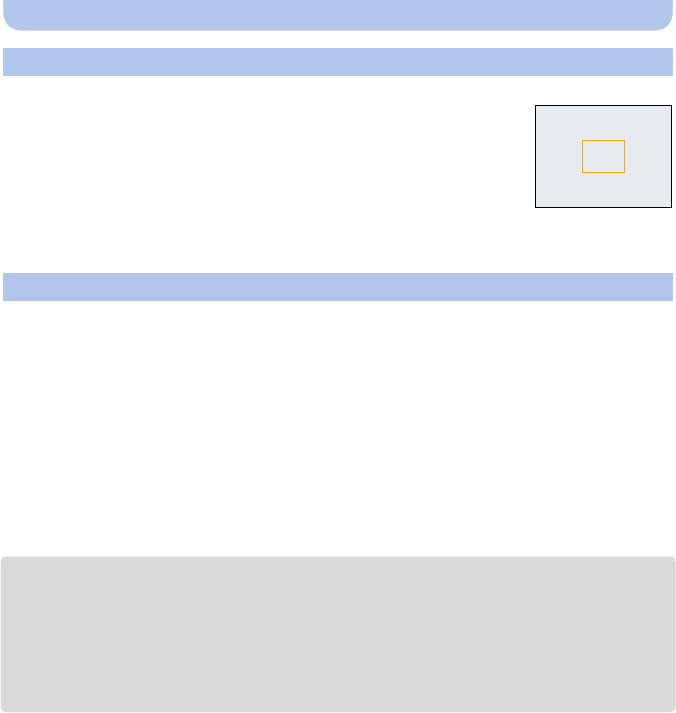
- 85 -
Recording
Set the White Balance value. Use to match the condition when taking photographs.
1 Select [Ó] and then press [MENU/SET].
2 Aim the camera at a sheet of white paper etc. so that the frame in
the centre is filled by the white object only and then press [MENU/
SET].
•
White Balance may not be set when the subject is too bright or too dark.
Set the White Balance again after adjusting to appropriate brightness.
• Exit the menu after it is set.
You can finely adjust the White Balance when you cannot acquire the desired hue by setting
the White Balance.
•
Fine adjustment is possible only when the White Balance is set to [V]/[Ð]/[î]/[Ñ]/[Ò].
1 Select the White Balance to finely adjust and then press [DISP.] to display
[WB Adjust.].
2 Press 2/1 to adjust the White Balance.
•
Select [0] to return to the original White Balance.
3 Press [MENU/SET] to finish.
•
The White Balance icon on the screen turns red or blue.
•The White Balance fine adjustment setting is reflected in the picture when using the flash.
•You can finely adjust the White Balance independently for each White Balance item.
•The White Balance fine adjustment setting is memorised even if the camera is turned off.
•The White Balance fine adjustment level in [Ò] returns to [0] when you reset the White Balance
using [Ó].
•White Balance fine adjustment cannot be set for [B&W] and [SEPIA] in [Color Mode].
Setting the White Balance manually
Finely adjusting the White Balance
2 [Red]: Press when the hue is bluish.
1 [Blue]: Press when the hue is reddish.