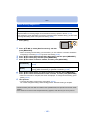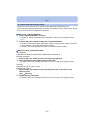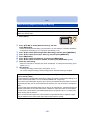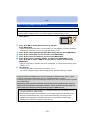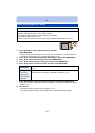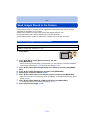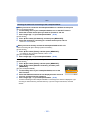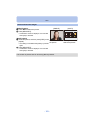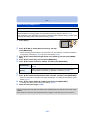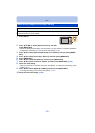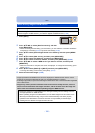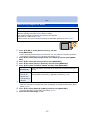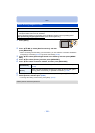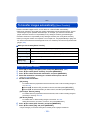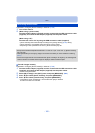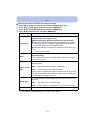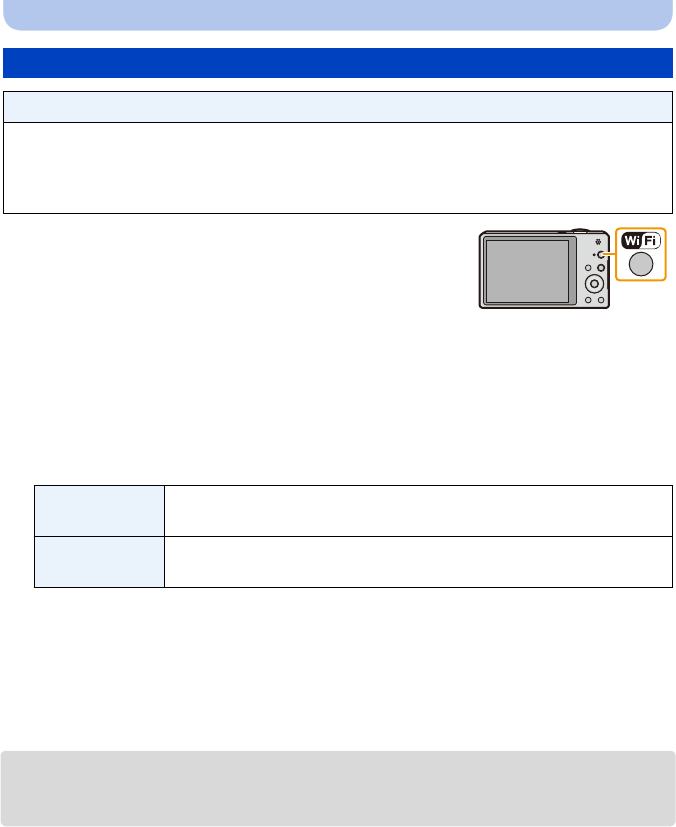
- 154 -
Wi-Fi
1 Press [Wi-Fi].
2 Press 3/4/2/1 to select [New Connection], and then
press [MENU/SET].
•
When connecting with the setting you used before, you can select the connection destination
from [History Connection] (P135) or [Favorite Connection] (P136).
3 Press 3/4 to select [Send Images Stored in the Camera], and then press [MENU/
SET].
4 Press 3/4 to select [PC], and then press [MENU/SET].
5 Press 3/4 to select connection method, and then press [MENU/SET].
6 Press 3/4 to select a PC you want to connect, and then press [MENU/SET].
7 Press 3/4 to select the destinations folder of the PC, and then press [MENU/SET].
•
When the connection is complete, the screen is displayed. To change the send setting, press
[DISP.]. (P145)
8 Press 3/4 to select [SINGLE] or [MULTI] and then press [MENU/SET].
•
To change the setting or disconnect, press [Wi-Fi]. (P142)
9 Select and send the images. (P153)
•
Folders sorted by the sent date are created in the specified folder, and pictures are saved in those
folders.
•If the screen for a user account and password entry appears, enter the one you set on your PC.
When sending images to PC
Preparations:
•
Turn the computer on.
•Prepare folders for receiving images on the PC before sending a picture to the PC. (P147)
•If the workgroup of the destination PC has been changed from the standard setting, you also need
to change the setting of this unit in [PC Connection]. (P168)
[Via Network]
When you want to connect to your PC via a wireless access point.
(P138)
[Direct]
When you want to directly connect your PC to this unit with [Wi-Fi
Direct], [WPS Connection], or [Manual Connection]. (P140)