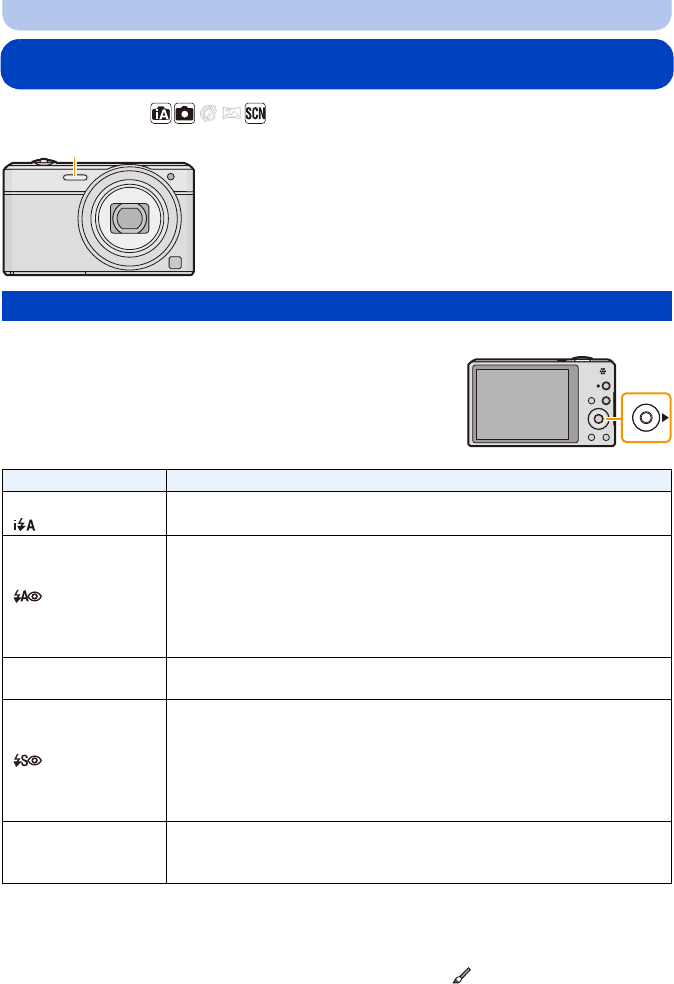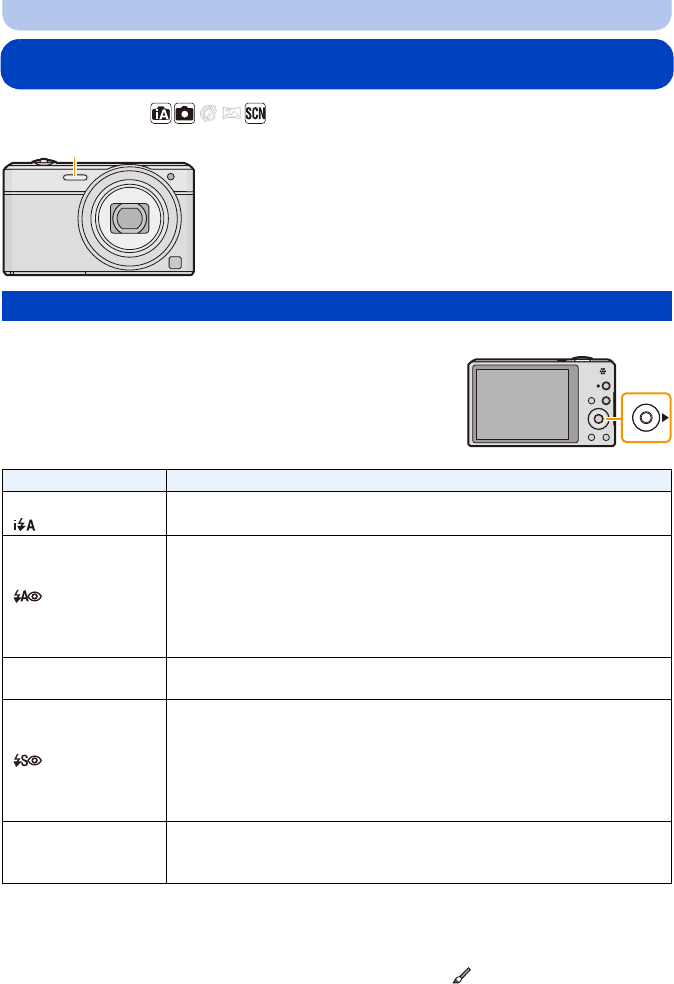
- 59 -
Recording
Taking Pictures Using the Built-in Flash
Applicable modes:
Set the flash to match the recording.
1
Press 1 [‰].
2
Press 3/4 to select the item and then press
[MENU/SET].
¢1 This can be set only when Intelligent Auto Mode is set. The icon changes depending on the type
of subject and brightness. (P31)
¢2 The flash is activated twice. The subject should not move until the second flash is
activated. Interval until the second flash depends on the brightness of the subject.
[Red-Eye Removal] (P98) on the [Rec] menu is set to [ON], [ ] appears on the flash icon.
A Photo flash
Do not cover it with your fingers or other objects.
Switching to the appropriate flash setting
Item Description of settings
[‡] ([Auto]) The flash is automatically activated when the recording conditions make it
necessary.
[]([iAuto])
¢1
[]
([Auto/
Red-Eye])
¢2
The flash is automatically activated when the recording conditions make it
necessary.
It is activated once before the actual recording to reduce the red-eye
phenomenon (eyes of the subject appearing red in the picture) and then
activated again for the actual recording.
•Use this when you take pictures of people in low lighting conditions.
[‰]
([Forced Flash
On])
The flash is activated every time regardless of the recording conditions.
•Use this when your subject is back-lit or under fluorescent light.
[]
([Slow Sync./
Red-Eye])
¢2
If you take a picture with a dark background landscape, this feature will
slow the shutter speed when the flash is activated so that the dark
background will become bright. Simultaneously, it reduces the red-eye
phenomenon.
•Use this when you take pictures of people in front of a dark
background.
[Œ]
([Forced Flash
Off]
)
The flash is not activated in any recording conditions.
•Use this when you take pictures in places where the use of flash is
not permitted.