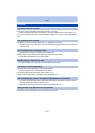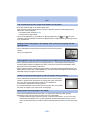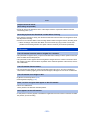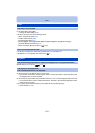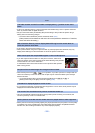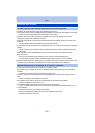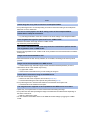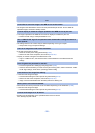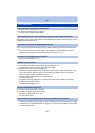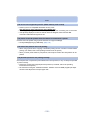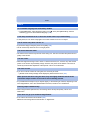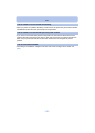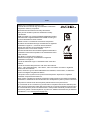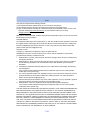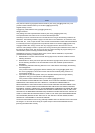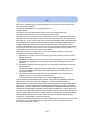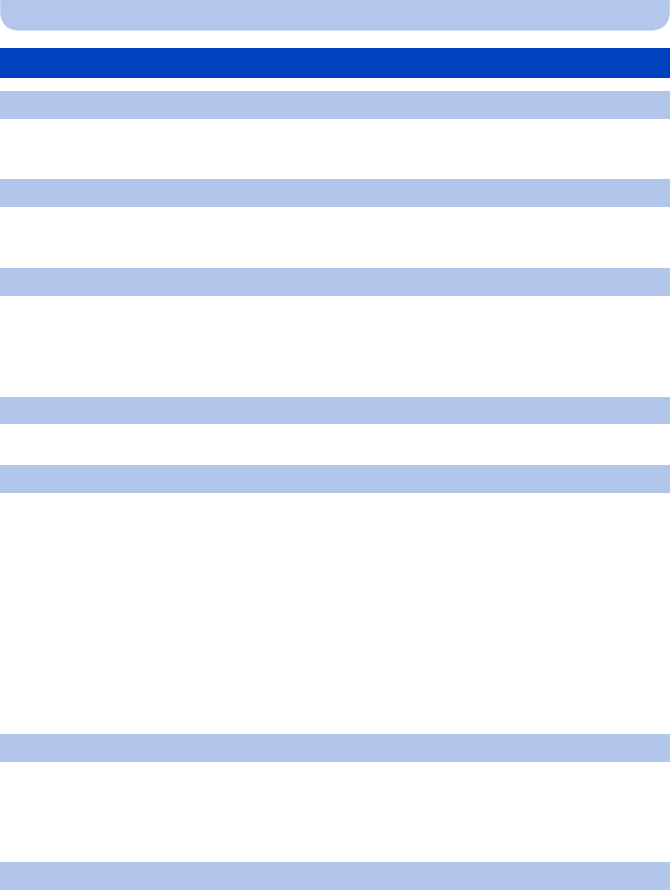
- 209 -
Others
•Is the camera connected to the TV correctly?
> Set the TV input to External Input Mode.
•Depending on the TV model, the pictures may be elongated horizontally or vertically or they may be
displayed with their edges cut off.
•Are you trying to play back the motion pictures by directly inserting the card in the card slot of the
TV?
> Connect the camera to the TV with the AV cable (optional), or with the HDMI micro cable
(optional), and then play back the motion pictures on the camera. (P170)
> Check [TVAspect] setting. (P53)
•Is it connected properly with the HDMI micro cable (optional)? (P170)
> Confirm that the HDMI micro cable (optional) is firmly fitted.
•Is the [VIERA Link] on this unit set to [ON]? (P53)
> Depending on HDMI terminal of the TV, the input channel may not switch automatically. In this
case, use the remote control for the TV to switch input. (For details on how to switch input,
please read the operating instructions for the TV.)
> Check the VIERA Link setting on the connected device.
> Turn this unit off and on.
> Set [HDAVI Control] to [Off] on the TV and then turn it back to [On]. (Refer to the operating
instructions of the TV for details.)
> Check [Video Out] setting. (P53)
•Is the camera connected to the PC correctly?
•Is the camera recognised by the PC correctly?
> Set to [PC] in [USB Mode]. (P52, 179)
> Turn this unit off and on.
> Disconnect the USB connection cable. Connect it again while the card is inserted in the camera.
> If there are two or more USB terminal on a single PC, try connecting the USB connection cable
to another USB terminal.
TV, PC and printer
The picture does not appear on the television.
The display areas on the TV screen and the camera’s LCD monitor are different.
The motion pictures cannot be played back on a TV.
The picture is not displayed fully on the TV.
VIERA Link does not work.
Cannot communicate with the PC.
The card is not recognised by the PC. (The built-in memory is recognised.)