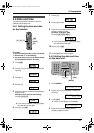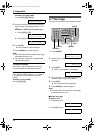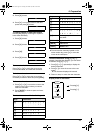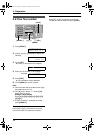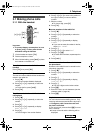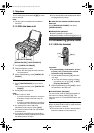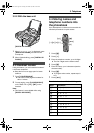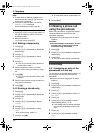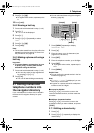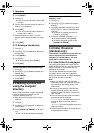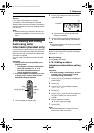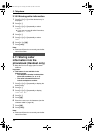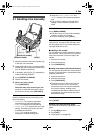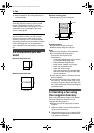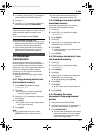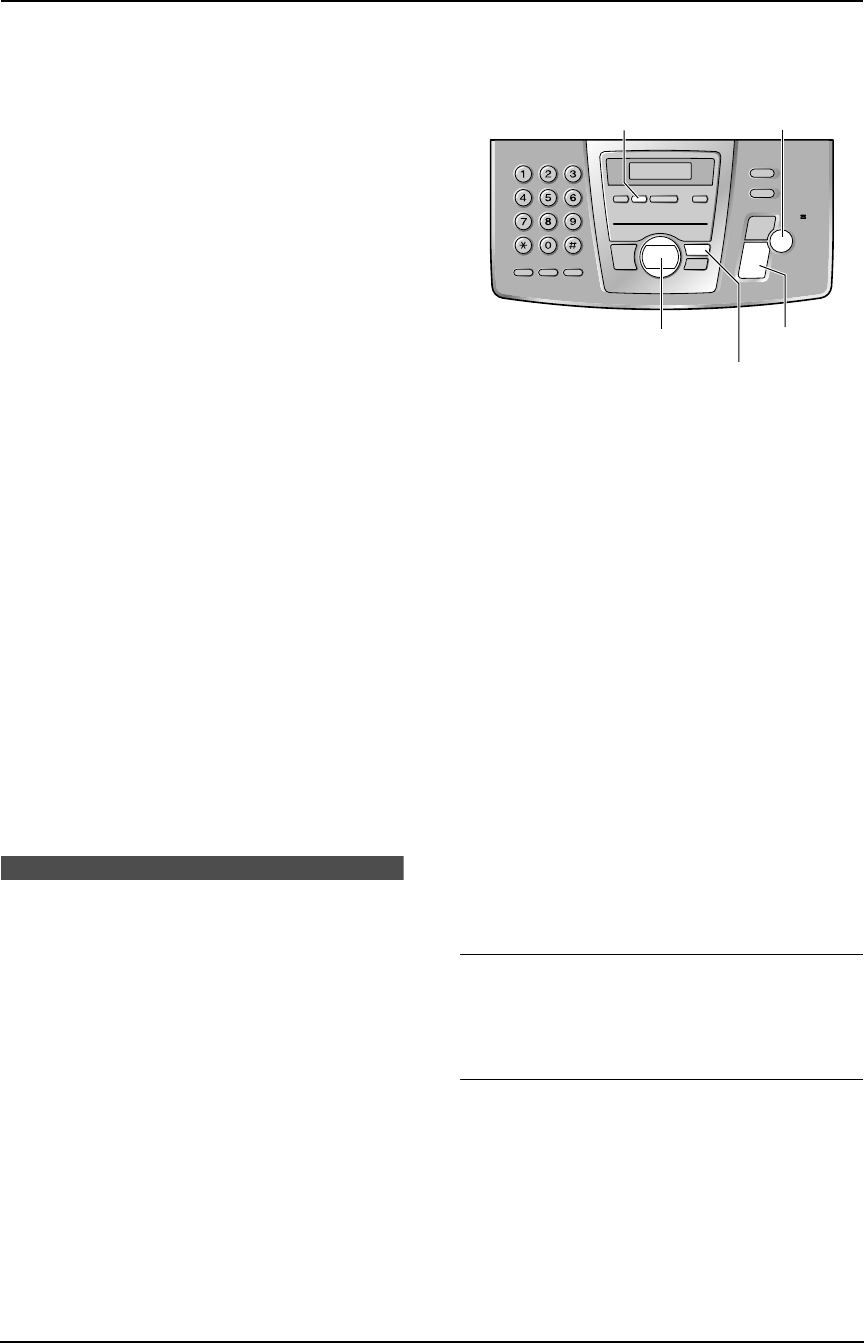
3. Telephone
31
9 Press {>} or {j}.
L To register other entries, repeat steps 2 to
9.
10 Press {ih}.
3.6.2 Erasing a hot key
1 Press and hold the desired hot key (1 to 9).
2 Press {>}.
L “CLEAR” will be displayed.
3 Press {>}.
4 Press {e} or {v} repeatedly to select
“YES”.
5 Press {>} or {j}.
6 Press {ih}.
Note:
L The number erased from a hot key will not be
deleted from the phonebook. To erase from
the phonebook, see page 30.
3.6.3 Making a phone call using a
hot key
Important:
L To prevent battery consumption, be sure
to press {ih} if a busy tone sounds
when/after using the handset.
1 Press and hold the desired hot key (1 to 9).
L You can view other hot key registrations
by pressing {e} or {v}.
2 Press {C}.
L The unit will start dialling automatically.
Automatic Dialling (Base Unit)
3.7 Storing names and
telephone numbers into
the navigator directory
Up to 100 telephone numbers can be stored in
the base unit’s navigator directory for quick
access.
L You can also send faxes using the navigator
directory (page 36).
1 Press {MENU} repeatedly to display
“DIRECTORY SET”.
2 Press {*}.
3 Enter the name, up to 10 characters (see
page 25 for instructions).
4 Press {SET}.
5 Enter the telephone number, up to 30 digits.
6 Press {SET}.
L To program other entries, repeat steps 3
to 6.
7 Press {MENU}.
Helpful hints:
L You can confirm the stored entries in the fax
number list (page 75).
Note:
L If “SPACE= 5 DIRS.” is displayed, you can
store only 5 more entries.
L A hyphen or a space entered in a telephone
number counts as 2 digits.
To correct a mistake
Press {<} or {>} to move the cursor to the
incorrect character/number, and then make the
correction.
To delete a character/number
Press {<} or {>} to move the cursor to the
character/number you want to delete, and press
{STOP}.
3.7.1 Editing a stored entry
1 Press {>}.
2 Press {A} or {B} repeatedly to display the
desired entry.
{MENU}
{SET}
{<}{>}{A}{B}
{STOP}
{ERASE}
FC195AL.book Page 31 Tuesday, November 18, 2003 10:28 AM