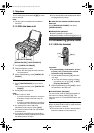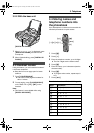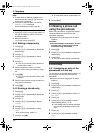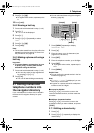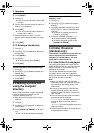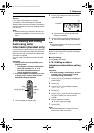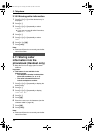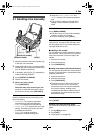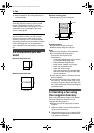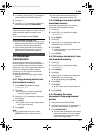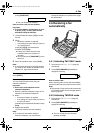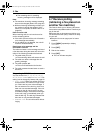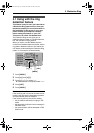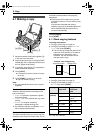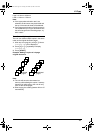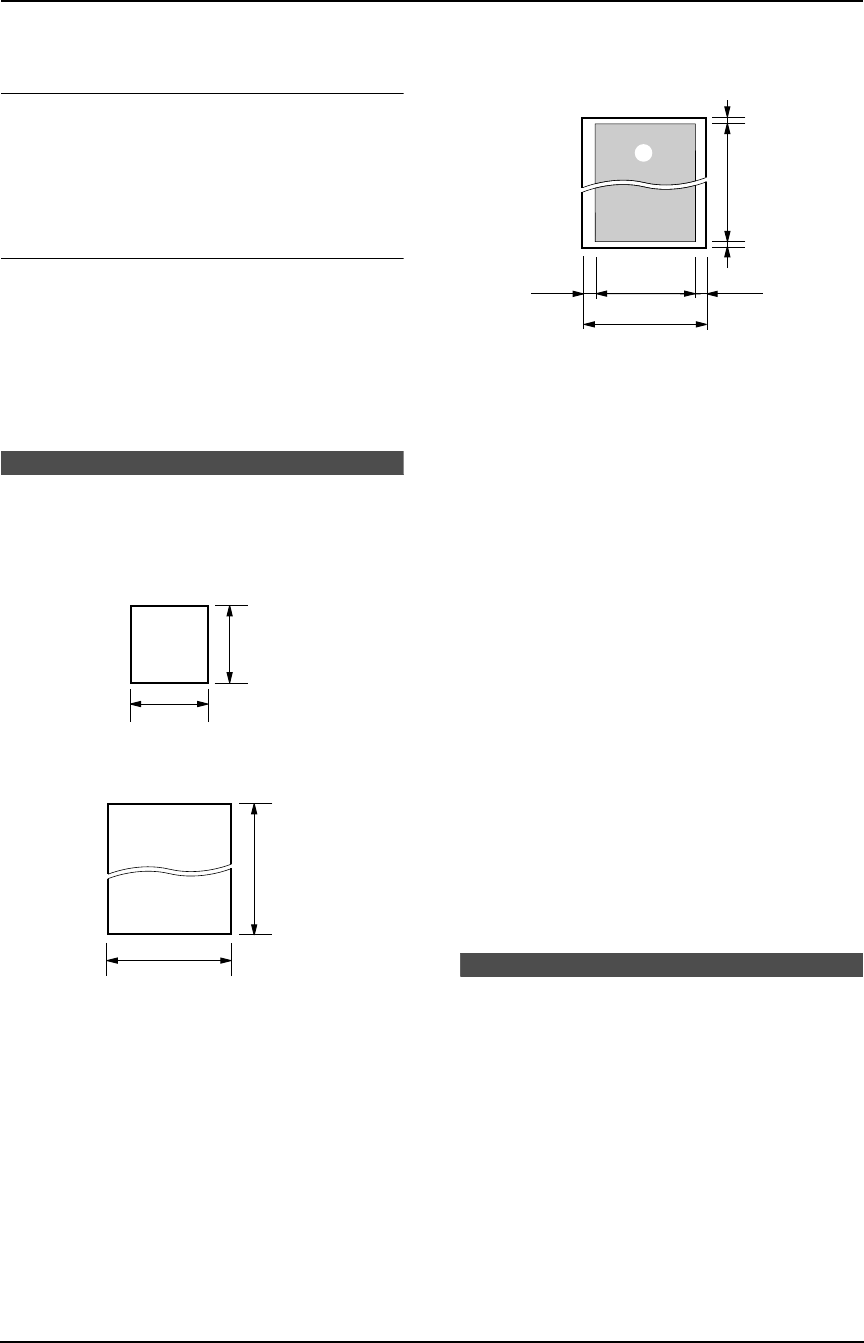
4. Fax
36
L After transmission, the voice guide will turn
off automatically.
Sending report for confirmation
A sending report provides you with a printed
record of transmission results. To use this
feature, activate feature #04 (page 51). For an
explanation of error messages in the result
column, see page 65.
Journal report
A journal report provides you with a printed
record of the 30 most recent faxes. To print
manually, see page 75. To print automatically
after every 30 new fax communications, activate
feature #22 (page 52). For an explanation of
error messages in the result column, see page
65.
4.2 Documents you can
send
Minimum document size
Maximum document size
Effective scanning area
L Shaded area (1) will be scanned.
Document weight
L Single sheet: 45 g/m
2
to 90 g/m
2
L Multiple sheets: 60 g/m
2
to 80 g/m
2
Note:
L Remove clips, staples or other fasteners.
L Do not send the following types of
documents: (Use copies for fax
transmission.)
– Chemically treated paper such as carbon
or carbonless duplicating paper
– Electrostatically charged paper
– Badly curled, creased or torn paper
– Paper with a coated surface
– Paper with a faint image
– Paper with printing on the opposite side
that can be seen through the other side,
such as newsprint.
L Check that ink, paste or correction fluid has
dried completely.
L To transmit a document with a width of less
than 210 mm, we recommend using a copy
machine to copy the original document onto
A4 or letter-sized paper, then transmitting the
copied document.
4.3 Sending a fax using
the navigator directory
Before using this feature, program the desired
names and telephone numbers into the
navigator directory (page 31).
L Keep the front cover page open for button
locations.
1 Adjust the width of the document guides to
the size of the document.
2 Insert the document (up to 10 pages) FACE
DOWN until a single beep is heard and the
unit grasps the document.
128 mm
128 mm
600 mm
216 mm
216 mm
208 mm
4 mm 4 mm
2 mm
2 mm
1
FC195AL.book Page 36 Tuesday, November 18, 2003 10:28 AM