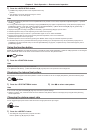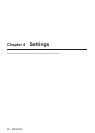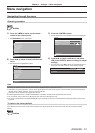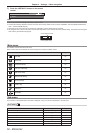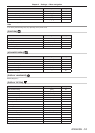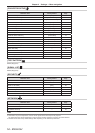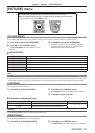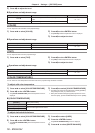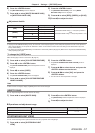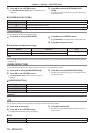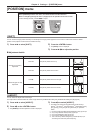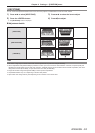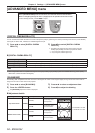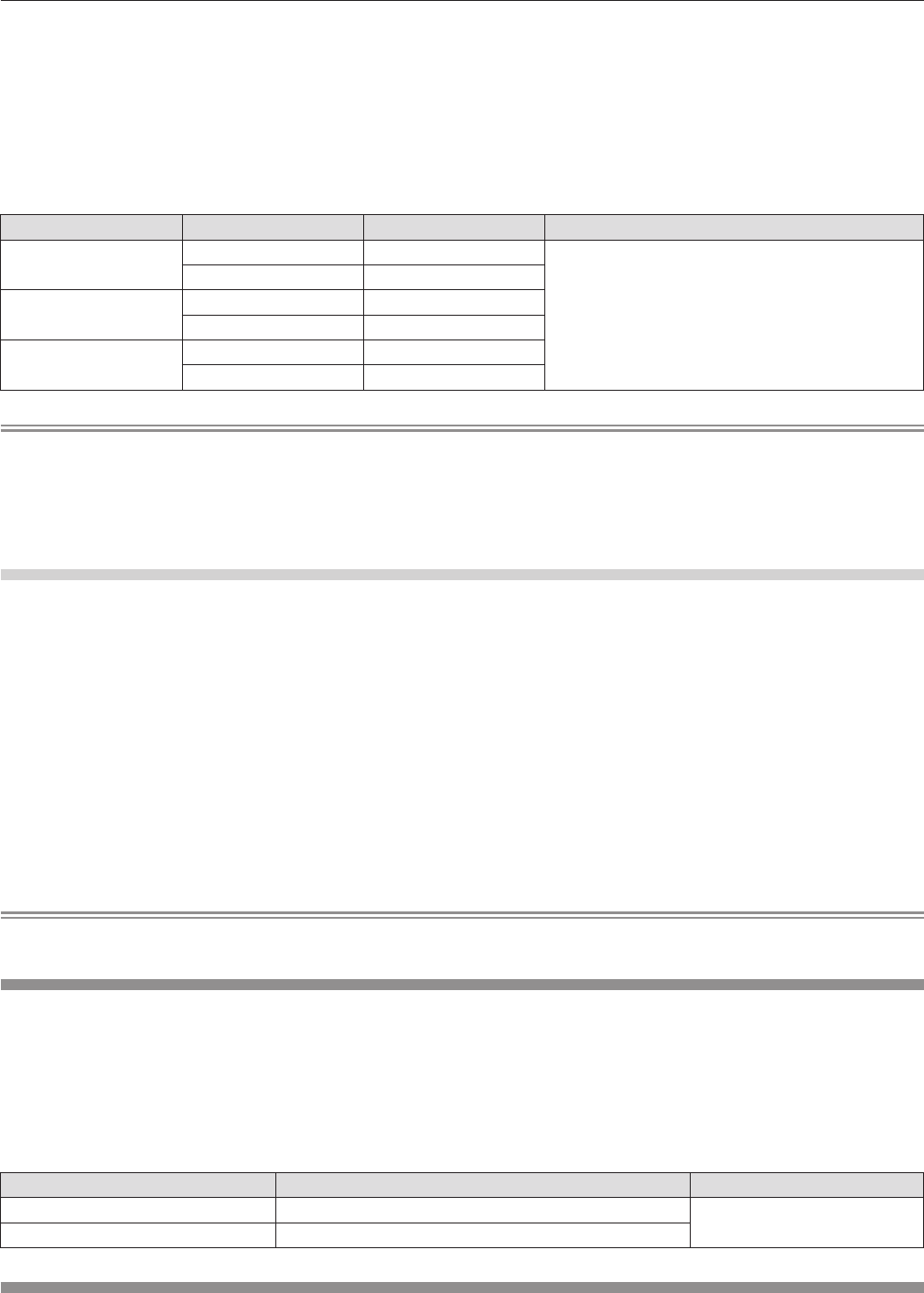
ENGLISH - 57
Chapter 4 Settings — [PICTURE] menu
6)
Press the <ENTER> button.
rf
The [WHITE BALANCE] screen is displayed.
7)
Press as to select [WHITE BALANCE HIGH]
or [WHITE BALANCE LOW].
8)
Press the <ENTER> button.
rf
The [WHITE BALANCE HIGH] screen or the [WHITE
BALANCE LOW] screen is displayed.
9)
Press as to select [RED], [GREEN], or [BLUE].
10)
Press qw to adjust the level.
rr
Adjustment details
Item Operation Adjustment Range
[RED]
Press
w
. Deepens red.
[WHITE BALANCE HIGH]: 0 - +255 (factory default is
+255)
[WHITE BALANCE LOW]: 0 - +63 (factory default is +32)
Press
q
. Weakens red.
[GREEN]
Press
w
. Deepens green.
Press
q
. Weakens green.
[BLUE]
Press
w
. Deepens blue.
Press
q
. Weakens blue.
Note
rf
Adjust [COLOR TEMPERATURE] correctly. All colors will not be displayed properly unless adequate adjustment is made. If the adjustment
does not look suitable, you can press the <DEFAULT> button on the remote control to return the setting for the selected item only to the
factory default setting.
rf
The setting of [COLOR TEMPERATURE] is not reected in internal test patterns (
x
page 85). Make sure to set [COLOR TEMPERATURE]
while projecting input signal.
To change the [USER] name
Select the language to show on the screen. (
x
page 67)
1)
Press as to select [COLOR TEMPERATURE].
2)
Press qw or the <ENTER> button.
rf
The [COLOR TEMPERATURE] individual adjustment screen is
displayed.
3)
Press qw to select [USER].
4)
Press the <ENTER> button.
rf
The [COLOR TEMPERATURE] screen is displayed.
5)
Press as to select [COLOR TEMPERATURE
NAME CHANGE].
6)
Press the <ENTER> button.
rf
The [COLOR TEMPERATURE NAME CHANGE] screen is
displayed.
7)
Press asqw to select the text, and press the
<ENTER> button to enter the text.
8)
Press asqw to select [OK], and press the
<ENTER> button.
rf
The name set to color temperature is changed.
Note
rf
When a name is changed, display of [USER] on the menu is also changed.
[WHITE GAIN]
You can adjust the brightness of white areas of the image.
1)
Press as to select [WHITE GAIN].
2)
Press qw or the <ENTER> button.
rf
The [WHITE GAIN] individual adjustment screen is displayed.
3)
Press qw to adjust the level.
rr
Operations and adjustment range
Operation Adjustment Range
Press
w
. Increases the luminance of white.
0 - +10
Press
q
. Image becomes more natural.
[SYSTEM DAYLIGHT VIEW]
You can correct the image to the optimal vividness even if it is projected under a bright light.
1)
Press as to select [SYSTEM DAYLIGHT
VIEW].