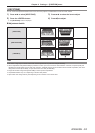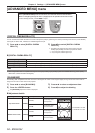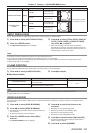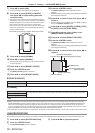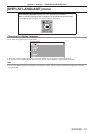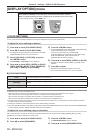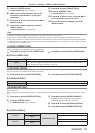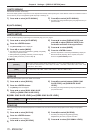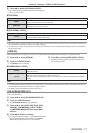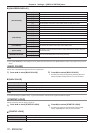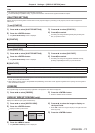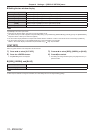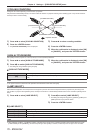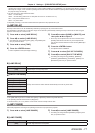70 - ENGLISH
Chapter 4 Settings — [DISPLAY OPTION] menu
[AUTO SIGNAL]
Set automatic execution of auto setup.
The screen display position or signal level can be adjusted automatically without pressing the <AUTO SETUP> button on the remote control on
each occasion if you input unregistered signals frequently at meetings, etc.
1)
Press as to select [AUTO SIGNAL].
2)
Press qw to switch [AUTO SIGNAL].
rf
The setting will change between [OFF] and [ON] each time you
press the button.
rr
[AUTO SIGNAL]
[OFF] Set input auto setup to off.
[ON] Auto setup is automatically executed when images are changed to unregistered signals during projection.
[AUTO SETUP]
You can set when adjusting a special signal or horizontally long (16:9, etc.) signal.
1)
Press as to select [AUTO SETUP].
2)
Press the <ENTER> button.
rf
The [AUTO SETUP] screen is displayed.
3)
Press qw to switch [MODE].
rf
The setting will change among [DEFAULT], [WIDE], and [USER]
each time you press the button.
rf
When [DEFAULT] or [WIDE] is selected, proceed to Step 6).
rf
When [USER] is selected, proceed to Step 4).
4)
Press as to select [DISPLAY DOTS], and
press qw to adjust [DISPLAY DOTS] to the
horizontal resolution of the signal source.
5)
Press as to select [MODE].
6)
Press the <ENTER> button.
rf
Automatic adjustment is executed. [PROGRESS] is displayed
while automatically adjusting. When complete, the system
returns to the [AUTO SETUP] screen.
rr
[MODE]
[DEFAULT]
Select when receiving a signal whose image aspect is 4:3 or 5:4. (Supported resolutions are 640 x 400,
640 x 480, 800 x 600, 832 x 624, 1 024 x 768, 1 152 x 864, 1 152 x 870, 1 280 x 960, 1 280 x 1 024, 1 600
x 1 200, and 1 400 x 1 050.)
[WIDE]
Select when receiving a signal whose image aspect is wide-screen. (Supported resolutions are 1 280 x
720, 1 280 x 800, 1 440 x 900, 1 680 x 1 050, 1 920 x 1 080, and 1 920 x 1 200.)
[USER] Select when receiving a signal with a special horizontal resolution (number of display dots).
[RGB IN]
Set to match the signal to input to the <RGB 1 IN> terminal.
1)
Press as to select [RGB IN].
2)
Press the <ENTER> button.
rf
The [RGB IN] screen is displayed.
3)
Press as to select [RGB1 SYNC SLICE
LEVEL] or [RGB2 SYNC SLICE LEVEL].
4)
Press qw to switch between [RGB1 SYNC
SLICE LEVEL] and [RGB2 SYNC SLICE
LEVEL].
rf
The setting will change between [LOW] and [HIGH] each time
you press the button.
rr
[RGB1 SYNC SLICE LEVEL] and [RGB2 SYNC SLICE LEVEL]
[LOW] Set the slice level to [LOW].
[HIGH] Set the slice level to [HIGH].
[DVI-D IN]
Switch the setting when the external equipment is connected to the <DVI-D IN> terminal of the projector and the image is not projected
correctly.
1)
Press as to select [DVI-D IN].
2)
Press the <ENTER> button.
rf
The [DVI-D IN] screen is displayed.
3)
Press as to select [DVI EDID].
4)
Press qw to switch [DVI EDID].
rf
The setting will change among [EDID3], [EDID1],
and[EDID2:PC] each time you press the button.
5)
Press as to select [DVI SIGNAL LEVEL].